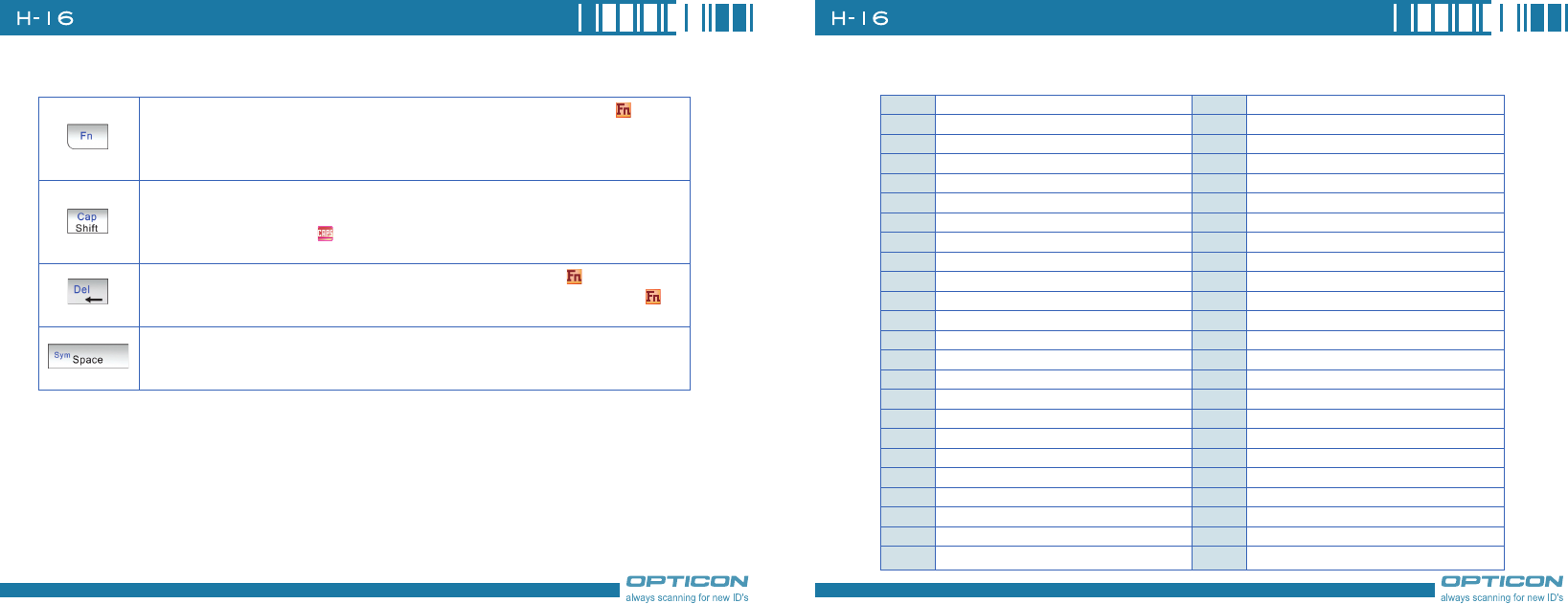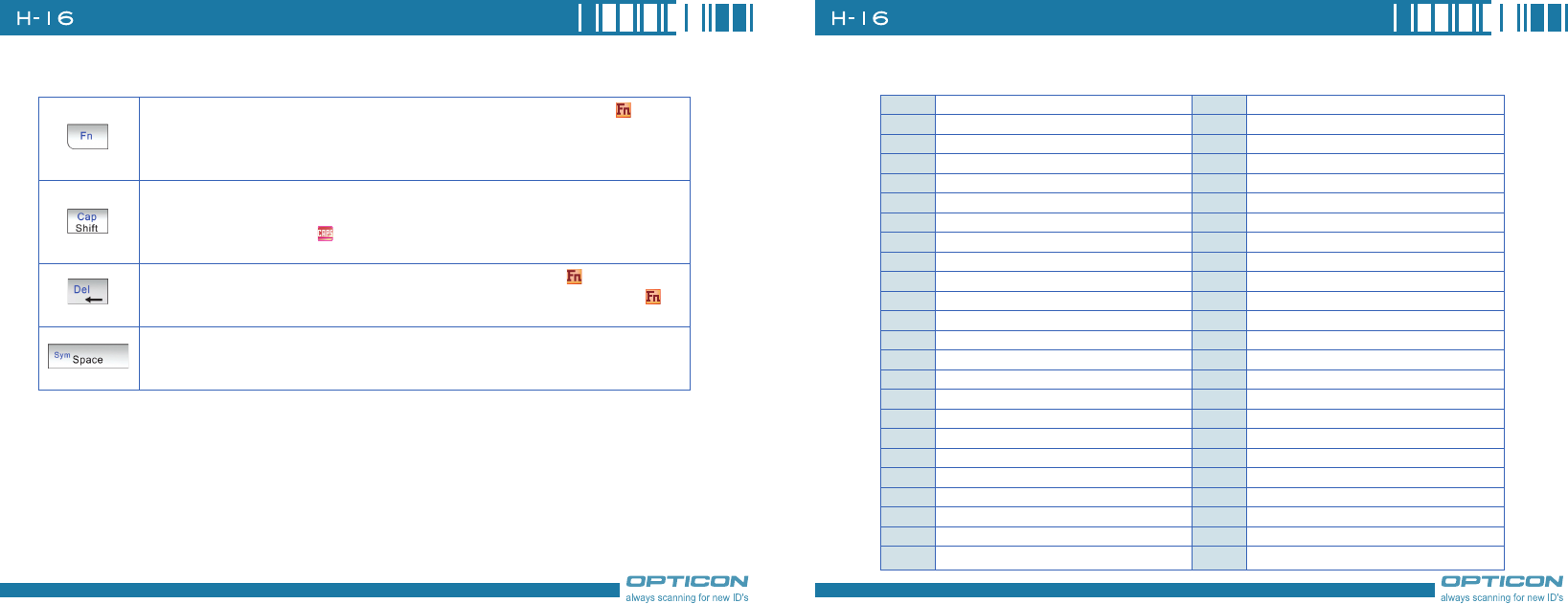
26
Chapter 2. Basic Operations
To enter capital letters/numbers, or to delete/back by using the hardware keyboard:
The “Fn” key is used to access the symbols in blue on the keypad. Press this key once and the icon ap-
pears; the next character you enter will be a symbol or number (for example: @abc). Press the “Fn” key twice
can enter numbers and symbols constantly (for example: $25). You can also hold down the “Fn” key and press
another key at the same time to enter its corresponding symbol.
Press this key once, the next character you enter will be a capital letter (for example: Abc). Hold down this key
and press another key at the same time to enter capital letters constantly. Alternatively, you can press the “Fn”
key once and then press this key ( appears) to enter capital letters constantly. For returning to enter lower-
case letters, press the “Fn” key and then the “Cap” key.
Press this key to erase the letter in the left side of the cursor. Press the “Fn” key once ( appears) then press
this key to delete the first letter in the right side of the cursor. To disable the “Fn” key, press it again ( will
disappear).
You can press this key to enter symbols or special characters such as accented letters (e.g. à, é…etc.). After
pressing a character, press the “Fn” key and then the “Sym” key once to show an accent type of this character.
To show another accent type, repeat the same steps until the desired type is displayed.
Corresponding symbols for each character/key
a
à á â ä å æ ã ą ă
u
ù ú û ü ű ũµ
A
À Á Â Ä Å Æ Ã Ą Ă
U
Ù Ú Û Ü Ű Ũµ
c
ç ć ĉ ©
y
ý
C
Ç Ć Ĉ ©
Y
Ý
d
ð
z
ź ż
D
Đ
Z
Ź Ż
e
è é ê ë ę
0
º
E
È É Ê Ë Ę
1
¹
i
ì í î ï ĩ ij
2
² ½
I
Ì Í Î Ï Ĩ IJ
3
³
l
ł
4
¼ ¾
L
Ł
8
⅛ ⅜ ⅝ ⅞
n
ñ
$
€ £ ¥ ¢ ¤
N
Ñ
/
\ |
o
ò ó ô õ ö ő ø œ
”
‘ ’
O
Ò Ó Ô Õ Ö Ő Ø Œ
(
[ { < ≤ «
p
þ ¶
)
] } > ≥ »
P
Þ ¶
+
± & - _
r
®
!
¡ ? ¿
R
®
.
• ÷
s
ß ş š
@
~
S
ß Ş Š
%
^ ° ‰ §
t
ţ
=
≠ ≈
T
Ţ