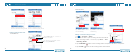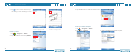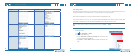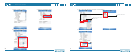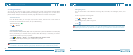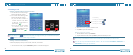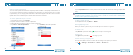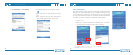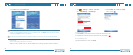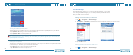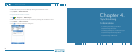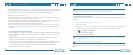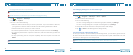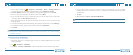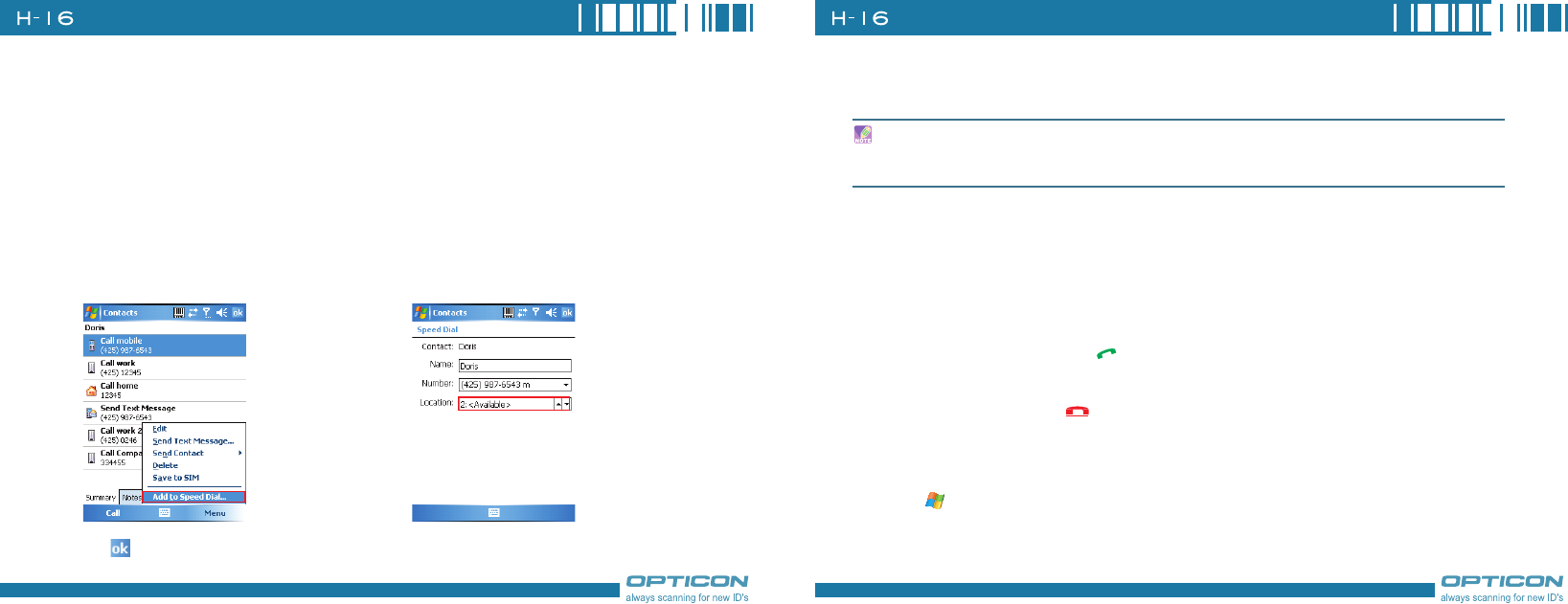
60
Chapter 3. Phone Features
61
Making a Call from Speed Dial
You can create speed dial entries for frequently-called numbers or frequently-accessed items so
you can dial a number by pressing a single key. For example, if you assign location 2 to a contact
in Speed Dial, you can simply press and hold 2 on the Phone keypad to dial the contact’s number.
Speed dials can be created only for numbers that are stored in Contacts.
To create a speed dial entry for a contact
1. On the Phone screen, tap Contacts.
2. Tap the contact for whom to create a speed dial.
3. Select the phone number for which to create a speed dial.
4. Tap Menu > Add to Speed Dial. 5. In Location, select the speed dial
number to use.
6. Tap when finished.
Tap the Speed Dial button on the phone screen to check the success of creating a Speed Dial
entry.
To delete a speed dial entry
•In the Speed Dial list, tap Menu > Delete.
Receiving/Rejecting a Call
When you receive a phone call, you have the option to answer it or ignore it.
To receive a call
•Tap Answer or press the TALK ( ) key to accept an incoming call.
To end a call
•Tap Ignore or press END ( ) to hang up a call.
To block incoming or outgoing calls
You will not be able to receive or make calls according to the options you choose.
1. Tap > Settings > Personal tab > Phone > Services tab.
The first speed dial location is generally reserved for your voicemail. Speed Dial uses the next
available location by default. If you want to place a number in a location that is already used,
the new number replaces the existing number.