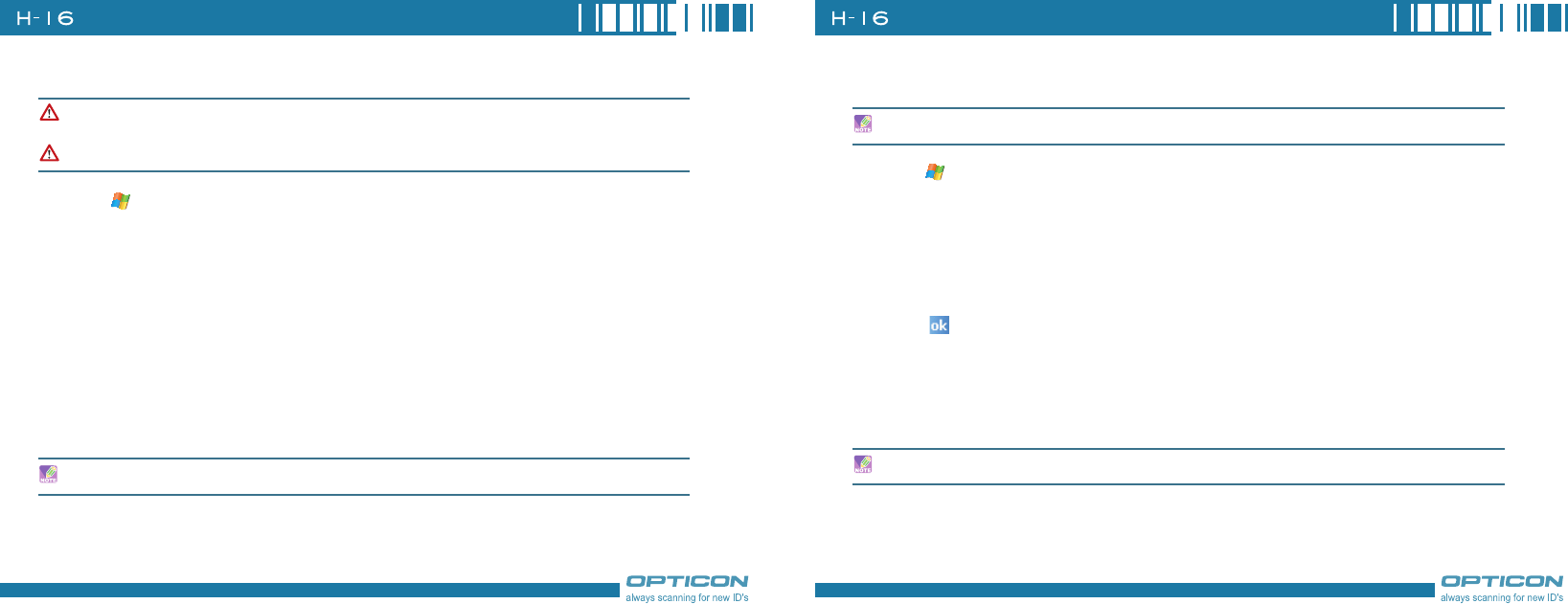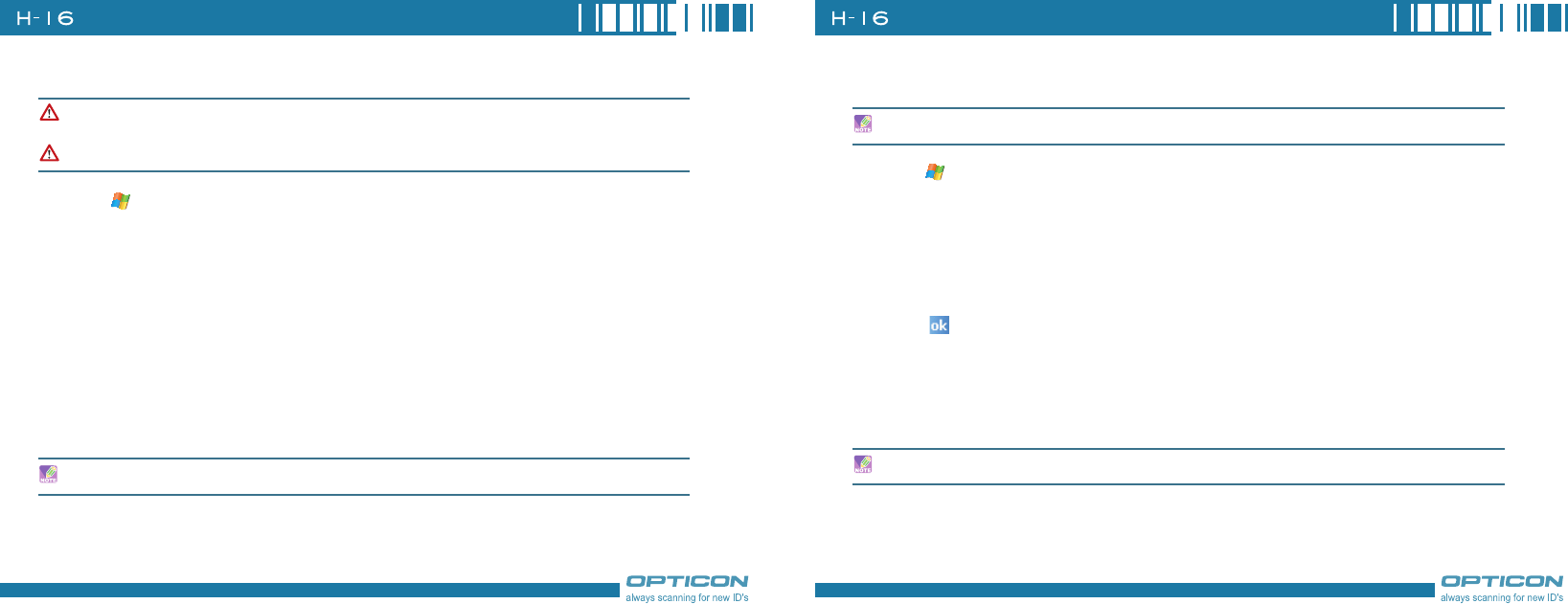
72
Chapter 4. Synchronizing Information
Changing Which Information is Synchronized
1. Tap > Programs > ActiveSync.
2. Tap Menu > Options.
3. Do one or more of the following:
•Select the check box for the items you want to synchronize. If you cannot select a check box,
you might have to clear the check box for the same information type elsewhere in the list.
•Clear the check box for any items you want to exclude.
•To customize synchronization of a computer, select the computer name then click Settings.
•To customize synchronization of particular information, select the information type then click
Settings.
•To stop synchronizing with one computer completely, select the computer name and click
Delete.
You can change this setting only if your device already has a sync relationship with a PC.
Please disconnect your device from your PC before changing this setting.
Outlook e-mail can be synchronized with only one computer.
4.3 Changing Settings for an Information Type
1. Tap > Programs > ActiveSync > Menu > Options.
2. Select one of the information types.
3. Do one of the following:
•To view or change settings for an information type (when available), tap Settings.
•To view or change settings for a computer or Exchange Server, tap Settings.
4. Change the amount of information to be synchronized or other settings.
5. Tap
(or Finish in the Exchange Server settings wizard).
4.4 Synchronizing with Exchange Server
To set up your device to synchronize directly with Exchange Server, you will need to get the name of
the server and the server domain name from your service provider or system administrator. You must
also know your Exchange user name and password.
Before changing settings for an information type on the device, disconnect it from your PC.
Before changing synchronization settings on the device, disconnect it from your PC.