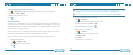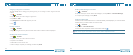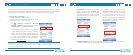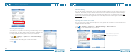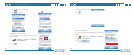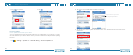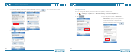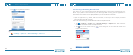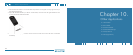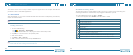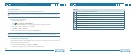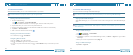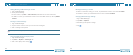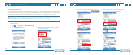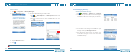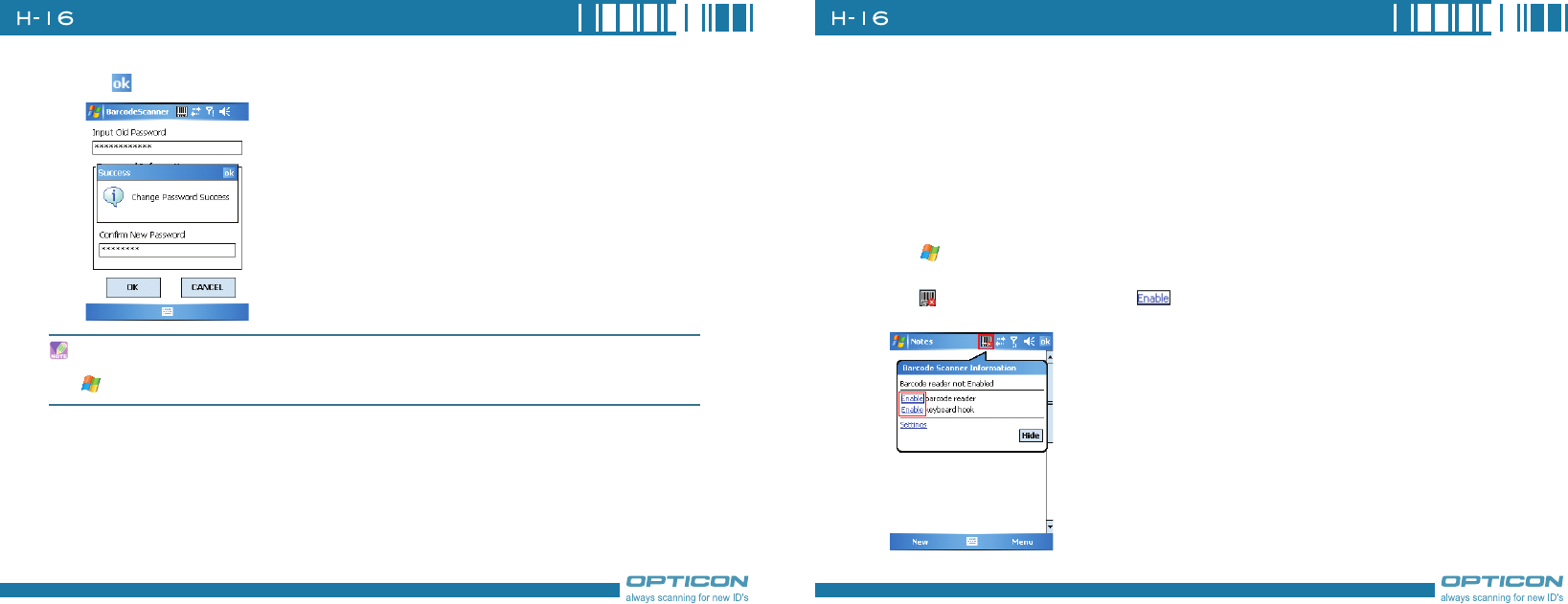
128
Chapter 9. Using Barcode Reader
129
4. Tap to complete the procedure.
You can see more information about the barcode reader such as scanner version, please tap
> Settings > System tab > Barcode Settings > About tab.
9.2 Scanning and Reading Barcode labels
Your device can scan and decode barcode labels depending on the scanner equipped with your
device. If you prefer to read a barcode on your device right after scanning, open an application in
which letters and numbers can be displayed before you activate the barcode reader.
1. Open an application, e.g. Notes, Tasks and Contacts, in which you want to display converted
barcode information after scanning.
2. Do one of the following to enable barcode reader and keyboard hook:
• Tap > Settings > System tab > Barcode Settings > Options tab. Then check the
checkboxes of Barcode reader and Keyboard hook.
• Tap icon on the screen and tap in the dialog box to active barcode reader and
keyboard hook directly.