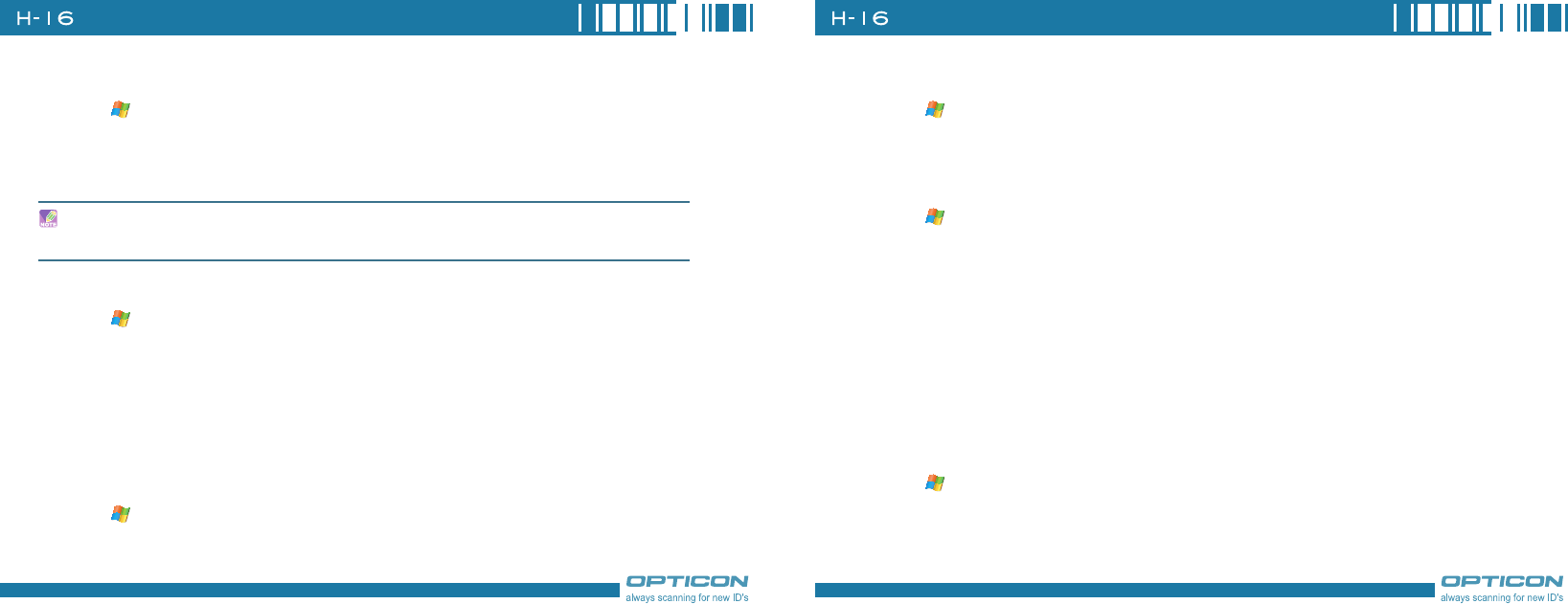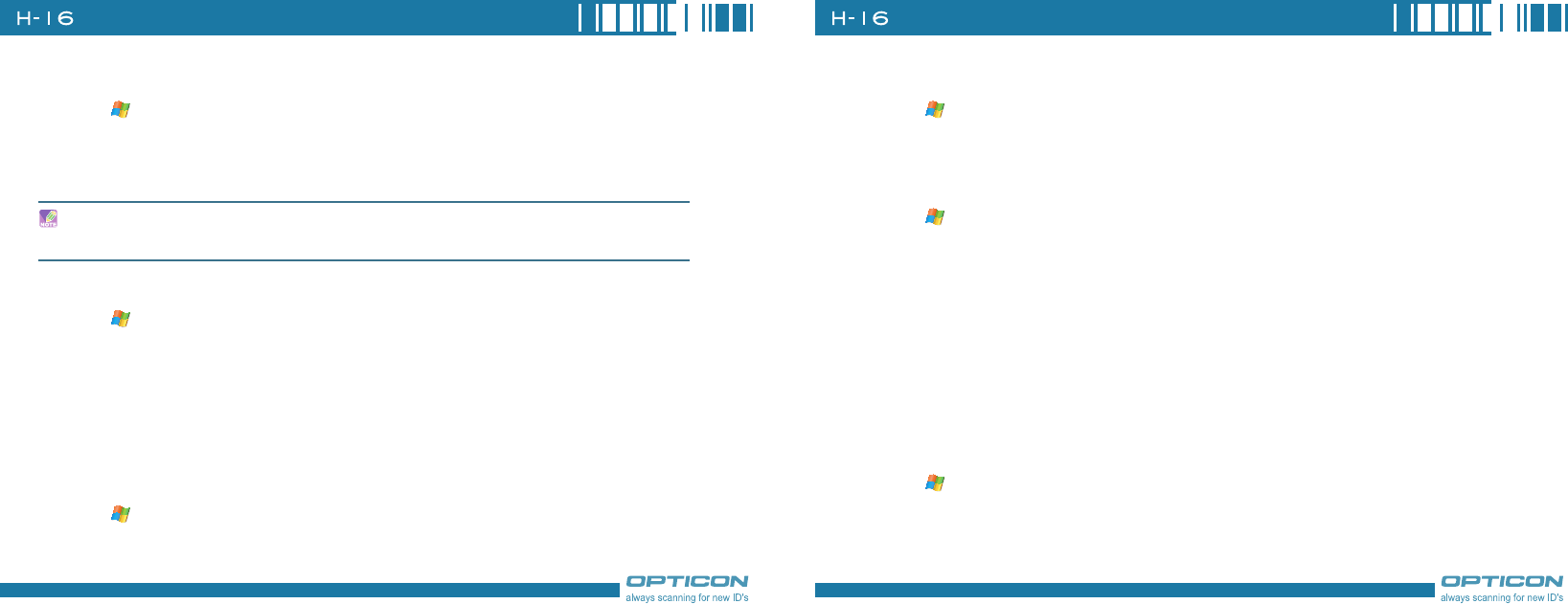
98
Chapter 7. Connecting to the Internet
Adding a Web Page to the Favorite List
1. Tap > Internet Explorer.
2. To go to the page you want to add, tap
Menu > Add to Favorites.
3. Confirm or change the name and Web page address.
4. In Create in, select a folder for this favorite.
5. Tap Add.
Deleting a Favorite
1. Tap > Internet Explorer.
2. Tap Favorites.
3. Tap
Add / Delete tab.
4. Select the favorite to delete.
5. Tap the
Delete button.
6. Tap
Yes to confirm the deletion.
Changing the Size of Text on Web Pages
1. Tap > Internet Explorer.
2. Tap Menu > Zoom and select the size you want.
There are five zoom options you can select: Largest / Larger / Medium / Smaller / Smallest.
A quick way to add favorites to your phone is to synchronize with your PC using ActiveSync. For
more information, see ActiveSync Help on your PC.
Showing or Hiding Pictures on Web Pages
1. Tap > Internet Explorer.
2. Tap
Menu > View > Show Pictures.
A check mark next to Show Pictures indicates that pictures will be displayed.
Changing Web Page Display Options
1. Tap > Internet Explorer.
2. Tap Menu > View.
3. Select one of the following:
•One Column. Arranges the content into one column that is as wide as
the screen. This means that you will rarely have to scroll horizontally.
•Default. Maintains a layout similar to what you see on a desktop
computer, but makes items smaller and arranges the content so that you
can see most of it without having to scroll horizontally.
•Desktop. Keeps the same layout and size as on a desktop computer,
which will require both horizontal and vertical scrolling.
Clearing History, Cookies, or Temporary Files
1. Tap > Internet Explorer.
2. Tap Menu > Tools > Options.
3. Tap
Memory tab.
4. Select the type of memory to clear.