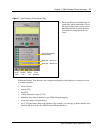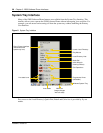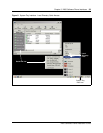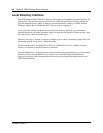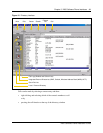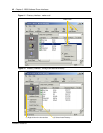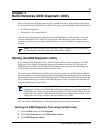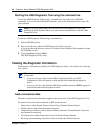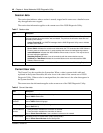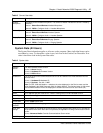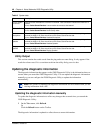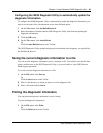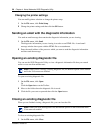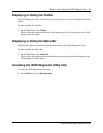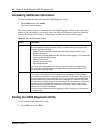50 Chapter 4 Nortel Networks i2050 Diagnostic Utility
P0988431 Issue 03
Changing the printer settings
You can modify printer selection or change the printer setup.
1 On the File menu, click Print Setup.
2 Change the printer settings and then click the OK button.
Sending an email with the diagnostic information
You send an email message that contains the diagnostic information you are viewing.
1 On the File menu, click Send.
The diagnostic information you are viewing is saved to as an HTML file. A send email
message window then opens with the HTML file as an attachment.
2 Enter the email address of the person to which you want to send the diagnostic information
and then send the message.
Opening an existing diagnostic file
You can use the i2050 Diagnostic Utility to view a diagnostic information file that you created
earlier or was sent from another user.
To open an existing diagnostic file:
1 On the File menu, click Open.
Or
Click the Open button on the Toolbar.
2 Move to the folder where the diagnostic file is stored.
3 Click the file you want to open and then click the Open button.
Closing an existing diagnostic file
When you are finished viewing a diagnostic file, you can close that file.
To close an existing diagnostic file:
1 On the File menu, click Close.
Note: When you are viewing a existing diagnostic file, the Refresh options on the toolbar
and in the View menu are disabled.
Note: When you close the diagnostic file, the Refresh options on the toolbar and in the
View menu are enabled.