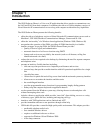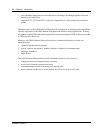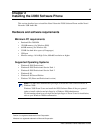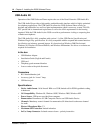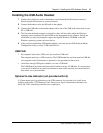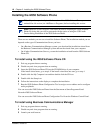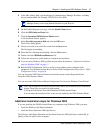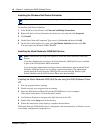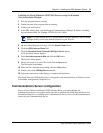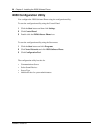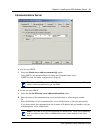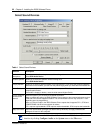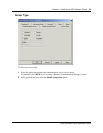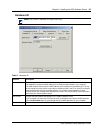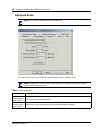Chapter 2 Installing the i2050 Software Phone 19
i2050 Software Phone Installation Guide
Installing the Nortel Networks i2050 QoS Service using the Business
Communications Manager
1 Exit any programs that are running.
2 Disable any anti-virus programs that are running.
3 Launch your web browser.
4 In the URL address field, type the Business Communications Manager IP address, including
the port number 6800. For example: HTTP://10.10.10.1:6800
5 On the Unified Manager front page, click the Install Clients button.
6 Click the i2050 Software Phone link.
7 Click the Download Nortel Networks i2050 QoS Service button.
A file download window appears.
8 Select Save this program to disk and click the OK button.
The SaveAs dialog appears.
9 Choose a location to save this file to and click the Save button.
The file begins downloading.
10 When the file is finished downloading, click the Close button.
11 Double-click on the i2050QoSService.exe file.
12 Follow the instructions on the display to complete the installation.
The Nortel Networks i2050 QoS Service is configured to start automatically as a Windows service
so no further configuration is required for it.
Communications Server configuration
After you have finished installing the i2050 Software Phone, you must configure the
Communications Server to recognize and accept calls to and from the i2050 Software Phone. For
information about how to configure your Communications Server, refer to the documentation that
came with your Communications Server.
Note: You must include HTTP:// with the address and port number to access Unified
Manager when you are using Internet Explorer as your browser.