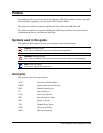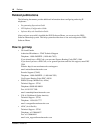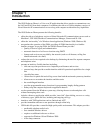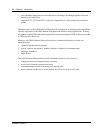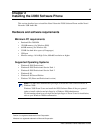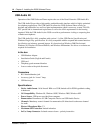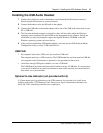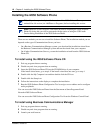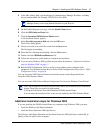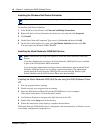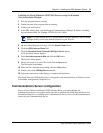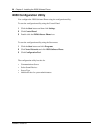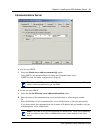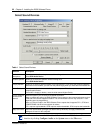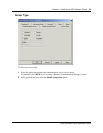16 Chapter 2 Installing the i2050 Software Phone
P0988431 Issue 03
Installing the i2050 Software Phone
There are two methods you can use to install the Software Phone. The installation method you use
depends on the type of Communications Server you have.
• On a Business Communications Manager system, you download the installation wizard from
the Business Communications Manager system and run the wizard from your computer.
• On all other Communications Servers, you run the installation wizard from the i2050 Software
Phone CD.
To install using the i2050 Software Phone CD
1 Exit any programs that are running.
2 Disable any anti-virus programs that are running.
3 Insert the i2050 Software Phone CD into the CD-ROM drive of your computer.
If the install wizard starts, go to step 6. If the install wizard does not start, go to step 4.
4 Double click the My Computer icon and then double click the CD icon.
5 Double click the Setup icon.
6 Follow the instructions on the display to complete the installation.
7 Run the i2050 Software Phone Configuration Tool to assign a server address and to configure
audio peripherals.
You can access the i2050 Software Phone from the Start menu at Start>Programs>Nortel
Network>i2050 Software Phone.
You can access the i2050 Software Phone Configuration Tool from the Windows Control Panel.
To install using Business Communications Manager
1 Exit any programs that are running.
2 Disable any anti-virus programs that are running.
3 Launch your web browser.
Note: If you have previously installed a version of the i2050 Software Phone, you must
uninstall the old version (via Add/Remove Programs) before installing this version.
Note: Install the Nortel Networks USB Audio Kit before installing the i2050 Software
Phone. By doing this you will be presented with the option of using the USB Audio
Device during installation of the i2050 Software Phone.