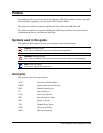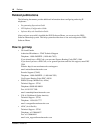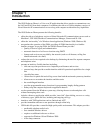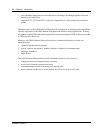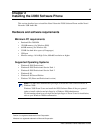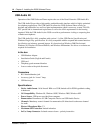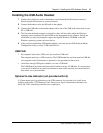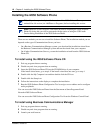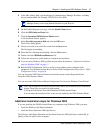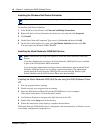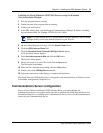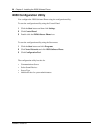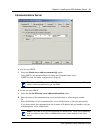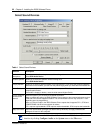Chapter 2 Installing the i2050 Software Phone 15
i2050 Software Phone Installation Guide
Installing the USB Audio Headset
1 Connect the coiled lower cord to the headset cord with the Quick Disconnect connector.
Ensure the Quick Disconnect is securely fastened.
2 Connect the headset cord to the RJ9 jack on the adaptor.
3 Connect the USB cable to the headset adaptor and to one of the USB jacks on the back of your
PC or USB hub.
4 The first time the headset adapter is plugged in, there will be a delay while the Windows
operating system configures the device and locates appropriate driver software. During the
installation you may be prompted to supply the original Windows CD ROM so that the
Windows operating system can locate drivers.
5 After you have installed the USB headset adapter, you must use the i2050 Software Phone
Configuration Utility to select ‘USB Audio Device’.
USB FAQ
• My computer doesn't have USB, can I use an add-on USB card?
The computer must have a USB connector. The USB Headset has not been tested on USB add
on or upgrade cards. Performance or operation is not guaranteed of these cards.
• I don't have enough USB ports available, can I use a USB hub?
The USB Headset has been tested successfully behind a variety of USB hubs. It is not practical
to test on all of them but no issues have been uncovered on the ones that have been tested. For
best results, use a powered hubs.
Optional In-Use Indicator (not provided with kit)
A 2.5mm output jack is provided next to the USB connector for activation of a visual in-use
indicator such as the 1127P Desktop Visual Alerter from Algo Communication Products Ltd.
(604) 454-3790 / sales@algosolutions.com or equivalent.