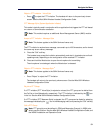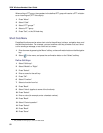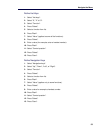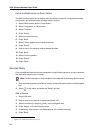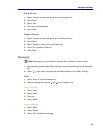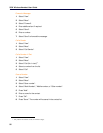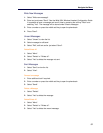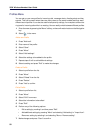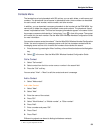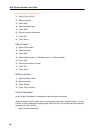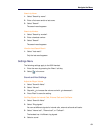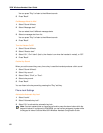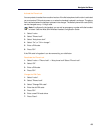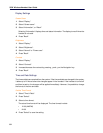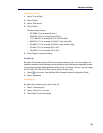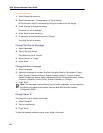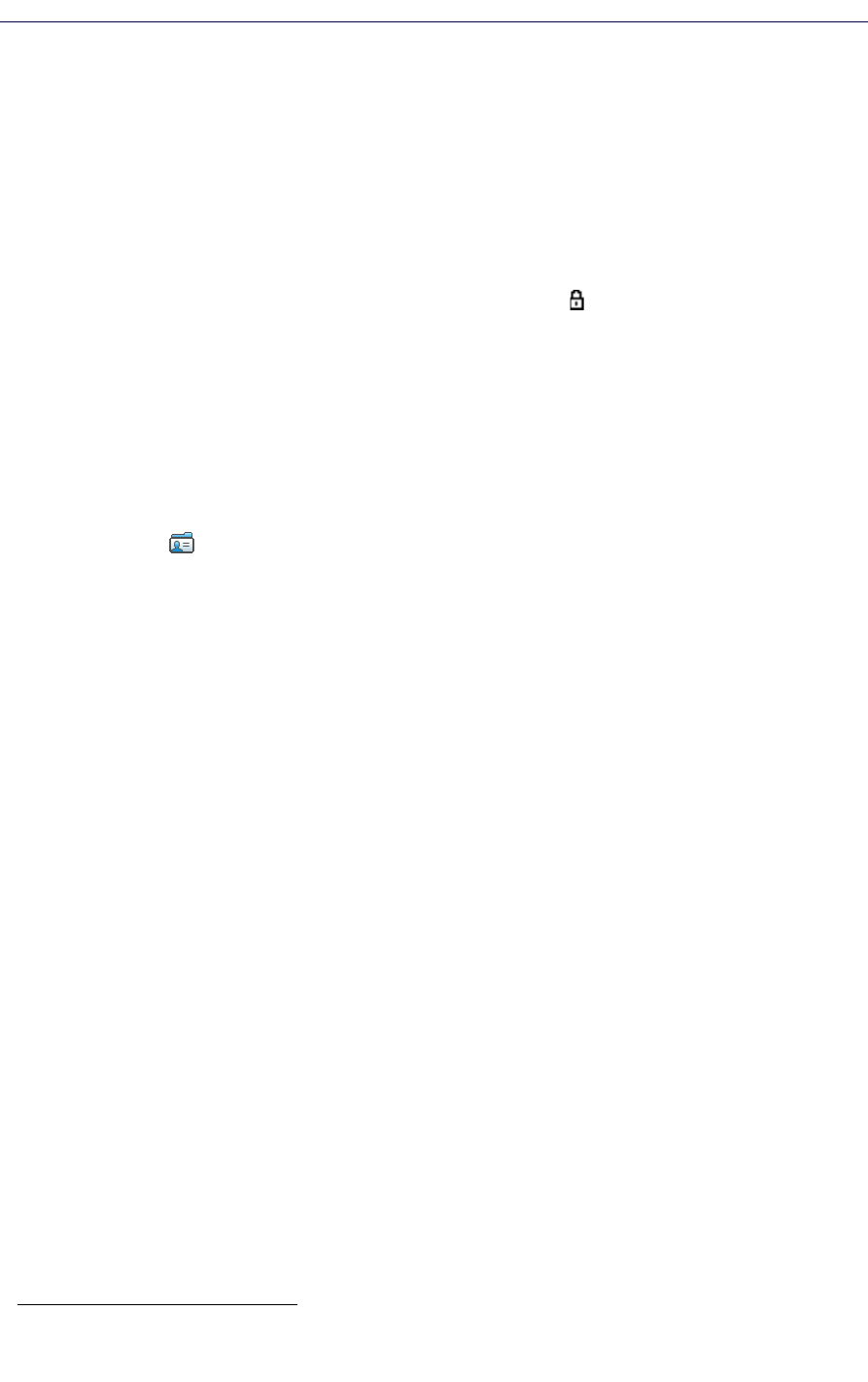
Navigate the Menu
59
Contacts Menu
The handset has a local phonebook with 250 entries: you can add, delete, or edit names and
numbers. The phonebook lists all names in alphabetical order. three numbers can be added
for each contact: work number, mobile number, and other number.
In addition, you can download a company phonebook to the handset via the PDM/WSM. You
cannot edit or delete the company phonebook names and numbers. The phonebook lists all
names in alphabetical order. The local and company phonebooks appear in the same list but
the company names are indicated by a “Locked entry” icon in front of the name. The contact
will include only the work number. See the Mitel 5624 Wireless Handset Configuration Guide
for more information.
You can also access a central phonebook
1
. See the Mitel 5624 Wireless Handset Configuration
Guide. You send a request to a messaging server with the first characters entered and the
messaging server returns a list of names and numbers that matches the search.
1. Enter the menu by pressing the “Menu” soft key, or the confirmation button on the Navigation
key.
2. Select in the menu. See the Mitel 5624 Wireless Handset Configuration Guide.
Call a Contact
1. Select "Call contact".
2. Select contact from the list or enter name or number in the search field.
3. Press the "Call" soft key.
You can select "View" > "More" to edit the contact and send a message.
Add a Contact
1. Select "Add contact".
Add a New Contact
1. Select "New".
2. Select "Add".
3. Enter the name of the contact.
4. Press "OK".
5. Select "Work Number", or "Mobile number", or "Other number".
6. Press "Add".
7. Enter a number and press "OK".
8. Press "Save"
9. Press "Back".
Different ring signals can be set to distinguish between contacts.
1. This is a system dependent function.