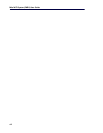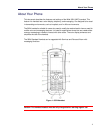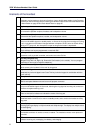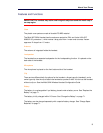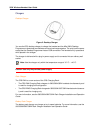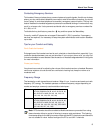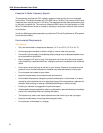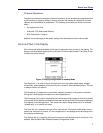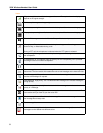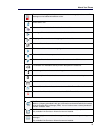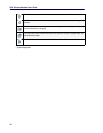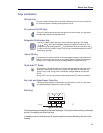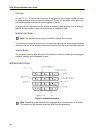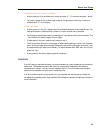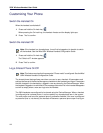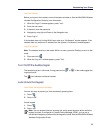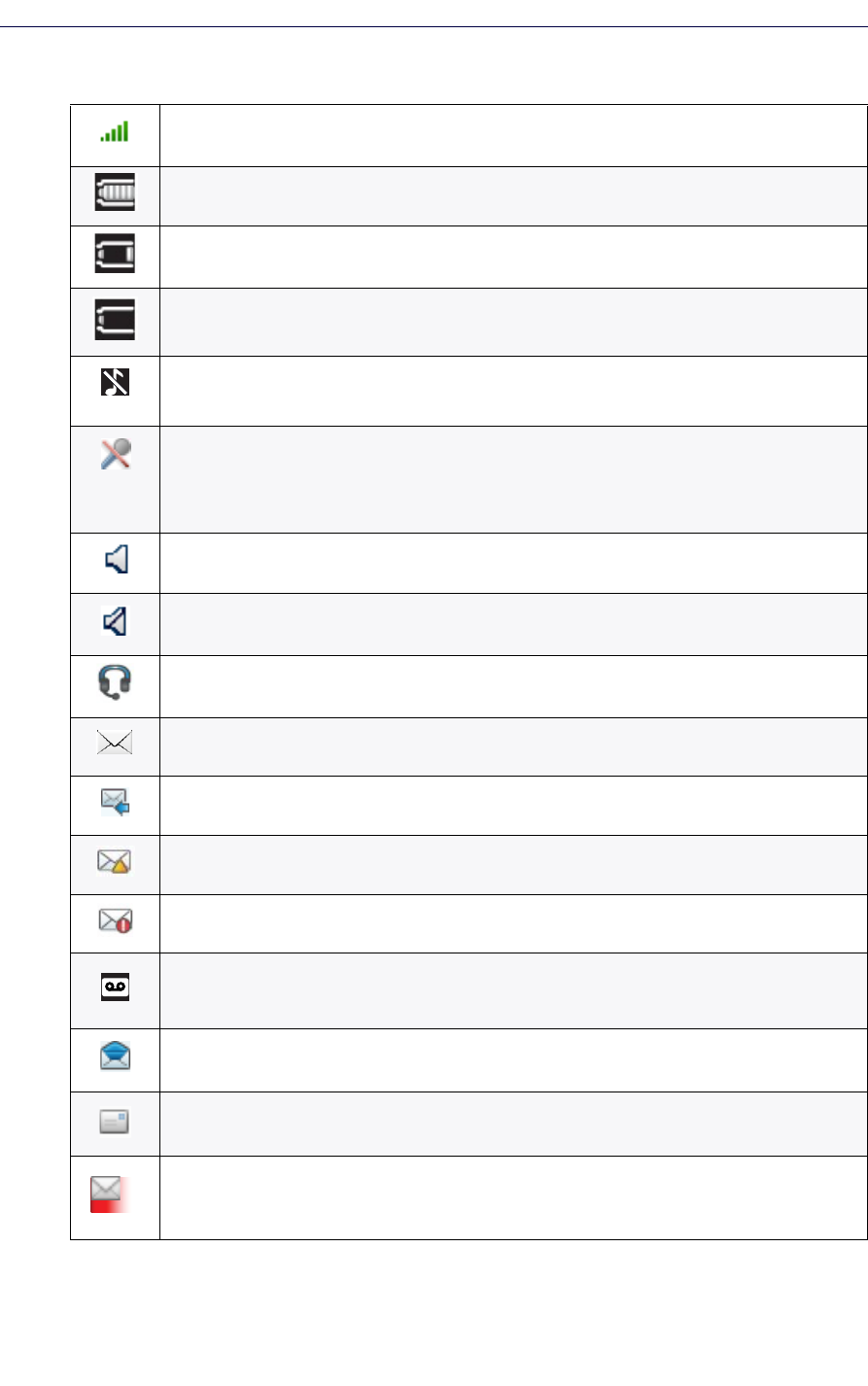
5624 Wireless Handset User Guide
8
Icons
“Signal strength” icon is visible in the upper left corner. The staples shown in display
depend on the signal strength.
“Full battery” icon appears in upper right corner
"Low battery warning” icon is shown when the battery has 10% or less remaining capacity
"Empty battery warning" icon flashes when the battery has 5% or less remaining capacity
“Sound off” icon appears when the Sound off key or Mute button is pressed
"Microphone off" icon indicates a silenced microphone. It appears after a long press on the
Sound off key, or Mute button during a call
During a PTT call, the microphone is silenced when the PTT button is released
“Loudspeaking” icon appears in the soft key bar during a call. Pressing this icon turns on
the loudspeaker.
“Loudspeaking off” icon appears after the soft key for the Loudspeaking icon is pressed.
Pressing this icon turns off the loudspeaker.
“Headset connected” icon indicates that a corded headset is connected to the handset.
“New message” icon or “Interactive message” icon indicates that a new text message(s)
has arrived. The icon remains in the status bar until all new messages in the inbox are read.
"New Message with Request for answer" icon in front of a message indicates the message
must be acknowledged or rejected.
"New Message, High priority" icon included with New message icon indicates message is
of high priority
"New Message, Alarm priority" icon included with New message icon indicates the alarm
priority of a message.
Voice mail message” icon appears in the message box when voice mails are received. The
icon remains until you listen to your the voice mail.
“Read message” icon or “Read Interactive message” icon in front of a message shows that
the message was already read.
"Sent message" icon.
"New colored message" icon indicates that a new colored text message(s) has arrived. The
messages can be labeled with different colors.