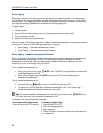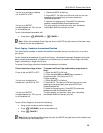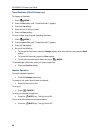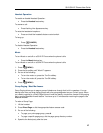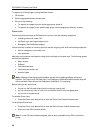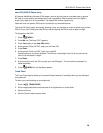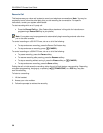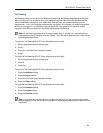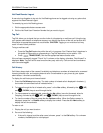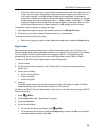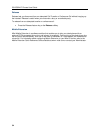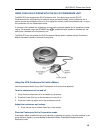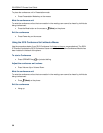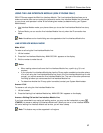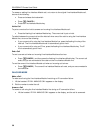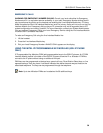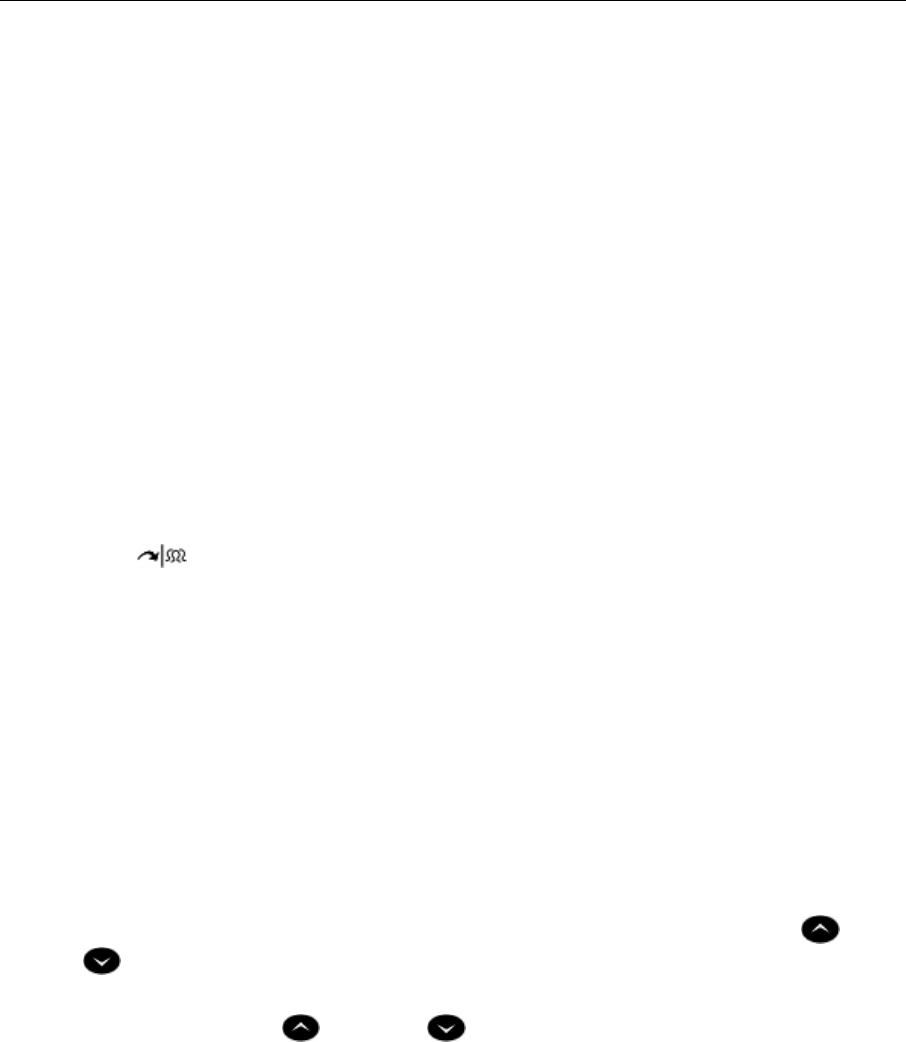
5312/5324 IP Phones User Guide
Hot Desk Remote Logout
A user who has forgotten to log out of a Hot Desking phone can be logged out using any phone that
supports Hot Desk Remote Logout.
To remotely log out a Hot Desking phone:
1. Dial the appropriate feature access code.
2. Dial the Hot Desk User Extension Number that you want to log out.
Tag Call
Tag Call allows you to signal that you are the victim of a threatening or malicious call. Using the tag,
your system administrator or telephone company can identify the source of the call and provide this
information to appropriate personnel or authorities. CAUTION: Tagging a non–malicious call may
result in fines or other penalties.
To tag a malicious call:
• Press the Tag Call feature key while the call is in progress. See "Feature Keys" elsewhere in
this guide for information on programming a Tag Call feature key to your phone. –OR–
• Press
( TRANS/CONF ) and dial the appropriate feature access code.
If the call was successfully tagged "Thank You" is shown on the display; otherwise, "Not Allowed" is
displayed. Note: Tag Call can be used on active two–party calls only. Calls on hold and conference
calls cannot be tagged.
Call History
Call History keeps track of the names (if available) and telephone numbers of missed calls, answered
incoming external calls, and outgoing external calls. Once enabled on your phone by your system
administrator, it functions automatically.
To display the call history and view call detail:
1. Press the Call History feature key. The total number of missed calls is displayed in brackets ( ),
the number of new missed calls is indicated with a *.
2. To browse through the list of missed calls, press * or the Yes softkey, followed by the
( UP )
and
( DOWN ) keys to scroll through the list.
3. To view answered or outgoing calls, press # or the No softkey (once for Answered, twice for
Outgoing), followed by the
( UP ) and ( DOWN ) keys to scroll through the list.
4. To view the number of the call, press the # or Options softkey. When the Options screen is
displayed, press the * or Details softkey to display the number. Press the # or Next softkey to
display the call time and date.
To return a call:
1. Display the call you want to return.
2. Do one of the following:
• If the call is internal, and the caller name is known, press * or the Call softkey. For unknown
numbers, the Call option is not displayed.
32