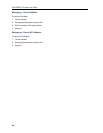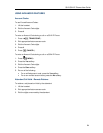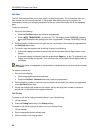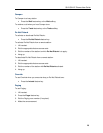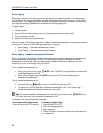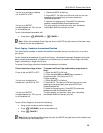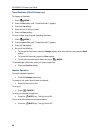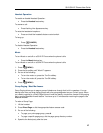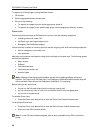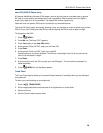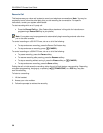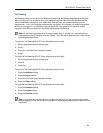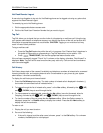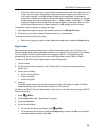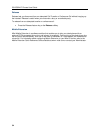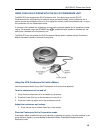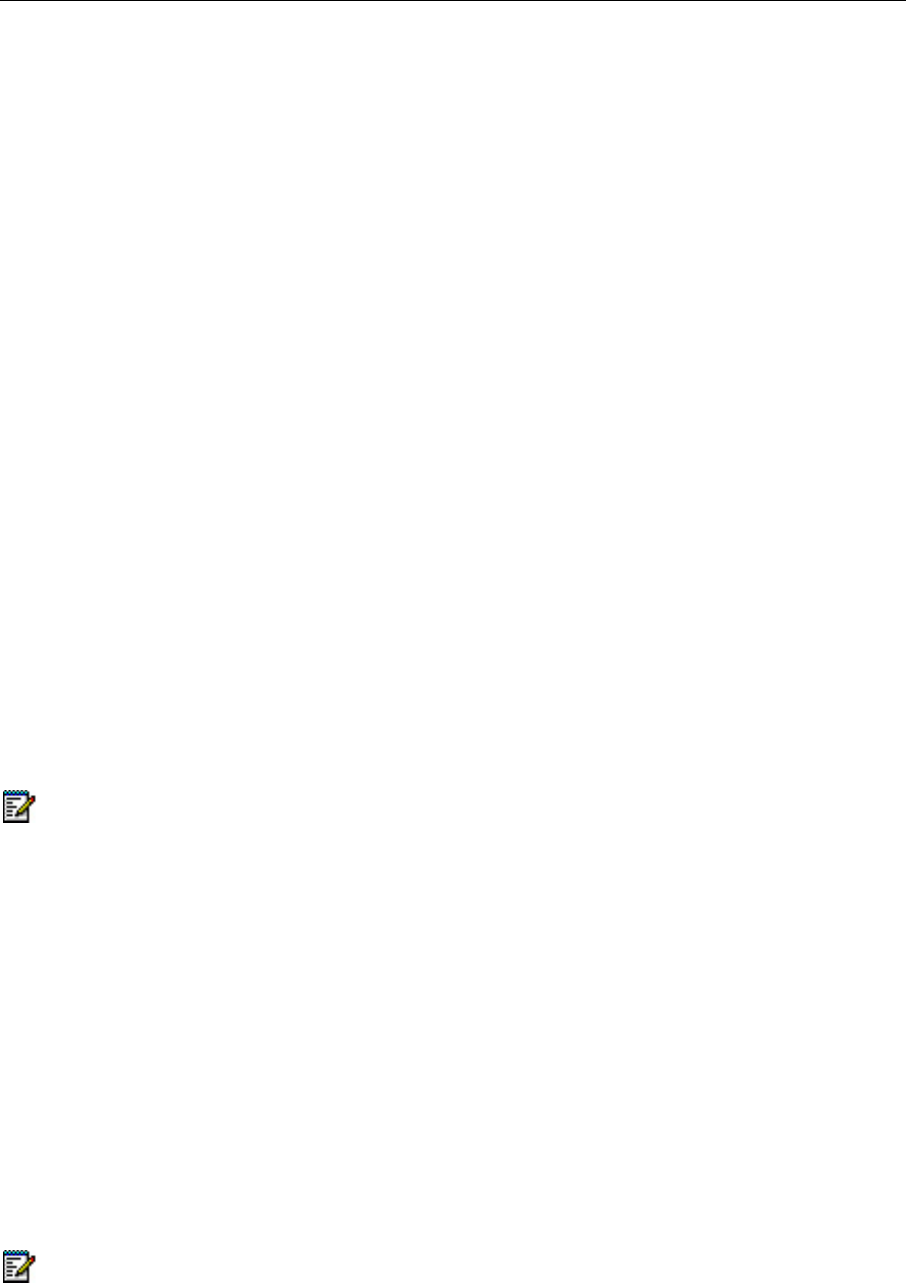
5312/5324 IP Phones User Guide
To respond to a Group Page by using Meet Me Answer:
1. Lift handset.
2. Dial the appropriate feature access code.
3. Do one of the following:
• To respond to a page from your prime page group, press #.
• To respond to a page from a specific page group, dial the page group directory number.
Phone Lock
Phone Lock prevents access to the features on a phone, with the following exceptions:
• unlocking the set via a user PIN
• Hot Desk Login and Logout support, and
• Emergency Call Notification support.
Phone Lock has no effect on incoming calls but restricts outgoing calls, with the following exceptions:
• calls to emergency trunk routes, and
• local operators.
Most keys on the device are disabled, except for the dial pad and volume keys. The following access
and keys are disabled:
• Menu access
• Softkeys
• Feature access keys
• Feature access codes, and
• Account codes
Note: Softkeys will be displayed but disabled, except the hot desking softkeys will remain
enabled. The Phone Lock, Hot Desk login, and Emergency Notification feature access keys will
still be available. Menu will provide Emergency Notification, if it is pending.
Before locking a set, ensure that
• the set is in the idle state (there should not be any ongoing call)
• you do not have any calls on hold or on consultation-hold on any line appearance
• you are not in headset mode
To activate Phone Lock:
• Press the Phone Lock feature key or enter the Phone Lock Feature Access code.
To de-activate Phone Lock:
• Press the Phone Lock feature key or enter the Phone Unlock Feature Access code.
• Enter your user PIN to unlock the set.
Note: If a user PIN has not been assigned, enter # when prompted for the PIN to unlock the
phone.
28