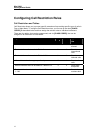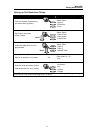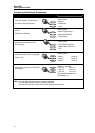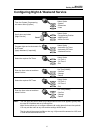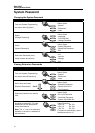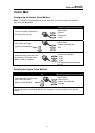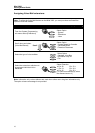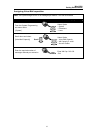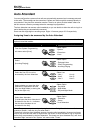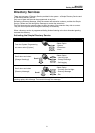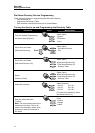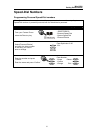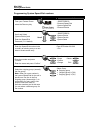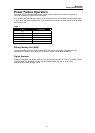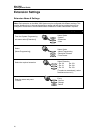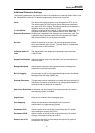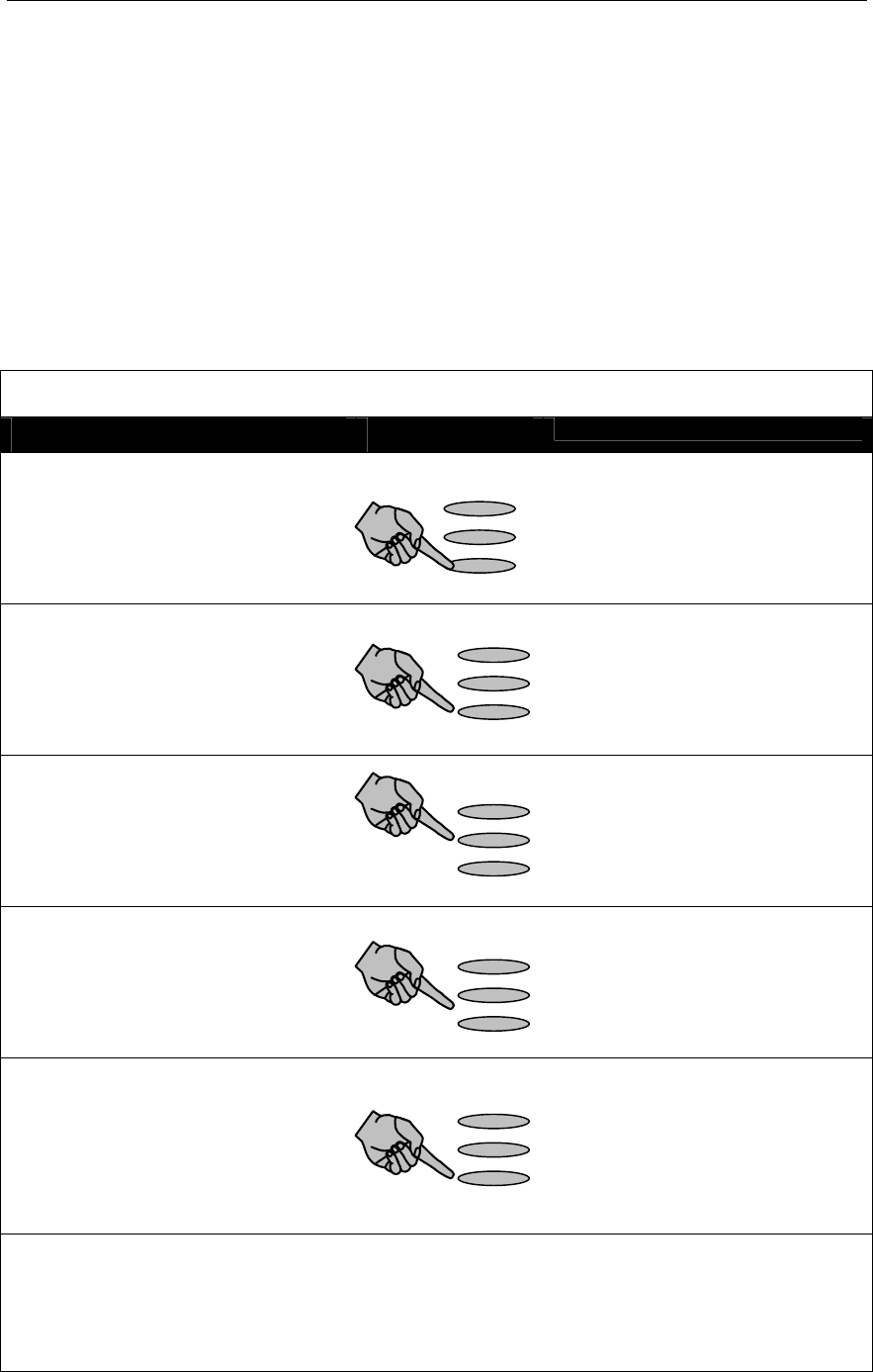
Mitel 3000
Getting Started Guide
20
Auto Attendant
You can configure the system so that calls are automatically answered and a message returned
to the caller. The message can be customized. Callers can dial through this message directly to
an extension if they know the extension number. There is an option provided where callers can
dial # to access a directory message when the message is programmed.
The Auto Attendant can answer calls immediately or you can decide to allow the calls to ring for a
period before they are automatically answered.
Users can dial single digits to access groups. Digits 1-9 access groups 20-12 respectively.
Assigning lines to be answered by the Auto Attendant
Note: To utilize the Auto Attendant features on the Mitel 3000, you must purchase and install the
optional Voice Mail module.
Instruction Action Menu Display
From the System Programming
sub menu select [Lines]
Select Option
-System
-Extensions
-Lines
Select
[Incoming Ringing]
Select Option
- Equipped Lines
- Group Programming
- Incoming Ringing
Select the first CO Line to be
answered by the Auto Attendant
Select Line
- Line 1 Line 4 -
- Line 2 Line 5 -
- Line 3 Line 6 -
Select Option
Select whether you want the Auto
Attendant to Operate all the time
(Day and Night Mode) or during the
day or the night only.
- Day Mode
- Night Mode
- Day and Night Mode
Select Auto Attendant
[A ♦indicates that Auto Attendant is
activated for the line. A ◊
indicates
that the Auto Attendant is not
activated for the line].
Select Option
- Extension
- Group
◊ Auto Attendant
Note: The group or extension selected to ring for the Line will ring if a caller does not dial an
extension number. It will also ring if a caller dials 0.
The default is that the Auto Attendant answers incoming calls immediately. However two timers,
one for day mode and the other for night mode, can be set, to allow the calls to ring for a period
before they are answered by the Auto Attendant. The timers are “Auto Attendant Day” and “Auto
Attendant Night” and are in the “System” sub menu under “Timers”.