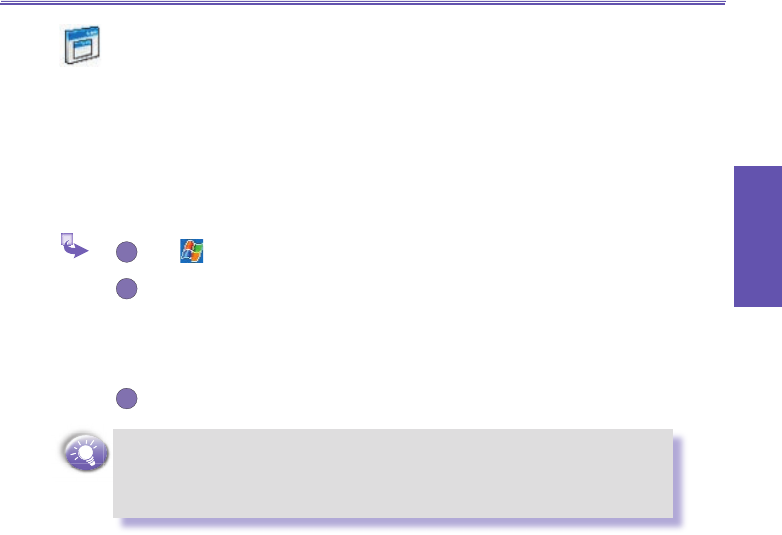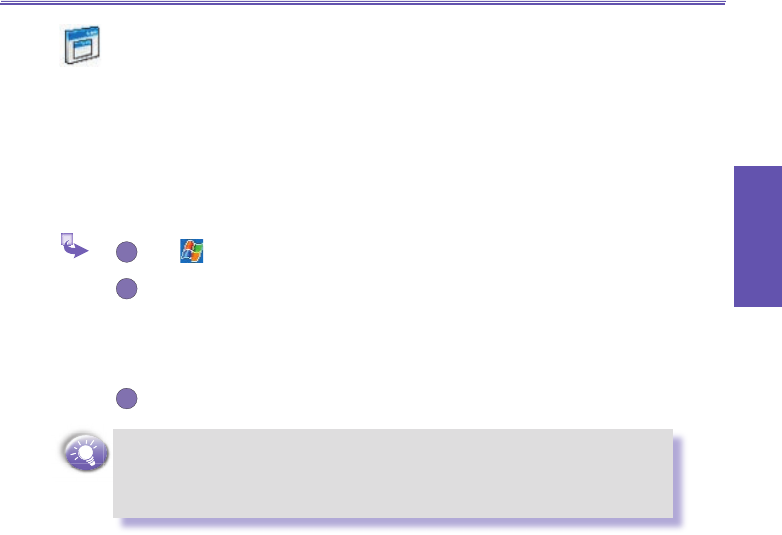
Pocket PC Phone User Manual88
Getting
Connected
Pocket PC Phone User Manual 89
Getting
Connected
7.3 Terminal Services Client
Using the Terminal Services Client, you can log onto a PC running Terminal Services
or Remote Desktop and use all of the programs available on that PC from your mobile
device. For example, instead of running Microsoft Pocket Word, you can run the PC
version of Microsoft Word and access all of the .doc les on that PC from your Pocket
PC Phone.
Connecting to a Terminal Server
Tap → Programs → Terminal Services Client.
To connect to a server you have previously connected to, in Recent Servers,
tap a server. To connect to a new server, enter the server’s name in the Server
box. Select the Limit size of server desktop to t on this screen check
box only when using applications that have been specically sized for use
with Pocket PC.
Tap Connect.
If the network administrator has congured Terminal Services Client to
reconnect to disconnected sessions, and you previously disconnected from
a Terminal Server without ending the session, the Terminal Services Client
reconnects to that session.
Navigating Within Terminal Services Client
Once connected to the server, the PC’s screen may more than ll your mobile device’s
screen. If scroll bars are displayed on the server’s screen, you will see more than one set of
scroll bars on your Pocket PC Phone: one to scroll information on the PC, and one to scroll
the PC display through the Terminal Services window in Terminal Services Client.
To ensure you are scrolling the PC display through Terminal Services Client, use the ve
directional buttons at the bottom of the Terminal Services Client screen.
To better t information on your mobile device’s screen, select Limit size of server desk-
top to t on this screen. For best effect, programs on the desktop computer should be
maximized.