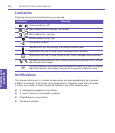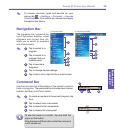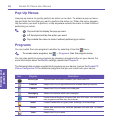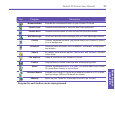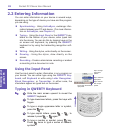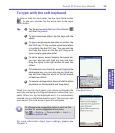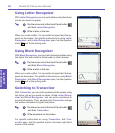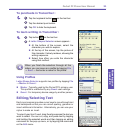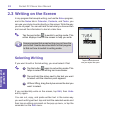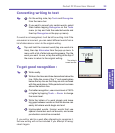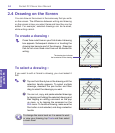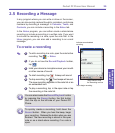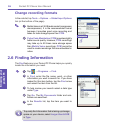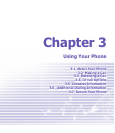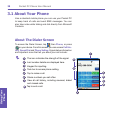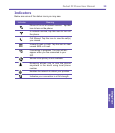Pocket PC Phone User Manual 32
Knowing your
pocket PC
Pocket PC Phone User Manual 33
Knowing your
pocket PC
2.3 Writing on the Screen
In any program that accepts writing, such as the Notes program,
and in the Notes tab in Calendar, Contacts, and Tasks, you
can use your stylus to write directly on the screen. Write the way
you do on paper. You can edit and format what you have written
and convert the information to text at a later time.
Tap the pen button to switch to writing mode. This
action displays lines on the screen to help you write.
Some programs that accept writing may not have the
pen button. See the documentation for that program
to nd out how to switch to writing mode.
Selecting Writing
If you want to edit or format writing, you must select it rst.
1
Tap the button again to exit writing mode. This
helps to select the writing text more easier.
2
Tap and hold the stylus next to the text you want
to select until the insertion point appears.
3
Without lifting, drag the stylus across the text you
want to select.
If you accidentally write on the screen, tap Edit, then Undo
and try again.
You can cut, copy, and paste written text in the same way
you work with typed text: tap and hold the selected words and
then tap an editing command on the pop up menu, or tap the
command on the Edit menu.
Tap the Pen button and
use your stylus like a pen.