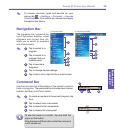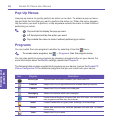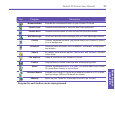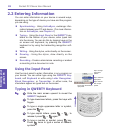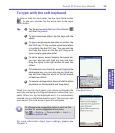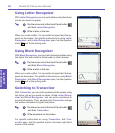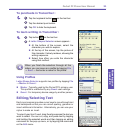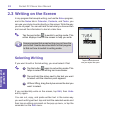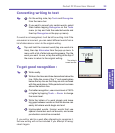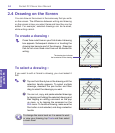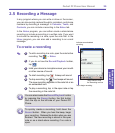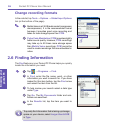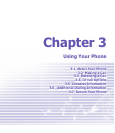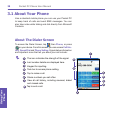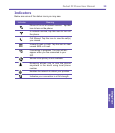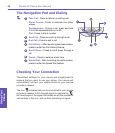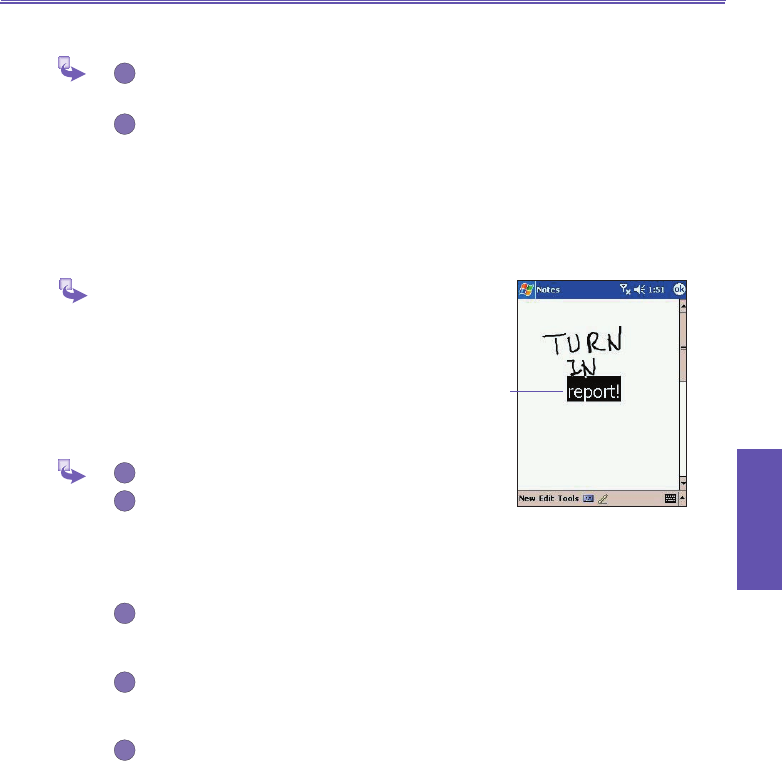
Pocket PC Phone User Manual 32
Knowing your
pocket PC
Pocket PC Phone User Manual 33
Knowing your
pocket PC
Converting writing to text
1
On the writing note, tap Tools and Recognize
from the menu bar.
2
If you want to convert only certain words, select
them before tapping
Recognize on the Tools
menu (or tap and hold the selected words and
then tap Recognize on the pop up menu).
If a word is not recognized, it will be left as writing. And if the
conversion is incorrect, you can select different words from a
list of alternates or return to the original writing.
Tap and hold the incorrect word (tap one word at a
time), then tap
Alternates from the pop up menu. A
menu with a list of alternate words appears. Tap the
word you want to use, or tap the writing at the top of
the menu to return to the original writing.
To get good recognition :
1
Write neatly.
2
Write on the lines and draw descanters below the
line. Write the cross of the “t” and apostrophes
below the top line so that they are not confused
with the word above. Write periods and commas
above the bottom line.
3
For better recognition, use a zoom level of 150%
or higher by tapping Tools → Zoom to change
the zoom level.
4
Write the letters of a word closely and leave
big gaps between words so that the device can
easily tell where words begin and end.
5
Hyphenated words, foreign words that use
special characters such as accents, and some
punctuation cannot be converted.
If you edit or add to a word after attempting to recognize it,
the new writing will not be included if you attempt to recog-
nized it again.
The writing is
turned into text.