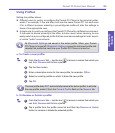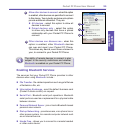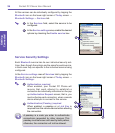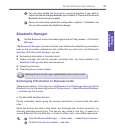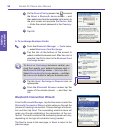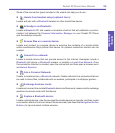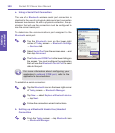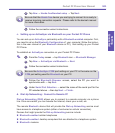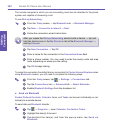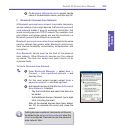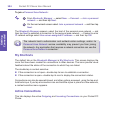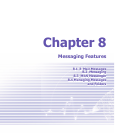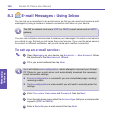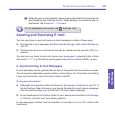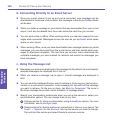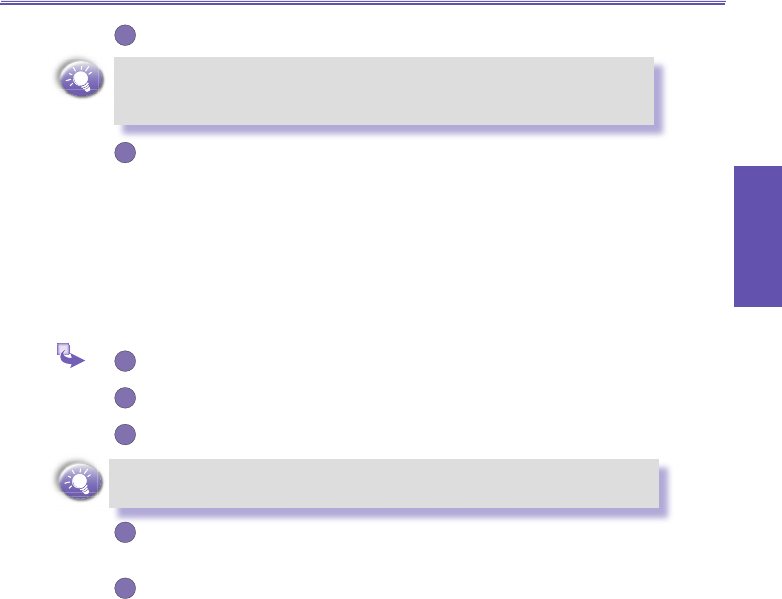
Pocket PC Phone User Manual100
Getting
Connected
Pocket PC Phone User Manual 101
Getting
Connected
2
Tap New → Hands-free/Headset setup → Tap Next.
Be sure that the
Hands-free device you are trying to connect to is ready to
receive incoming connection requests. Please refer to the device's manual
for more information.
3
Follow the connection wizard instructions.
c. Setting up an ActiveSync via Bluetooth on your Pocket PC Phone
You can set up an ActiveSync partnership with a Bluetooth-enabled computer. First,
you need to set up the Bluetooth Conguration of your computer (follow the instruc-
tion in the user manual of your Bluetooth device or PC), then setting up your Pocket
PC Phone.
To establish an ActiveSync connection on your Pocket PC Phone:
1
From the Today screen → tap Bluetooth icon → Bluetooth Manager.
2
Tap New → ActiveSync via Bluetooth → Next.
3
Follow the connection wizard instructions.
Be sure the ActiveSync COM port setting on your PC is the same as the
COM port setting used for Bluetooth on your PC.
4
Follow the Bluetooth Browser screen, select the PC you want to
synchronize with → tap Next.
5
Under Serial Port Selection → select the name of the serial port for the
PC selected above → then tap Next → Finish.
d. Dial-Up Networking : Connect to Remote PC
Dial-up Networking (DUN)
allows you to connect to a remote computer via a phone
line. Once connected, you can browse the Internet, check your e-mail, etc.
The remote Bluetooth device that will provide the Dial-up Networking service must
have access to a telephone system (either a hard-wired or cellular connection).
Devices that might provide the Dial-up Networking service include:
n Bluetooth-enabled cellular telephones
n Bluetooth-enabled desktop computers that are attached to a telephone system
n Bluetooth modems.