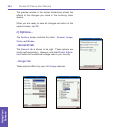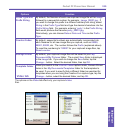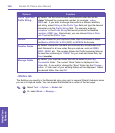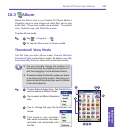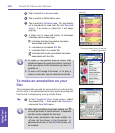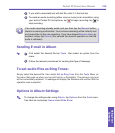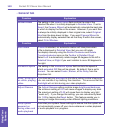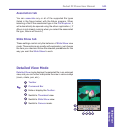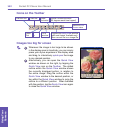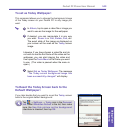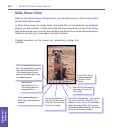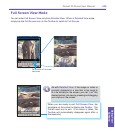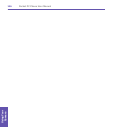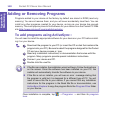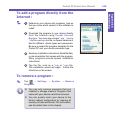Pocket PC Phone User Manual142
Using Your
Camera
Pocket PC Phone User Manual 143
Using Your
Camera
Icons on the Toolbar
Images too big for screen
1
Whenever the image is too large to be shown
in the display area in its entirety, you can simply
press your stylus anywhere in the display area
and drag, to interactively quick-pan the image
to any desired position.
2
Alternatively, you can open the Quick View
window as shown on the right, by tapping the
Quick View icon on the Toolbar. The dotted
outline within the Quick View window shows
the currently displayed portion, in relation to
the entire image. Drag the outline within the
Quick View window to the desired position, or
tap within the Quick View window to jump the
outline to a different position. When satised
with the position, tap the Quick View icon again
to close the Quick View window.
Switch to Full
Screen view.
Rotate Counterclockwise
(90 degrees each time tapped)
Zoom
Out
Previous le
Next le
Rotate
Clockwise
Zoom
In
Fit to
window
Toggles the Quick View window
open and closed. Available only
when current le is an image le.