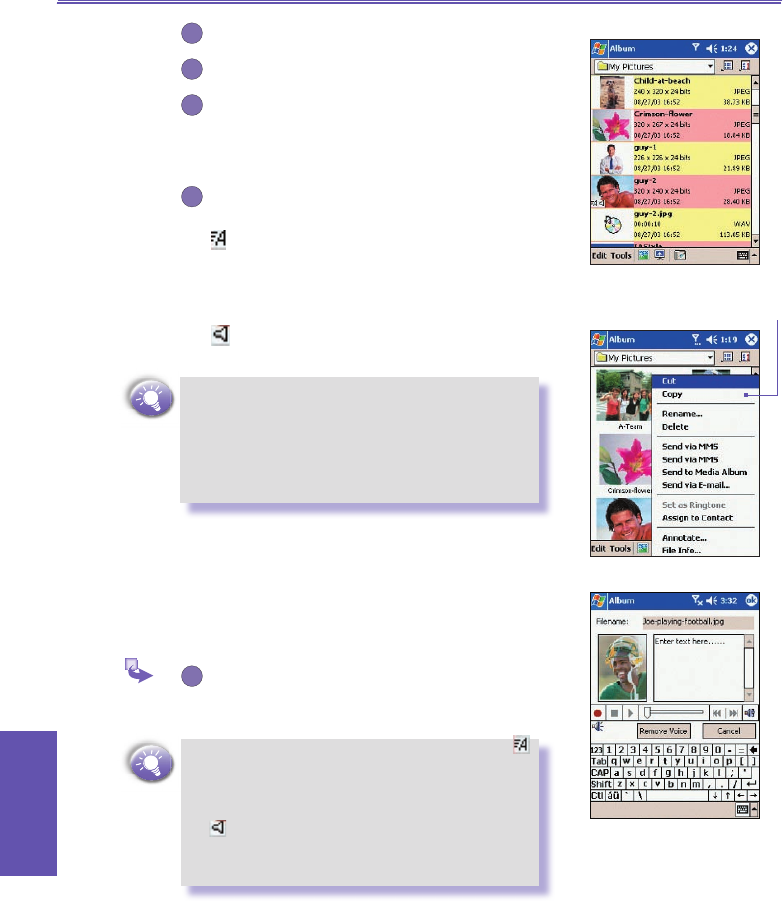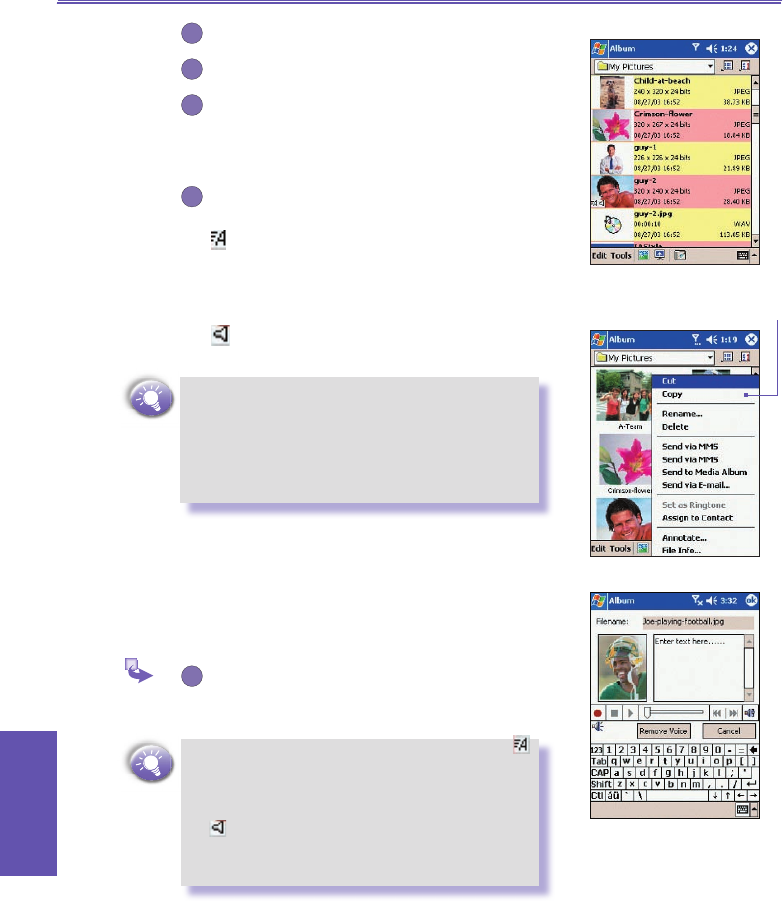
Pocket PC Phone User Manual138
Using Your
Camera
Pocket PC Phone User Manual 139
Using Your
Camera
Tap to switch to Camera mode.
Tap to switch to Slide Show view.
Tap to switch to Detailed view. (Or, tap directly
on a thumbnail to load that le into Detailed
View.) If an audio or video le, it will begin
playing.
A letter icon in lower left corner of thumbnail
indicates various meanings:
- indicates that text annotation has been
associated with this le.
G - indicates an animated GIF le.
V - indicates that it is a video le.
- indicates that audio annotation has been
associated with this le.
n To open a convenient pop-up menu that
contains frequently used commands, type and
hold your stylus on the thumbnail you want to
operate on.
n To see a still image full-screen, or to play a
video or audio le, tap the desired thumbnail.
To make an annotation on your
le:
This command lets you add (or remove) text or audio annota-
tion for a le. The associated text and/or audio recording can
then be set to display/play during a Slide Show.
In the Thumbnail View mode screen, Select
the desired le → then select the Annotate...
command from Edit menu.
n After text annotation has been added, an
icon will be shown in the thumbnail. A separate
text le will be created for that text.
n After audio annotation has been added, an
icon will be shown in the thumbnail. A
separate audio le, in the WAV le format, will
be created.
The pop up menu when you tap and
hold on a thumbnail.
List View: