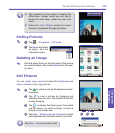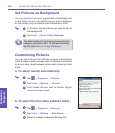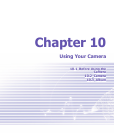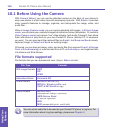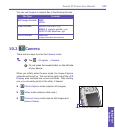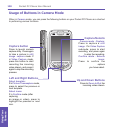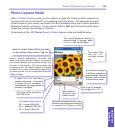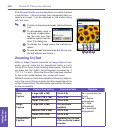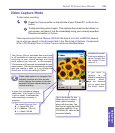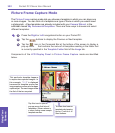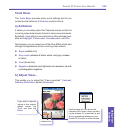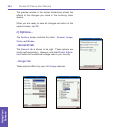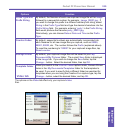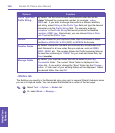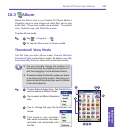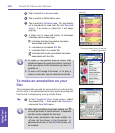Pocket PC Phone User Manual130
Using Your
Camera
Pocket PC Phone User Manual 131
Using Your
Camera
Video Capture Mode
To start video recording :
1
Press the Capture button on the left side of your Pocket PC, or the Action
button.
To stop recording, press it again. This captures the current content shown on
your screen, and save it to a le immediately using your currently specied
lename convention in Option.
Video capture output format: Motion-JPEG AVI le format, or H.263, or MPEG4, depend-
ing on what you specify in the Encoder eld in the Mode tab of Options. Components
of the LCD Display Panel in Video Capture mode are identied below.
The Camera Wizard calculates how much time
is still available for capturing more video clips,
according to your current settings and how
much memory you have left. In this example,
33 minutes and 41 seconds are available for new
video capture. This counter automatically updates
after you capture a video, or if you change the
Resolution or Encoder setting in Option.
When video capture is in progress, this
indicator functions as a time counter
which displays the number of minutes/
seconds that have elapsed during the
current recording
A green icon indicates a camera-
ready state. If red (when in Video
Capture mode), it indicates that
video recording is currently in
progress.
The current Capture Size:
n L = Large 320x 240
n M = Medium 176x 144
n S = Small 128x 96
Indicates the current
Ambience setting is
set to Daylight and
the current Zoom
ratio is 3.2.
If you wish to
change to a
different predened
capture Mode,
tap the desired
icon or select from
the Mode menu.
This is the Audio On icon.
When this icon is shown,
audio will be recorded
along with the video. Tap
this icon to toggle the Audio
recording capability On or
Off. When Off, video will be
recoreded silently.
2