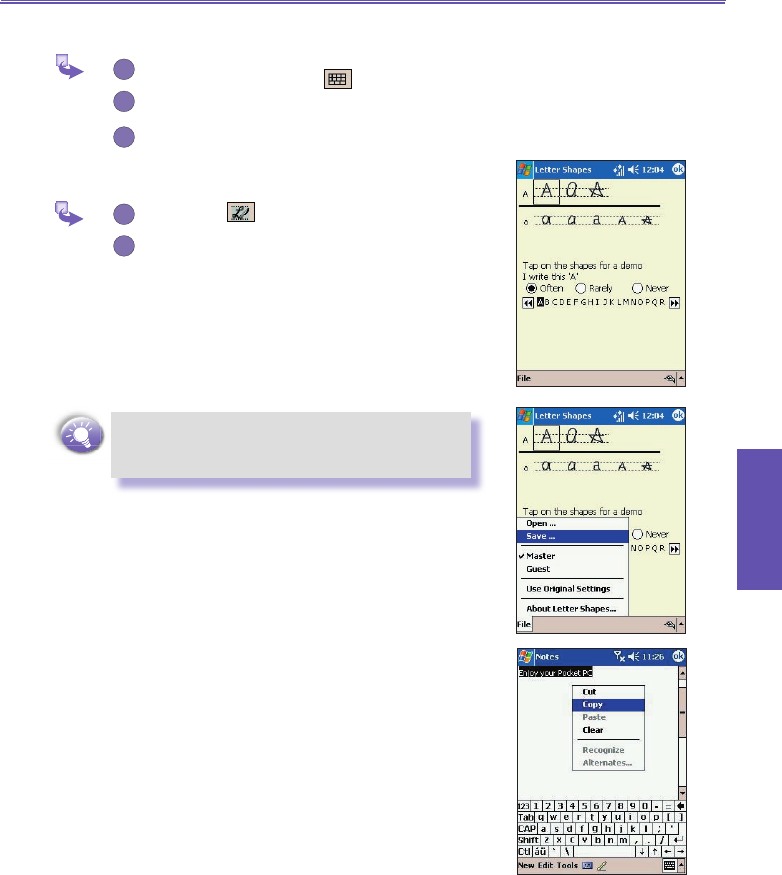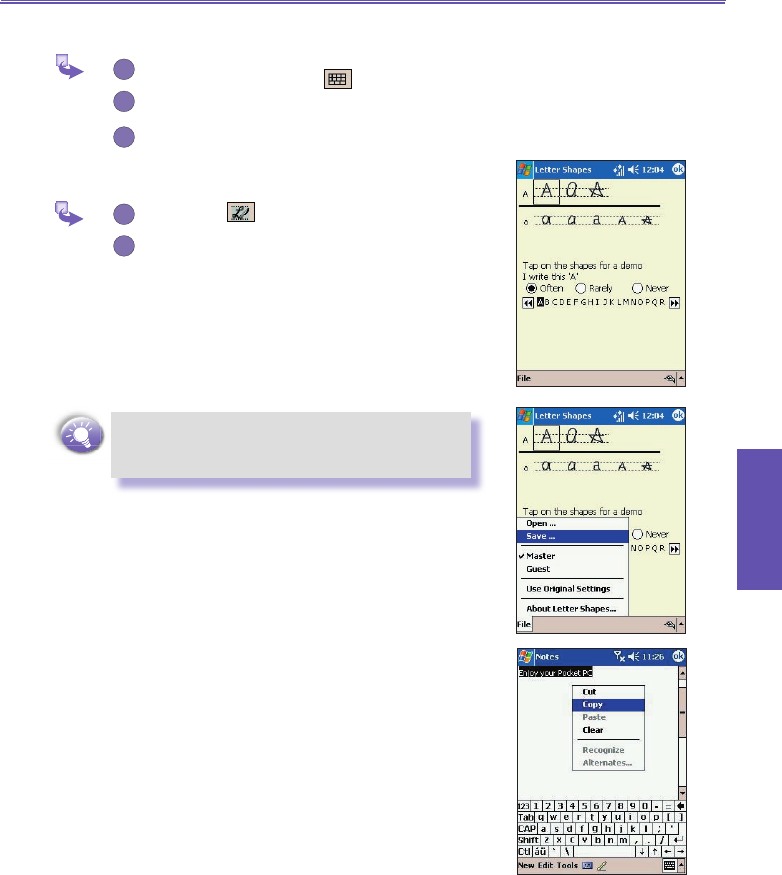
Pocket PC Phone User Manual 30
Knowing your
pocket PC
Pocket PC Phone User Manual 31
Knowing your
pocket PC
To punctuate in Transcriber :
Tap the keyboard button
on the tool bar.
Tap the desired punctuation.
Tap OK to hide the keyboard.
To learn writing in Transcriber :
Tap button
on the tool bar.
A Letter Shapes Selector screen appears :
n At the bottom of the screen, select the
character you wish to explore.
n At the top of the screen, tap the picture of
this character. It slowly redraws, showing the
writing sequence.
n Select how often you write the character
using that method.
When you nish the selection through all the
letters, you can save as a prole by tapping File
→ Save → And enter a name for the prole.
Using Proles
Letter Shape Selector supports two proles by tapping File
→ Master or Guest :
n Master : Typically used by the Pocket PC's primary user.
This prole is unaffected by any Guest user settings.
n
Guest : For temporary device usage by another person.
Editing/Selecting Text
Each input program provides cursor keys to move through text
and backspace so that you can correct spelling, grammar or
insert additional information. Alternatively, you can use your
stylus to make an insert.
To select typed text if need, drag the stylus across the text you
want to select. You can cut, copy, and paste text by tapping
and holding the selected words and then tapping an editing
command on the pop up menu, or by tapping the command
on the Edit menu.
F