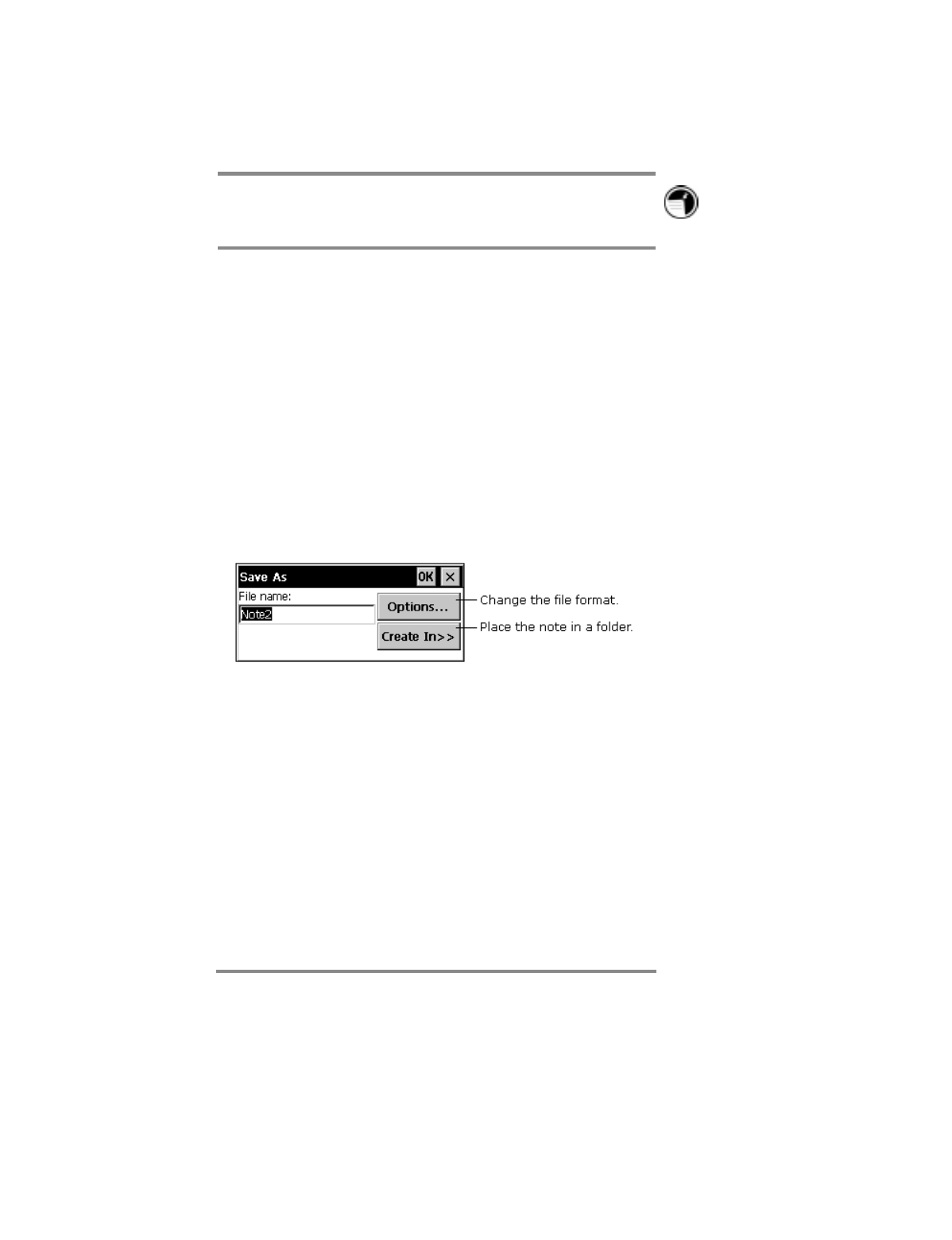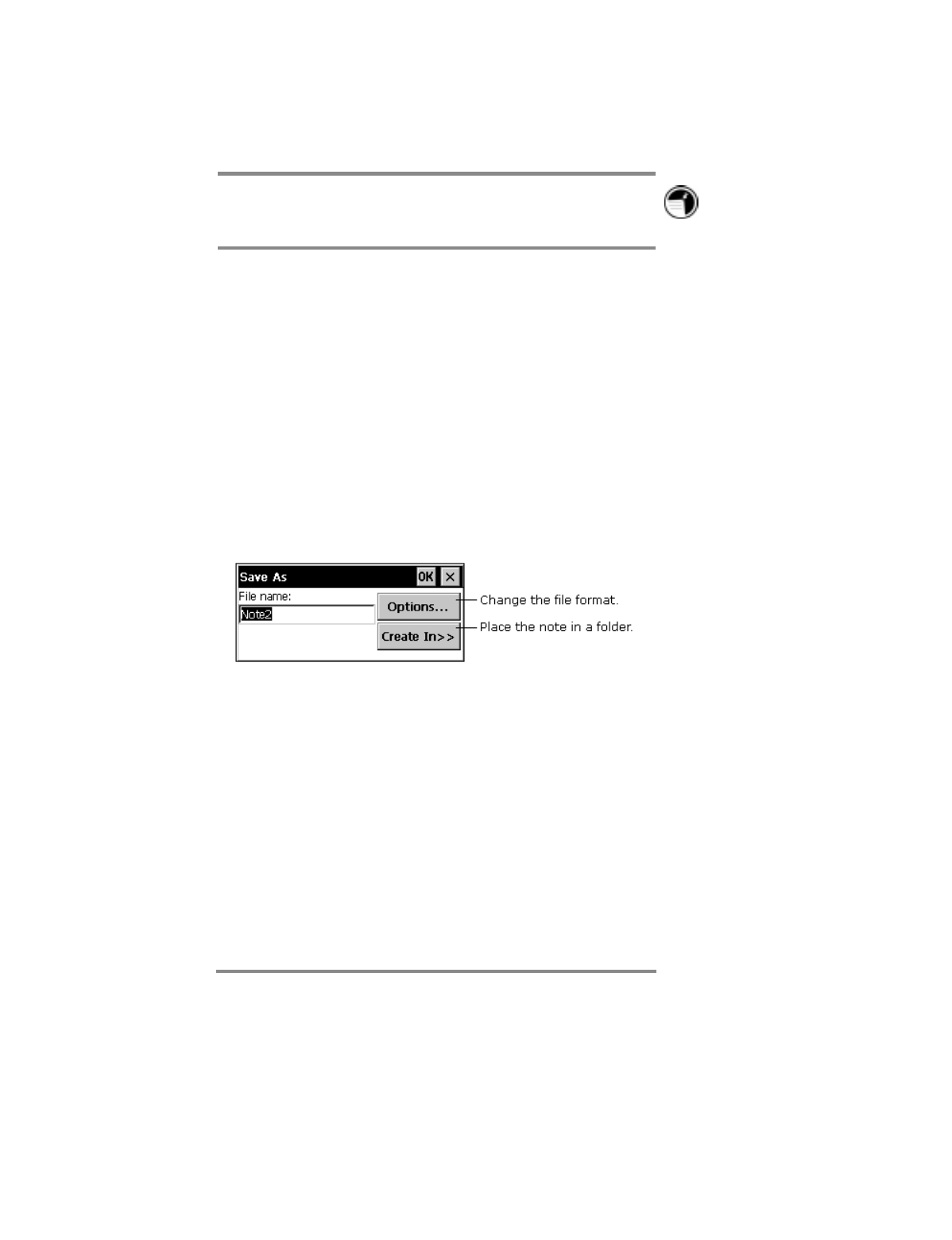
Chapter 7 | Getting down to business | 81
Instead of tapping the
Space
button, you can insert and
remove space by pressing and holding the Exit button as you
drag the stylus.
Saving your notes
When you have finished a note, tap
OK
to save it and return to
your list of notes. Note Taker automatically names your note as
follows.
The first 21 characters of the first line of typed text are used as
the note name.
If no text is included in the note, but the note has been assigned
to a folder, the notes are given the folder name and an
incremental number (Tradeshow1, Tradeshow2, and so on).
If no text is included and no folder is assigned, the notes are
named
Note1
,
Note2
, etc.
To name a note yourself, to place it in a folder, or to change the
file format, tap
File
and then
Save As
.
Each note in Note Taker is a file. Note Taker files are saved in
Note Taker (.pwi) format, which synchronizes with Microsoft
Word files, as described in Chapter 6. You have two additional
choices for file formats:
To import the file into a program that supports rich text, save the
note in
Rich text format
(.rtf). Handwritten words and
drawings are lost.
To import the file into a program that does not support rich text,
save the note as a
Text only note
(.txt). Handwritten words and
drawings, and all formatting, are lost.