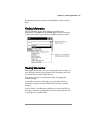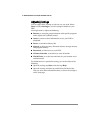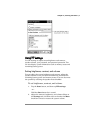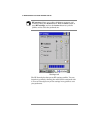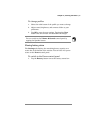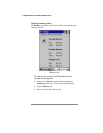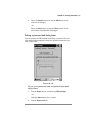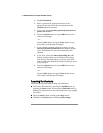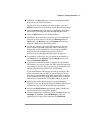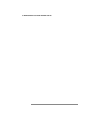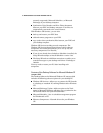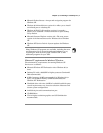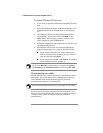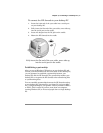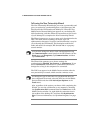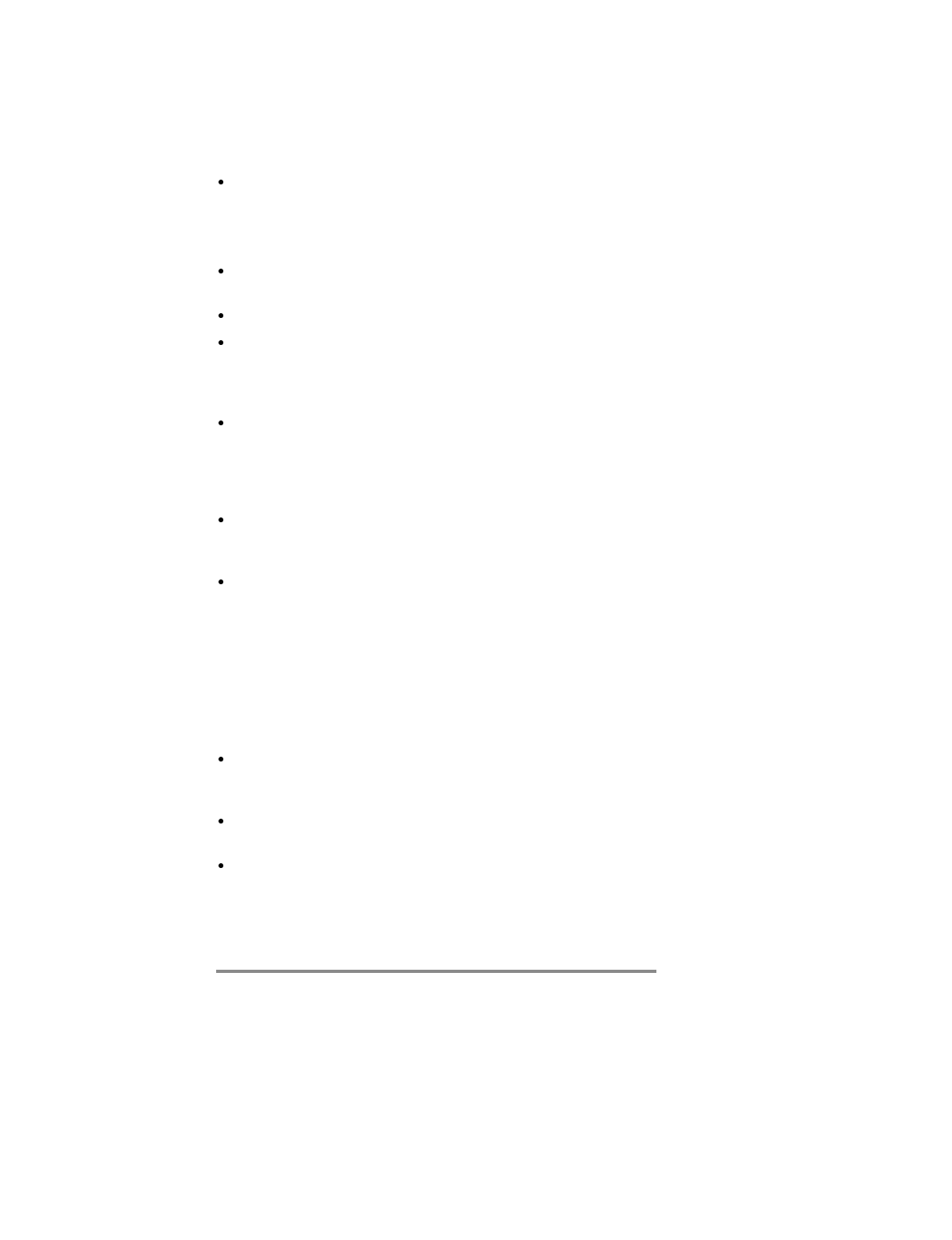
Chapter 3 | Learning the basics | 37
Hold down the
Record
button to start recording. Recording
stops when you release the button.
To play all of your recordings one after another, press the
Action
button twice. A short beep sounds between recordings.
Press the
Action
button to execute a highlighted item. Rock
this button to scroll up and down through dropdown lists.
Press the
Exit
button to exit dialog windows.
Reconfigure the hard icons so that they start the applications
that you use most often. To do this, tap
Settings
from the
Start
menu, tap
Buttons
, tap the
Program
tab, and then
follow the directions on the control panel.
Use the AC adapter to plug the HP Jornada into external
power whenever possible, especially when connecting to a
desktop PC or other peripheral, or when letting the LED
indicator flash for extended time periods. For more
information, see “Managing battery power” on page 16.
In Calendar, to choose the way you prefer to be notified, on
the
Tools
menu, tap
Options
, tap the
Alarm
button, and
then tap
Reminder Options
.
If you have lost the HP Jornada or replaced it with another
HP Jornada, you can set up the new P/PC with the same data
and settings as the old one, if you previously performed a full
backup using Windows CE Services or HP backup.
If you used Windows CE Services to back up your data, then
when you connect the new P/PC to your desktop PC for the
first time, choose Restore rather than Synchronize or Browse.
If you backed up the P/PC using HP backup, then restore the
information as described in “Using HP backup” on page 84.
Speed up the synchronization process by synchronizing
regularly. If you use Microsoft Outlook, Windows CE Services
synchronizes only 2 weeks of calendar data by default.
To open the
World Clock
control panel quickly, double-tap
the clock in the status area of the taskbar.
'To close applications use bTask, or from the
Start
menu, tap
Settings
, tap
System
, tap
Task Manager
, select the
application you want to close, and then tap
End Task
.