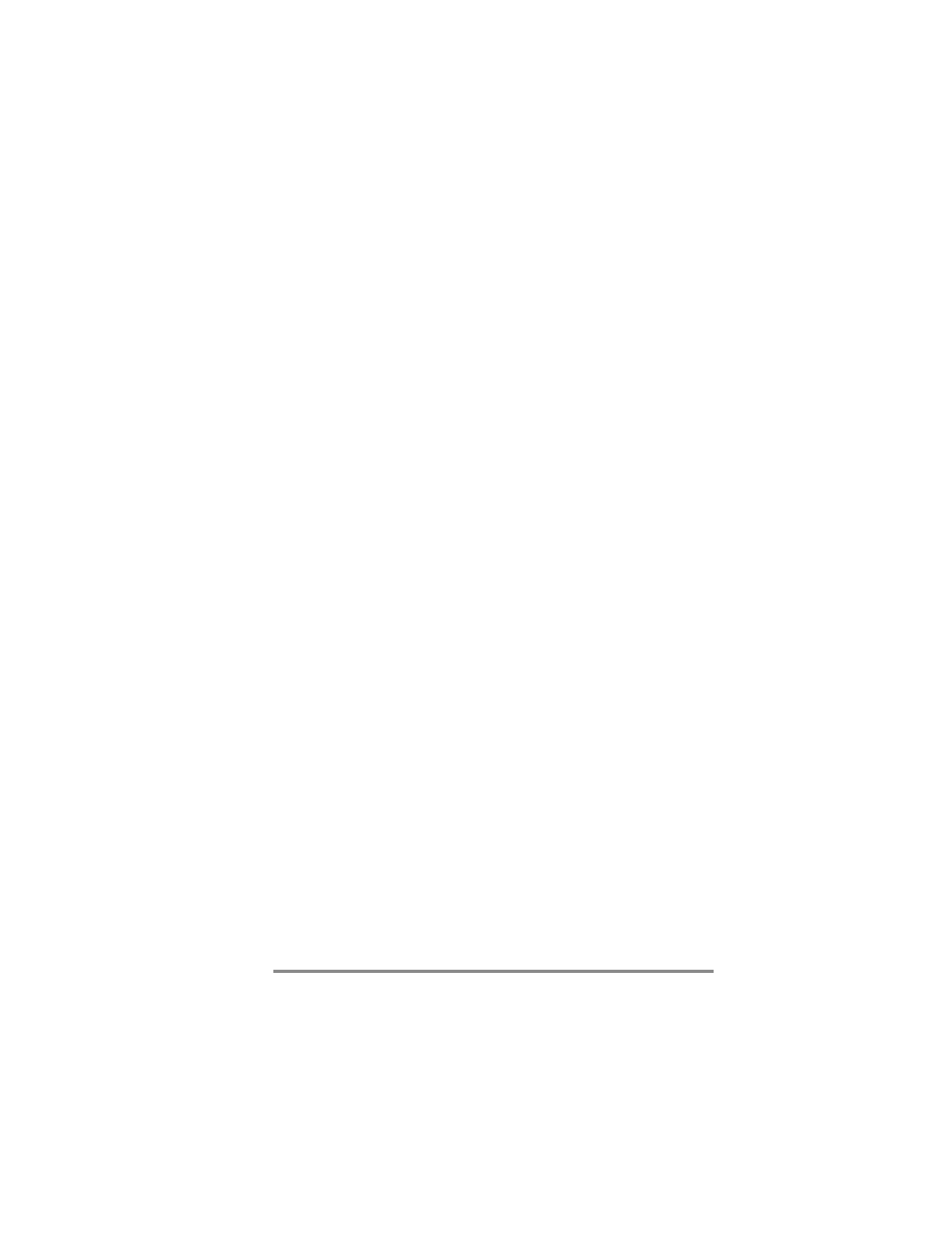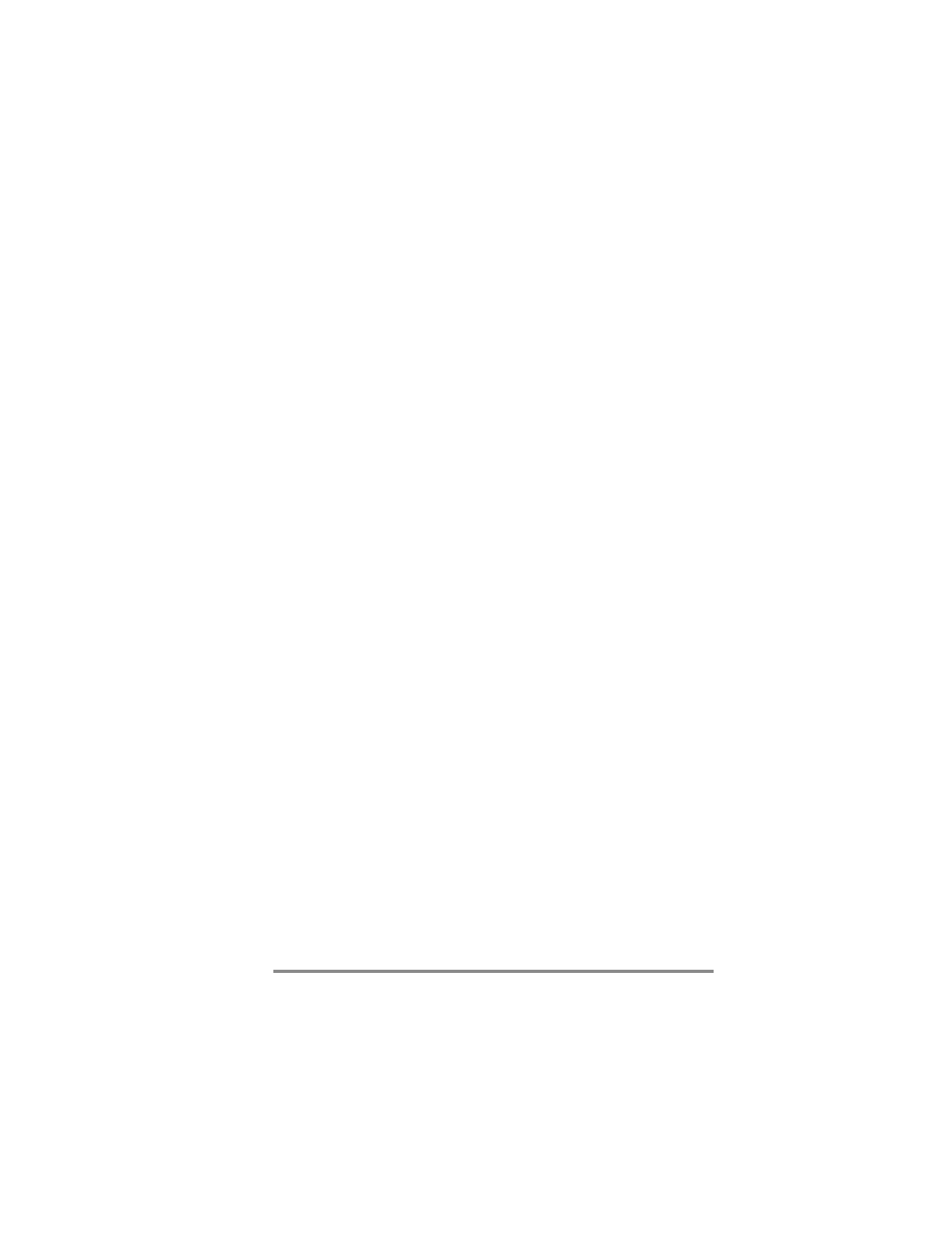
46 Hewlett-Packard Jornada 420 Palm-size PC
CE Services Properties dialog box (this is the port you selected
when setting up Windows CE Services).
If these steps fail to correct the problem, use the Windows CE
Services Communications Troubleshooter. The Communications
Troubleshooter provides detailed diagnostic steps to identify and
correct common problems.
To start the Communications Troubleshooter
1. On the
Start
menu of your desktop PC, point to
Microsoft Windows CE Services, and click Mobile
Devices.
2. On the
Help
menu in the Mobile Devices window, click
Communications Troubleshooter.
Connecting g aand dd disconnecting
After you have established a partnership, you can set Windows
CE Services to automatically detect the HP Jornada and
establish a connection whenever you connect the sync cable.
Using the COM port on your desktop PC is the easiest way for
you to connect, unless you use that port for other peripherals.
To enable automatic connection
1. On the
Start
menu of your desktop PC, point to
Microsoft Windows CE Services, and click Mobile
Devices.
2. On the
File
menu in the Mobile Devices window, click
Communications
.
3. Under Device Connections via Serial Port, click
Enable
Auto Connect
.
If you use the COM port of your desktop PC for other devices, or
if you have disconnected the HP Jornada and need to reestablish
the connection, you can establish a manual connection using the
PC Link program on the HP Jornada.
To connect manually
1. On the HP Jornada
Start
menu, tap
Programs
, tap
Communications
, and then tap
PC Link
. The
Connection Status
dialog box appears. After a few