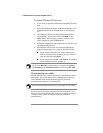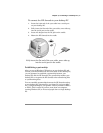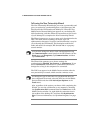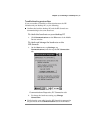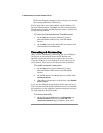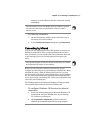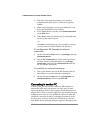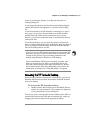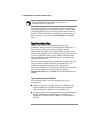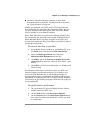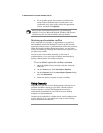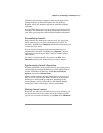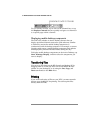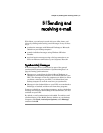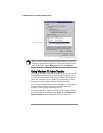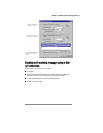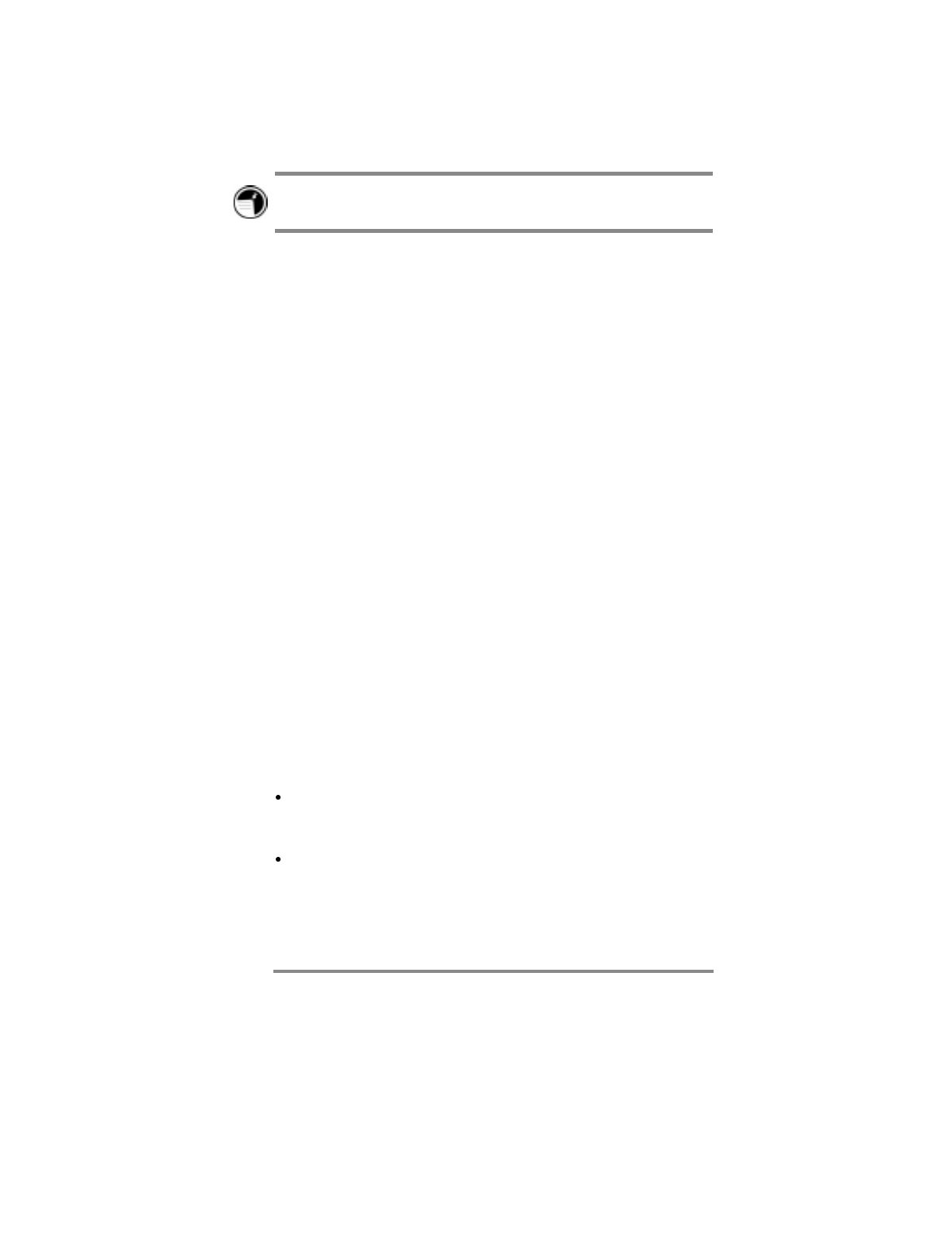
50 Hewlett-Packard Jornada 420 Palm-size PC
For more information about transferring files, see
“Transferring files” on page 54.
You cannot open files or start programs stored on the P/PC by
double-clicking their icons in the Mobile Devices window. When
you double-click the icon for a file or program that is stored on
the P/PC, Windows CE Services displays the properties for that
file or program, as if you had clicked
Properties
on the
File
menu.
Synchronizing g ddata
Windows CE Services with ActiveSync enables you to
synchronize data between the HP Jornada and desktop PC, so
the names you add to your Contacts database and the
appointments you add to your Calendar while traveling can be
automatically updated on your desktop PC when you return. You
can also synchronize messages in the HP Jornada Inbox with
Microsoft Outlook or Microsoft Exchange on your desktop PC,
and download channels.
You can set ActiveSync either to synchronize automatically each
time you connect the HP Jornada to your desktop PC, or to
synchronize continuously whenever the synchronized
information changes, for as long as the computers are connected.
You can also synchronize at any moment by choosing
Synchronize Now
from the
Tools
menu in the Mobile Devices
window.
Synchronizing selected data
You can choose some or all of the following items to be
synchronized:
Calendar, Contacts, or Tasks information—Exchange and
update information on the HP Jornada with information
stored in Outlook or Schedule+ on your desktop PC.
E-mail messages—Share messages between selected folders in
the HP Jornada Inbox and Exchange or Outlook on your
desktop PC. For information on Inbox, see “Using Inbox” on
page 61.