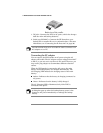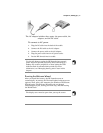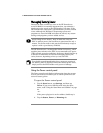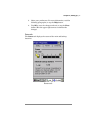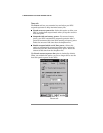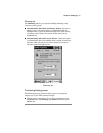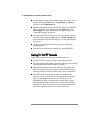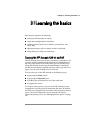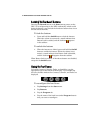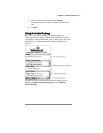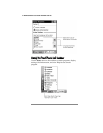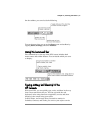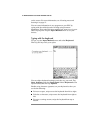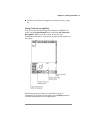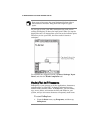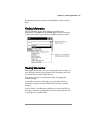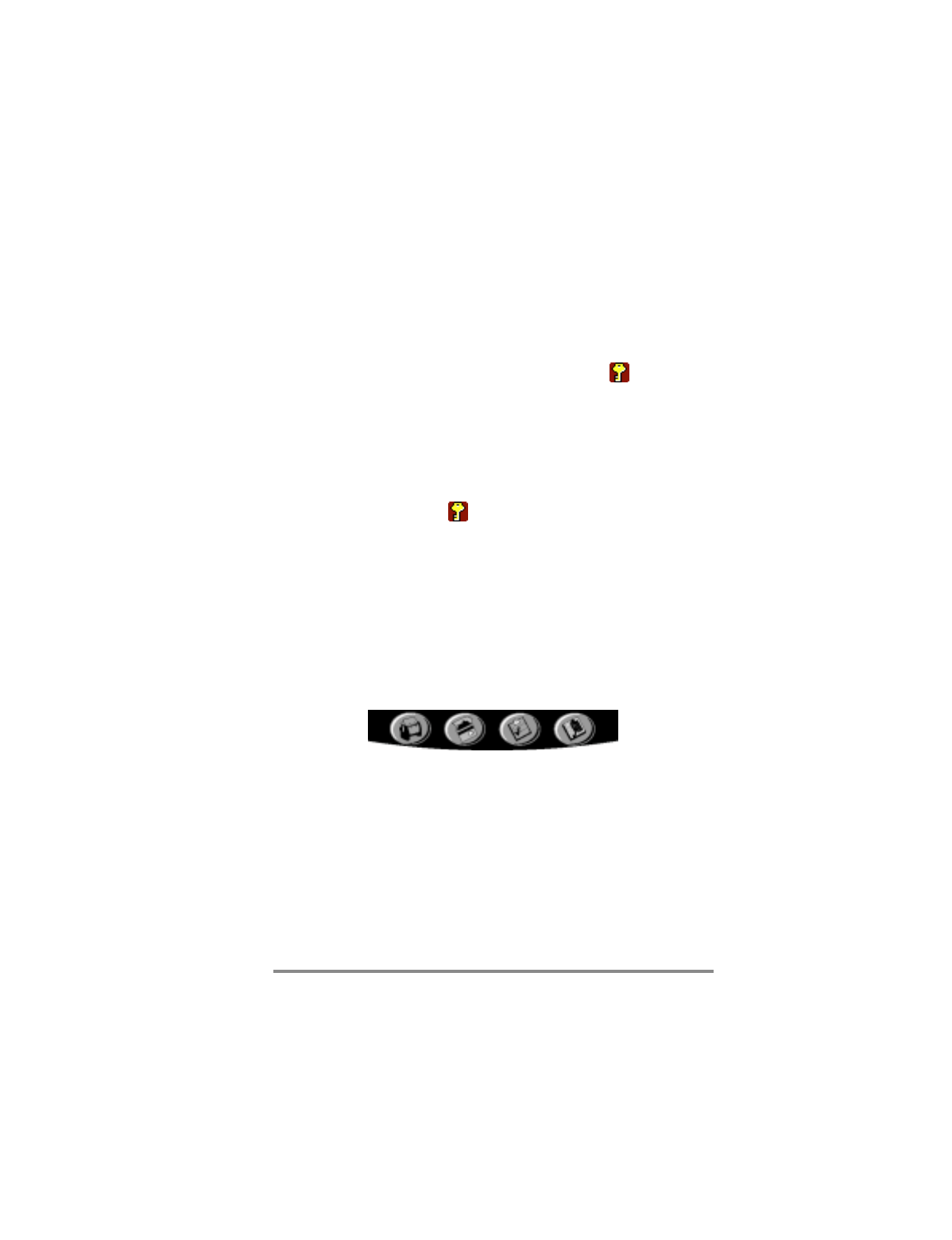
22 Hewlett-Packard Jornada 420 Palm-size PC
Locking g tthe e hhardware e bbuttons
Pressing the
Record
button or the
Start
button powers on the
P/PC. To avoid powering on the P/PC accidentally (which would
drain the battery), you can lock the hardware buttons that are on
the left side of the P/PC.
To lock the buttons
1. Press and hold the
On/Off
button to lock the buttons.
When the volume is not muted, a sound indicates that
Button Lock is enabled, and the lock icon
appears
in the taskbar.
To unlock the buttons
1. When the buttons are locked, press and hold the
On/Off
button to unlock the buttons. When the volume is not
muted, a sound indicates that Button Lock is disabled,
and the lock icon
disappears from the taskbar.
When Button Lock is enabled, all hardware buttons are disabled,
except for the
On/Off
button.
Using g tthe e hhard d iicons
To launch Contacts, Calendar, Tasks, or OmniSolve, tap the
appropriate icon at the bottom of the display. If you double-tap
the icon, the Edit windows for Contacts, Calendar, and Tasks are
displayed.
To reconfigure the hard icons
1. Tap
Settings
from the
Start
menu.
2. Tap
Buttons
.
3. Tap the
Program
tab.
4. Tap the name of the hard icon (under
Program
button)
that you want to reconfigure.