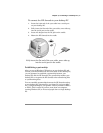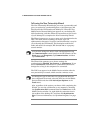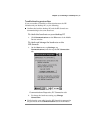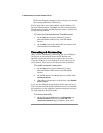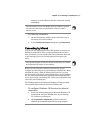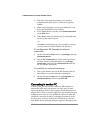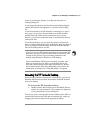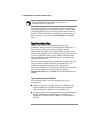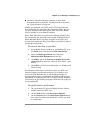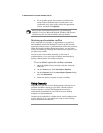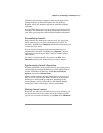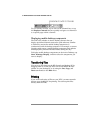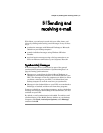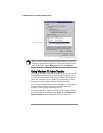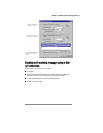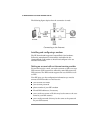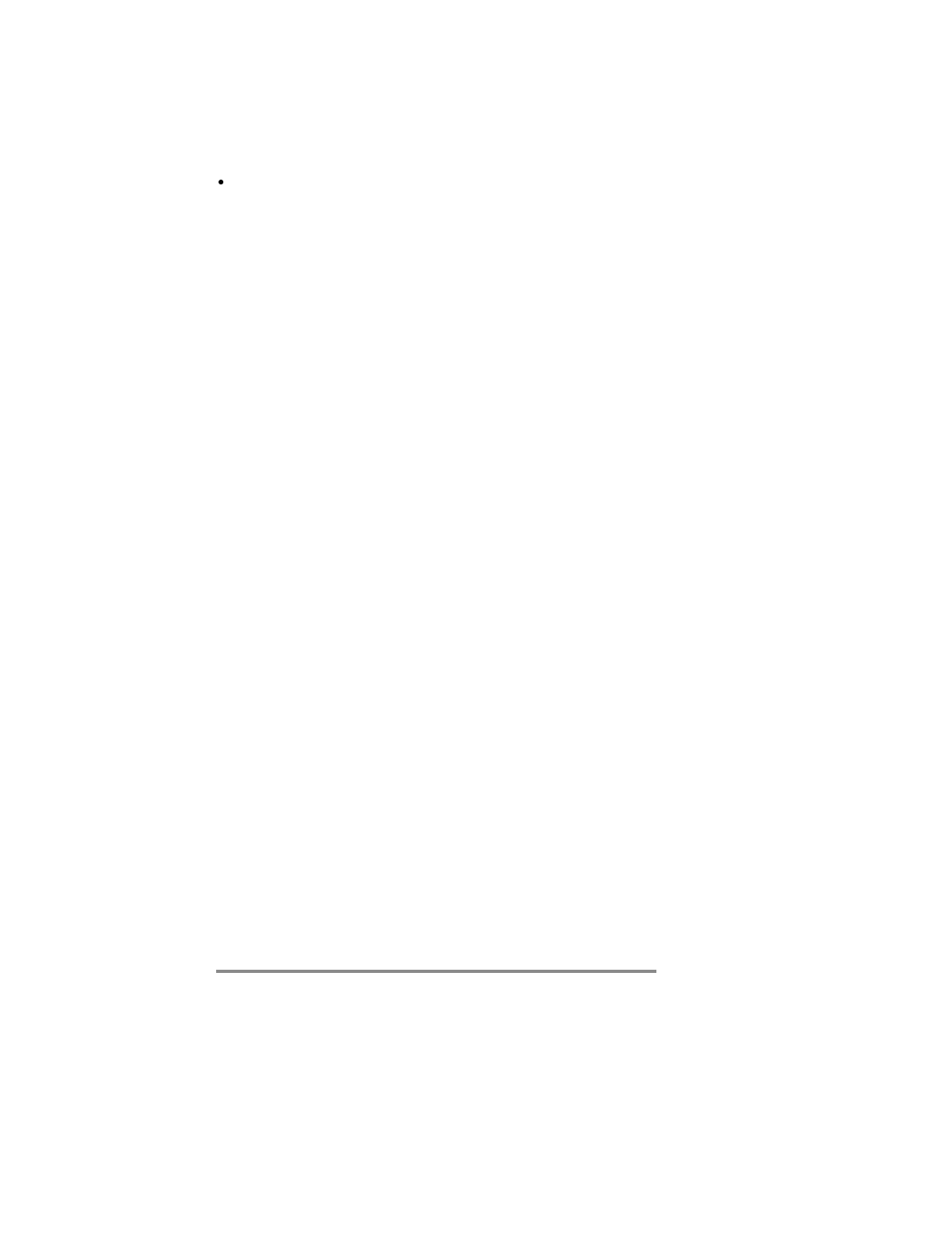
Chapter 4 | Connecting to a desktop PC | 51
Channels—Download Internet, intranet, or other Web-
formatted content to the P/PC. For information on channels,
see “Using channels” on page 52.
All files you create on your P/PC, such as Voice Recorder and
Note Taker files, are stored in a My Documents folder. You can
see these files by double-clicking your P/PC icon in the Mobile
Devices window on your desktop computer.
When Note Taker files are copied to the desktop computer, they
are converted to .doc files and can be opened in Microsoft Word.
When Microsoft Word (.doc) files are copied to the P/PC, they
must be converted manually to Note Taker (.pwi) files in order to
be opened in Note Taker.
To convert .doc files to .pwi files
1. In the Mobile Devices window on your desktop PC, go to
the
Tools
menu, and then select
File Conversion
.
2. Select the
Desktop to Device
tab, and select
Microsoft Word Document
from the list.
3. Click
Edit
, and in the
Convert to mobile device file
of the type
drop-down list, select the Note Taker (*.pwi)
format.
4. Click
OK
to exit. For more information, see Windows CE
Services Help.
Voice Recorder files remain .wav files on both your P/PC and
desktop computer. Synchronization gives you a handy way to
move your Voice Recorder files to your desktop computer. A
special playback codec, provided with the Windows CE Services
installation, is needed to play P/PC .wav files recorded in Mobile
Voice format on your desktop computer. PCM files can be played
on any desktop PC.
To specify data to synchronize
1. On your desktop PC, open the Mobile Devices window,
and then select the P/PC icon.
2. On the
Tools
menu, click
ActiveSync Options
.
3. On the
General
tab of the
ActiveSync Options
dialog
box, select the check boxes beside the services you want
to synchronize.