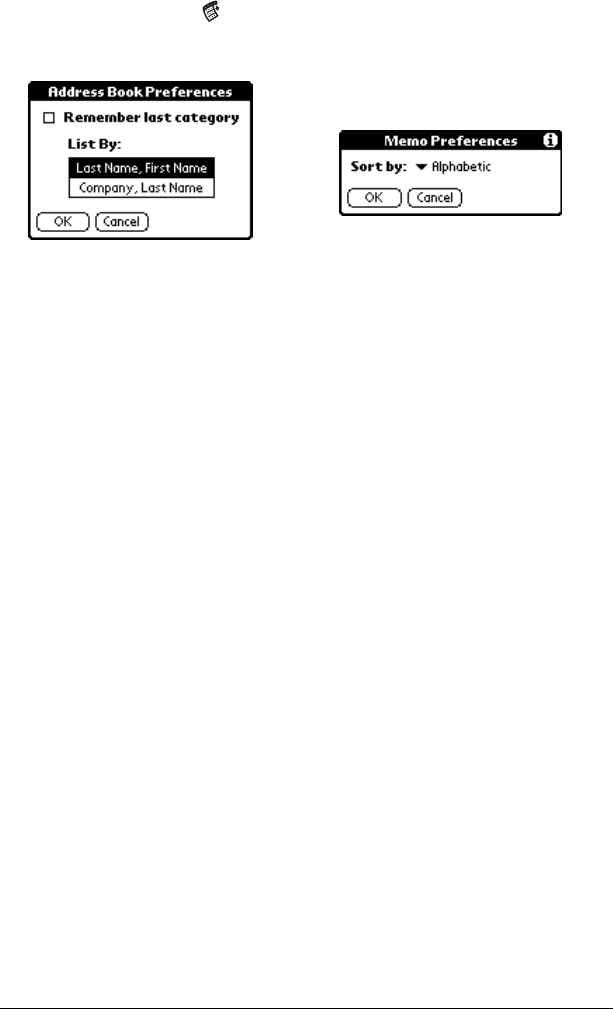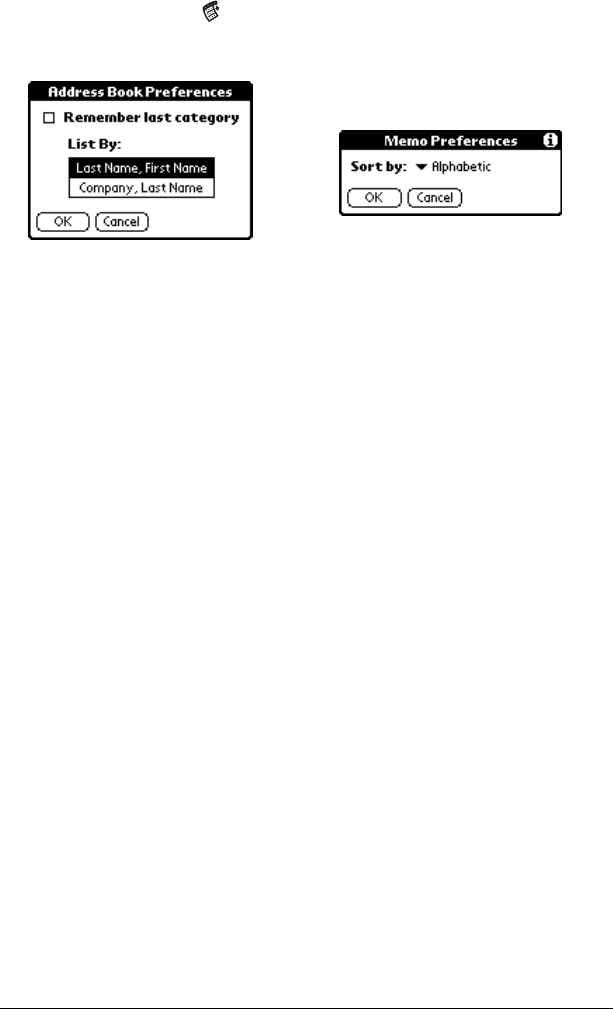
Chapter 5 Page 75
To sort records in Address and Memo Pad:
1. Open the application to display the list screen.
2. Tap the Menu icon .
3. Tap Options, and then tap Preferences.
4. Do one of the following:
Address: Tap the setting you want.
Memo Pad: Tap the Sort by pick list and select Alphabetic or
Manual.
5. Tap OK.
To sort the Memo list manually, tap and drag a memo to a new
location in the list.
Note: To make the list of your memos appear in Palm Desktop
software as you manually sorted it on your handheld, open
Memo Pad in Palm Desktop software and click List by. Then
select Order on handheld.
Making records private
In all basic applications, except Mail and Expense, you can make
individual records private. Private records remain visible and
accessible, however, until you select the Security setting to hide or
mask all private records. See “Security” in Chapter 3 for more
information.
Hiding and masking private records
You can hide records that you mark as private. When you hide
records, they do not appear anywhere in the application. When you
mask records, a visual placeholder appears where the record would
normally appear. If you define a password, you must enter it to
display private records.
Address
Memo Pad