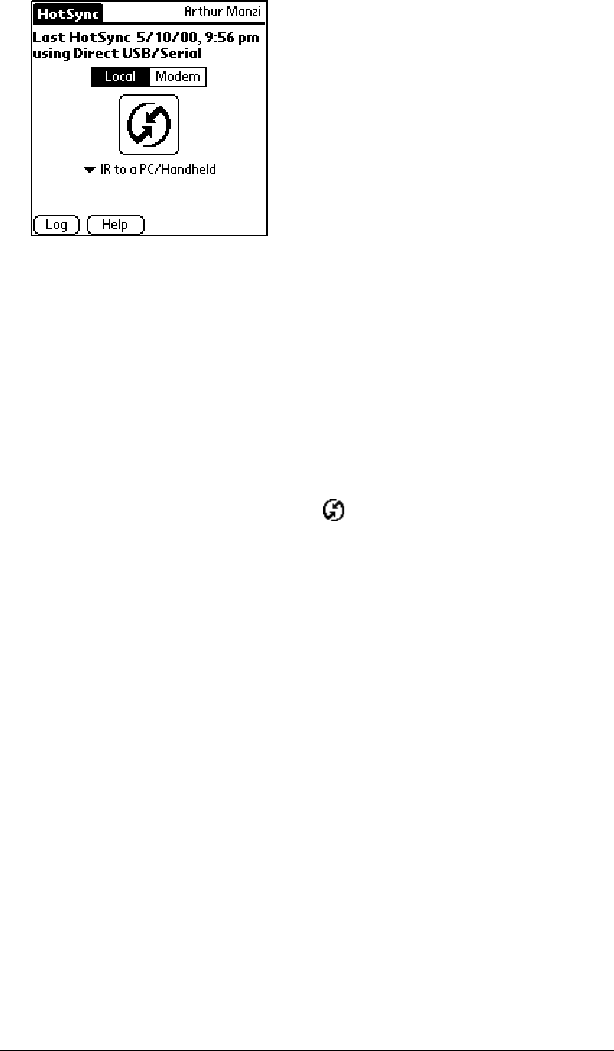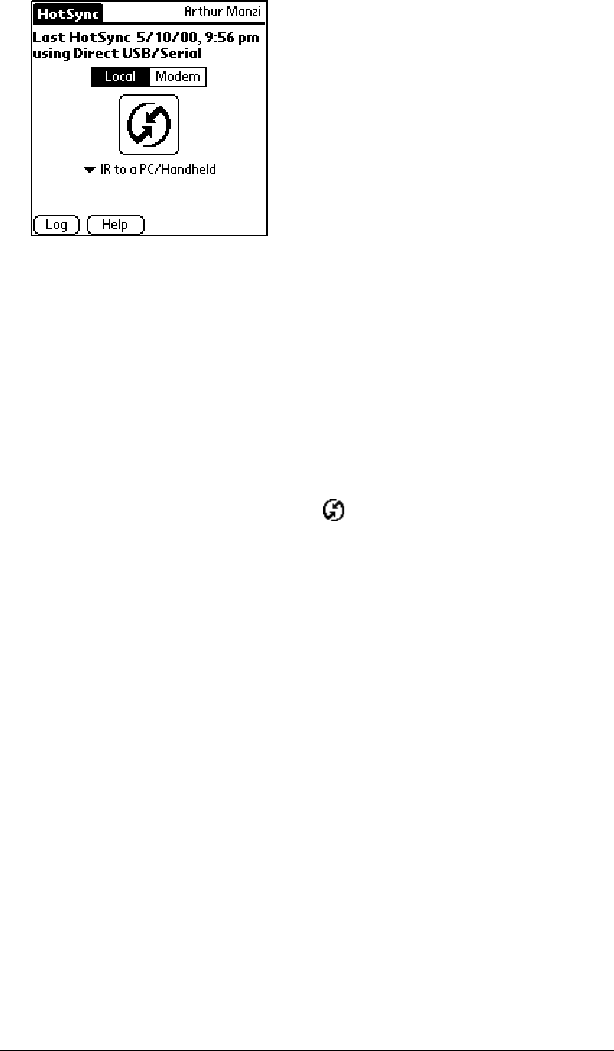
Page 186 Advanced HotSync® Operations
5. Position your handheld’s IR port within a couple of inches of your
computer’s infrared port.
6. Tap the HotSync icon to start the IR HotSync operation.
Returning to cradle HotSync operations
It’s easy to return to using the cradle for HotSync operations.
To return to cradle HotSync operations:
1. If needed, connect the cradle to your computer.
2. Click the HotSync Manager icon in the Windows system tray.
3. Choose Setup, and then click Local.
4. In the Serial Port list, select the COM port where your cradle is
connected.
5. Click OK.
The next time you want to perform a HotSync operation just press the
HotSync button on the cradle. You can leave the HotSync application
on your handheld set to perform IR HotSync operations and still use
the cradle. This is useful if you perform HotSync operations with both
your desktop computer and a laptop. When you are in the office just
place your handheld in the cradle and press the HotSync button.
When you travel, you don’t have to carry a cradle or cable.