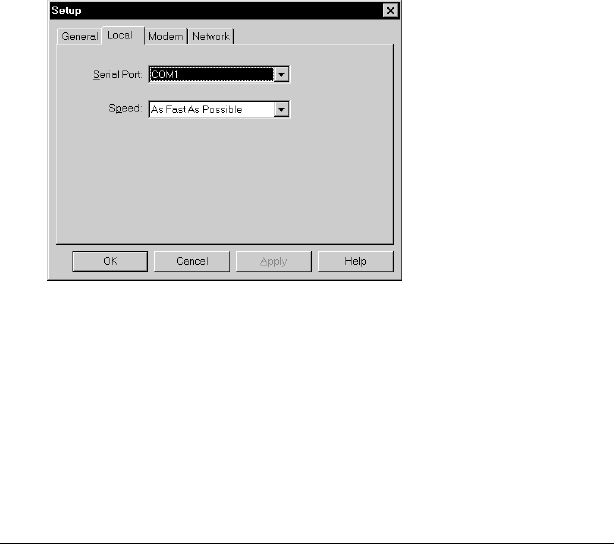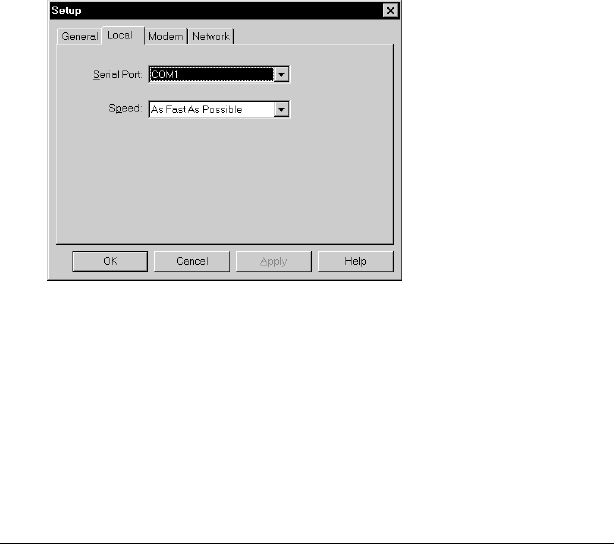
Page 180 Advanced HotSync® Operations
Tip: If you’re not sure which option to use, keep the default
setting: Always available.
4. Click the Local tab to display the settings for the connection
between your computer and the handheld cradle, and adjust the
following options as needed.
Always available
Adds HotSync Manager to the Startup folder
and constantly monitors the communication
port for synchronization requests from your
handheld. With this option, the HotSync
Manager synchronizes data even when Palm
Desktop software is not running.
Available only
when Palm
Desktop software
is running
Starts HotSync Manager and monitors
requests automatically when you open Palm
Desktop software.
Manual
Monitors requests only when you select
HotSync Manager from the Start menu.
Serial Port
Identifies the port that Palm Desktop software
uses to communicate with the optional serial
cradle. This selection should match the number
of the port to which you connected the optional
cradle.
Note: Your handheld cannot share this port
with an internal modem or other device.