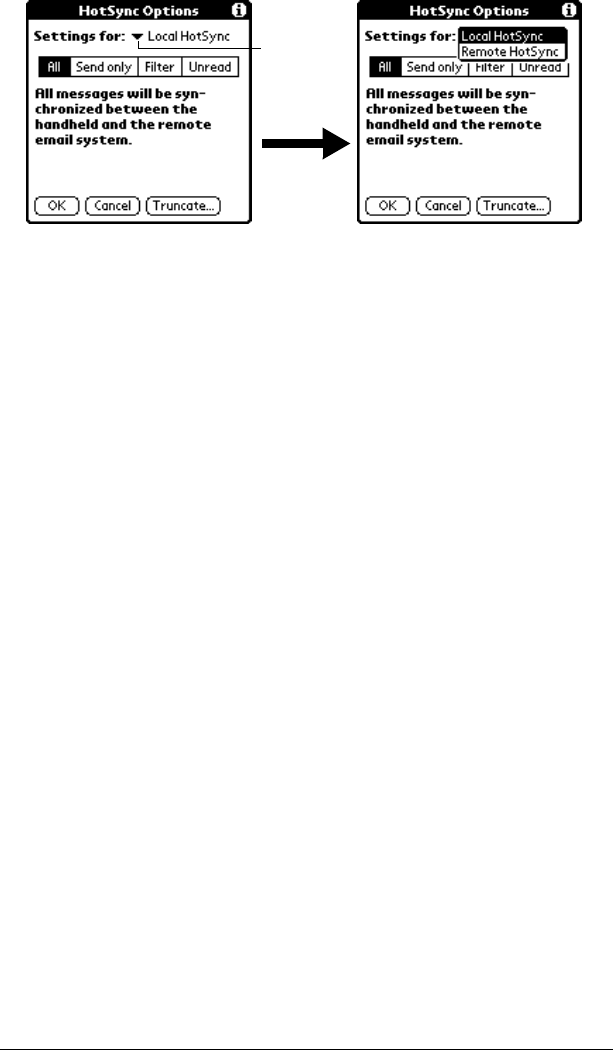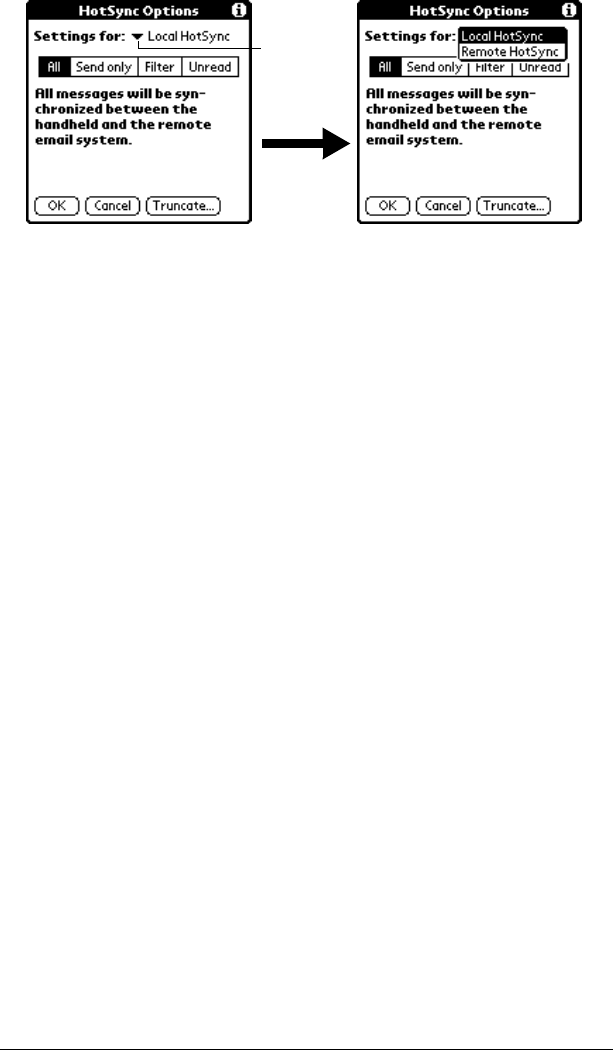
Chapter 7 Page 169
Note: For more information about Local and Remote HotSync
operations, see Chapter 8.
4. Tap the filtering option you want to apply:
All
During synchronization, all e-mail items in your
desktop E-Mail Inbox synchronize with your
handheld, and all e-mail items in your handheld
Outbox are sent to your desktop E-Mail application.
Send Only
During synchronization, only the e-mail items in
your handheld Outbox are sent to your desktop E-
Mail application; from there, they are sent to their
destinations.
Filter
During synchronization, all e-mail items in your
handheld Outbox are sent to your desktop E-Mail
application, and items in your desktop E-Mail Inbox
that meet specific criteria download to your
handheld. When you select the Filter setting, the
HotSync Options dialog box opens and displays
additional filter settings. See “Creating special
filters” later in this chapter.
Unread
During synchronization, only unread e-mail items
download to your handheld from your desktop E-
Mail Inbox, and all items in your handheld Outbox
are sent to your desktop E-Mail application.
Tap here
to display
HotSync
options