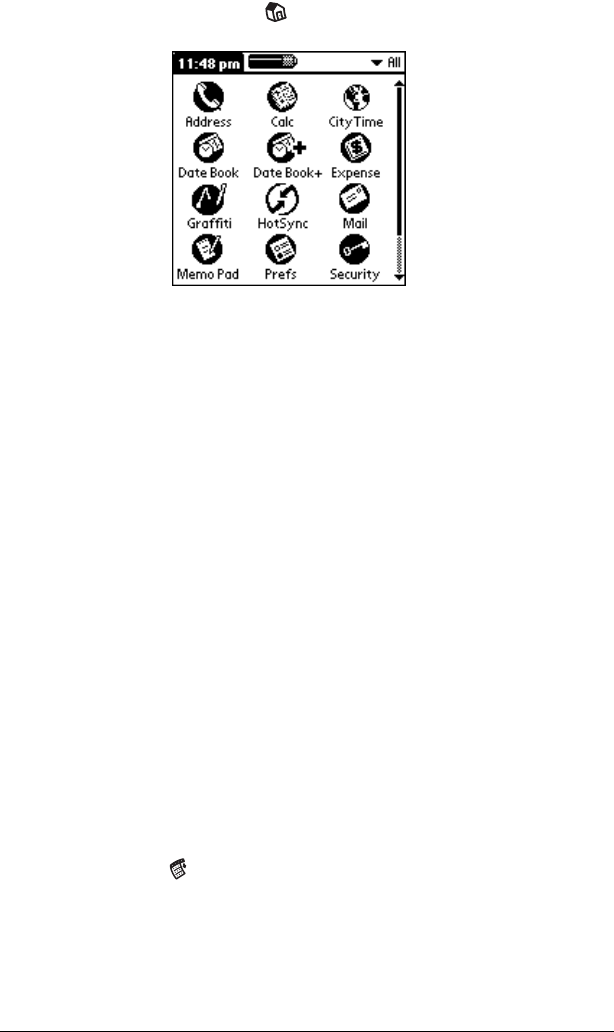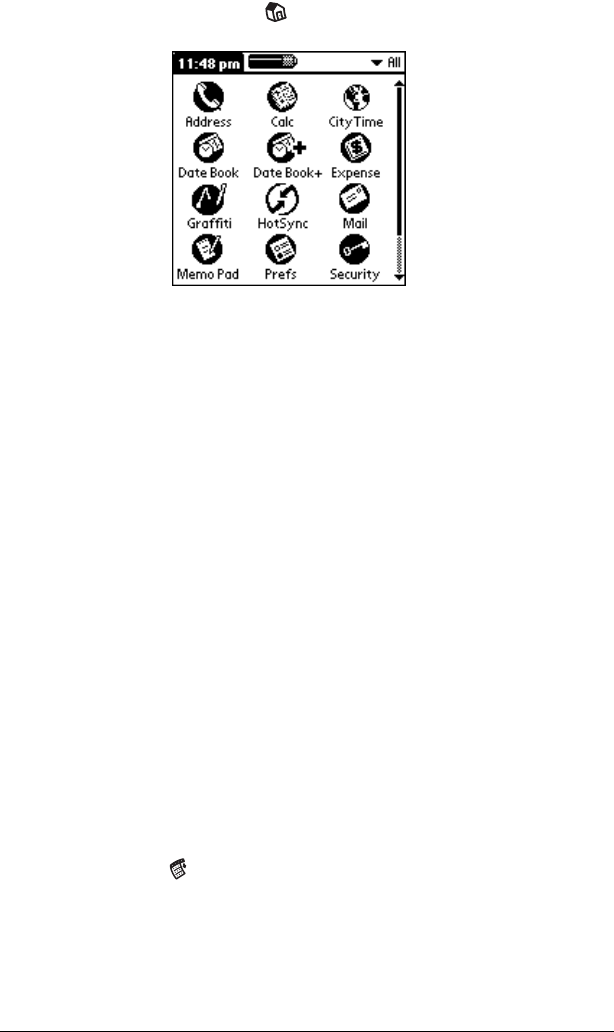
Page 14 Introduction to Your Visor Handheld
To open an application:
1. Tap the Applications icon .
2. Tap the icon of the application that you want to open. If you have
many applications installed on your Visor handheld, tap the scroll
bar to see all of your applications.
Tip: To find an application quickly, you can write the Graffiti
character for the first letter of its name. The Applications
Launcher scrolls to the first application with a name that
begins with that letter. You can also assign application icons to
different categories. See “Categorizing applications” in
Chapter 3.
Using menus
Menus on your handheld are easy to use. Once you have mastered
them in one application, you can use them the same way in all other
applications.
The menus of each application are illustrated in the section on that
application in Chapter 4. The Edit menu is described in “Editing
records” in Chapter 4.
To open the menu bar:
1. Do one of the following:
■ Open an application (such as Memo Pad) and then tap the
Menu icon .
■ Tap the inverted tab at the top of any application’s screen
(except Calculator).