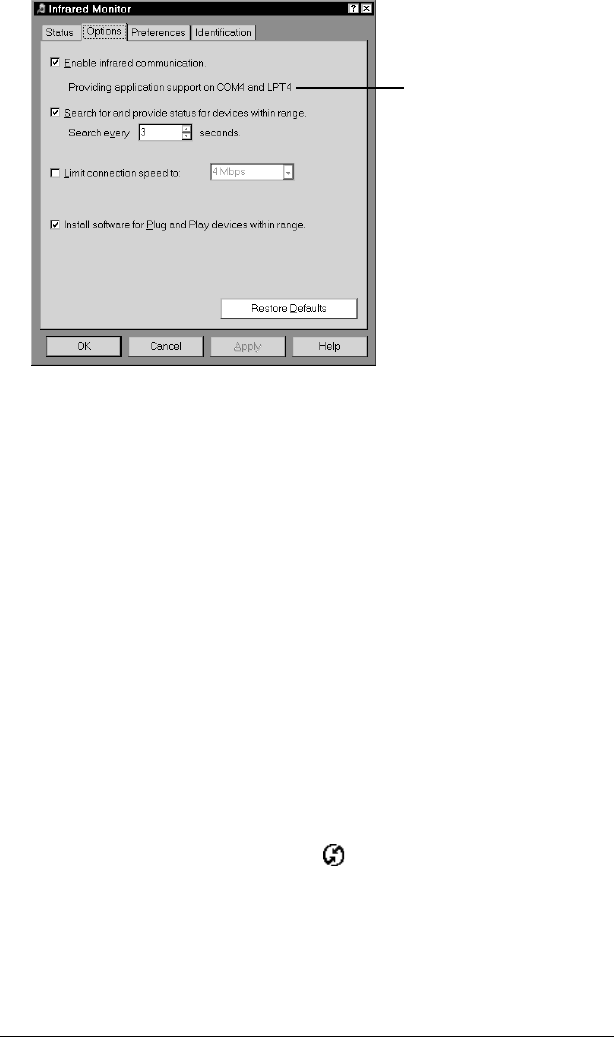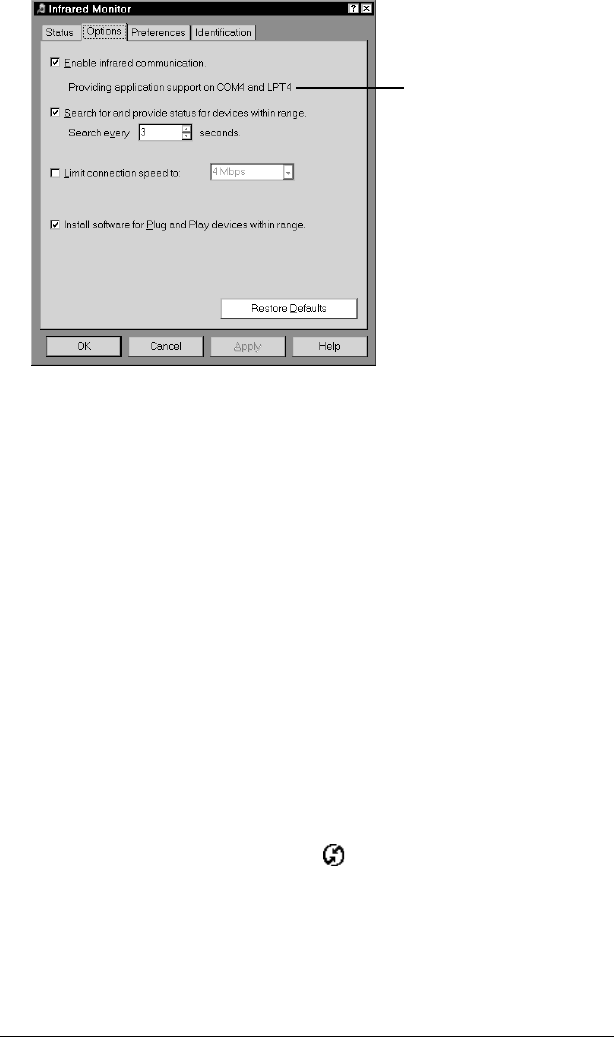
Page 184 Advanced HotSync® Operations
The COM port displayed on this screen is the port associated
with your infrared device. It should be different from the port
currently defined for cradle synchronization.
5. Write down the port listed as “Providing application support” so
you can configure HotSync Manager for infrared communication.
This port is the simulated port. It is the channel through which
the actual infrared communication takes place between your
computer and your handheld.
6. Deselect all other check boxes in the Options tab.
7. Click Apply and then click OK.
Configuring HotSync Manager for
infrared communication
Next you need to go to the HotSync Manager and specify the
simulated port used for infrared communication.
To configure HotSync Manager for infrared communication:
1. Click the HotSync Manager icon in the Windows system tray.
2. Make sure Local Serial is checked on the menu.
3. Choose Setup.
4. Click the Local tab.
Infrared
ports