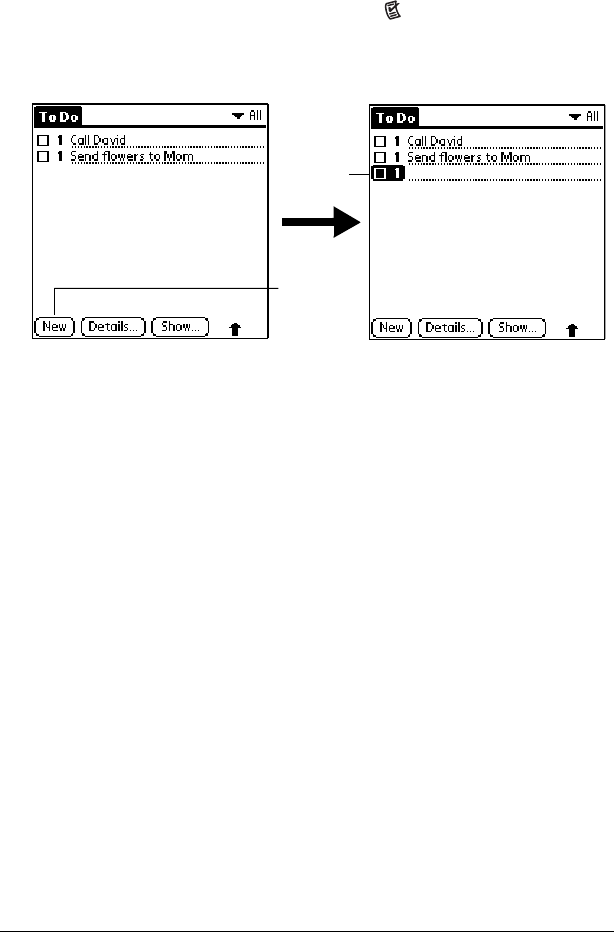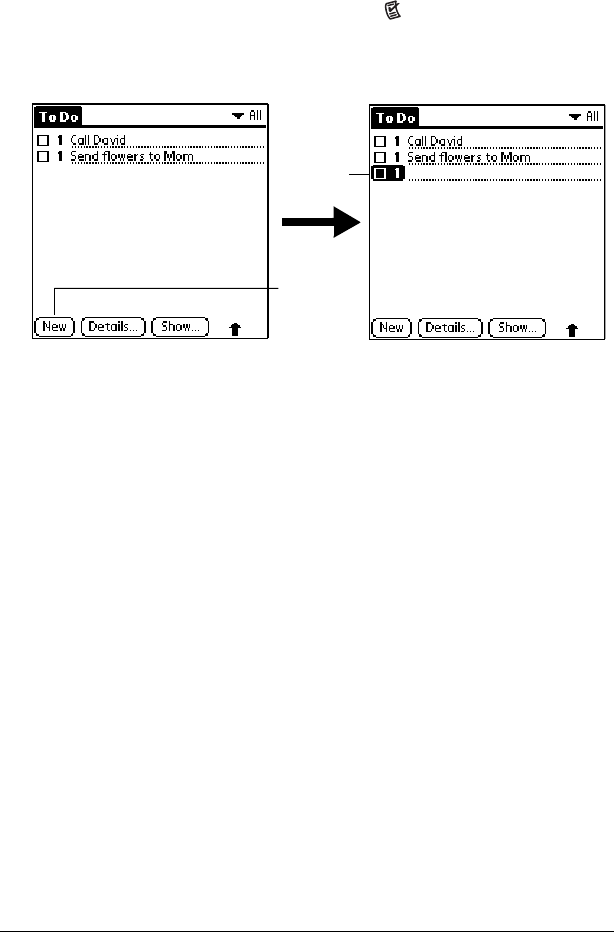
Page 118 Application Specific Tasks
To Do List
A To Do item is a reminder of some task that you have to complete. A
record in To Do List is called an “item.”
To create a To Do item:
1. Press the To Do List application button on the front of your
handheld to display the list of To Do items.
2. Tap New.
3. Enter the text of the To Do item. The text can be longer than one
line.
4. Tap anywhere onscreen to deselect the To Do item.
Tip: If no To Do item is currently selected, writing in the Graffiti
writing area automatically creates a new item.
Setting priority
The priority setting for items lets you arrange your To Do items
according to their importance or urgency. The default setting is to
arrange To Do items by priority and due date, with priority 1 items at
the top. If you have a number of items in your list, changing an item’s
priority setting may move its position in the list.
Note: When you create a new To Do item, its priority is
automatically set to level 1, the highest (most important) level.
If you select another item first, however, the item you create
appears beneath the selected item and is given the same
priority as the selected item.
Tap New
New To
Do item