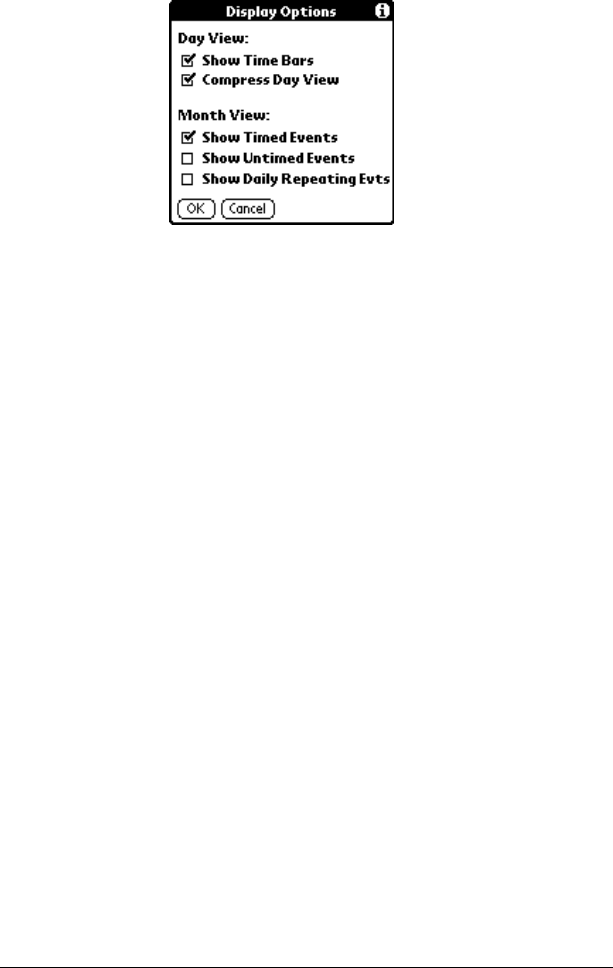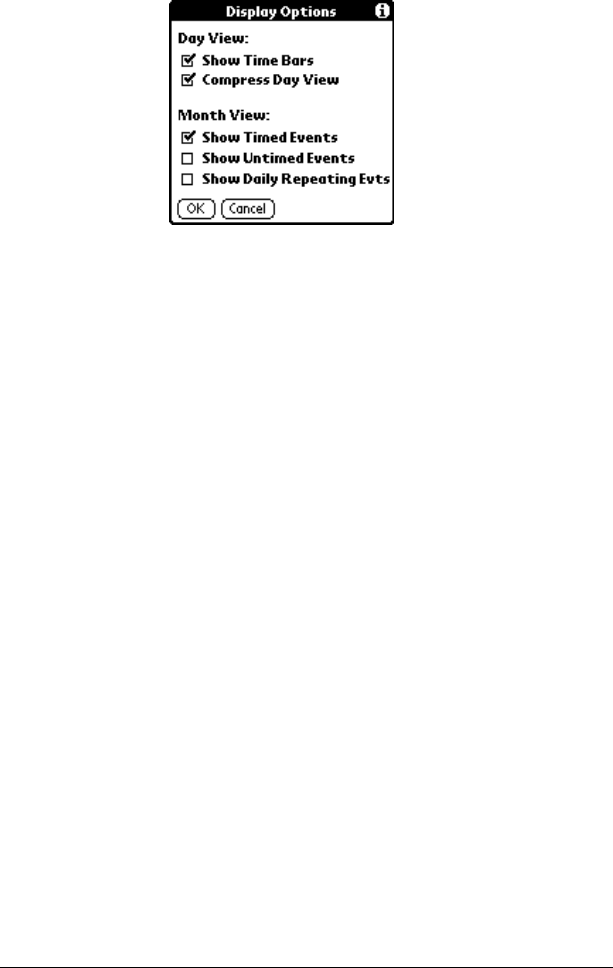
Chapter 6 Page 95
Display Options
Enables you to change Date Book’s appearance
and which events display.
■ Show Time Bars. Activates the time bars that
appear in the Day View. The time bars show
the duration of an event and illustrate event
conflicts.
■ Compress Day View. Controls how times appear
in the Day View. When Compress Day View
is off, all time slots display. When it is on,
start and end times display for each event, but
blank time slots toward the bottom of the
screen disappear to minimize scrolling.
■ Month View settings. These check boxes apply to
the Month View of the Date Book. You can
activate any or all of these settings to show
that you have Timed, Untimed, or Daily
Repeating events in the Month View only.