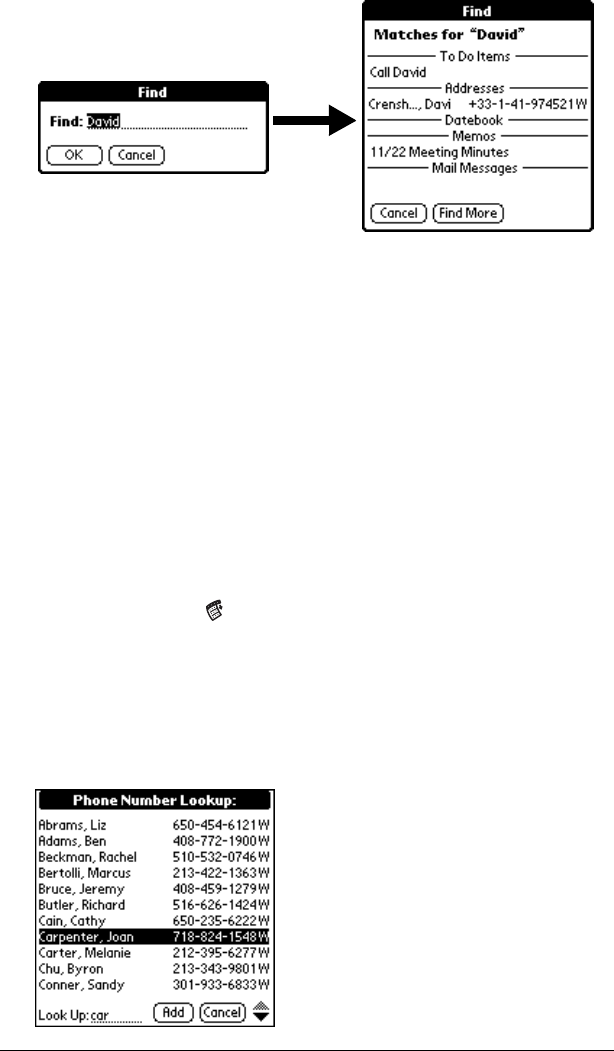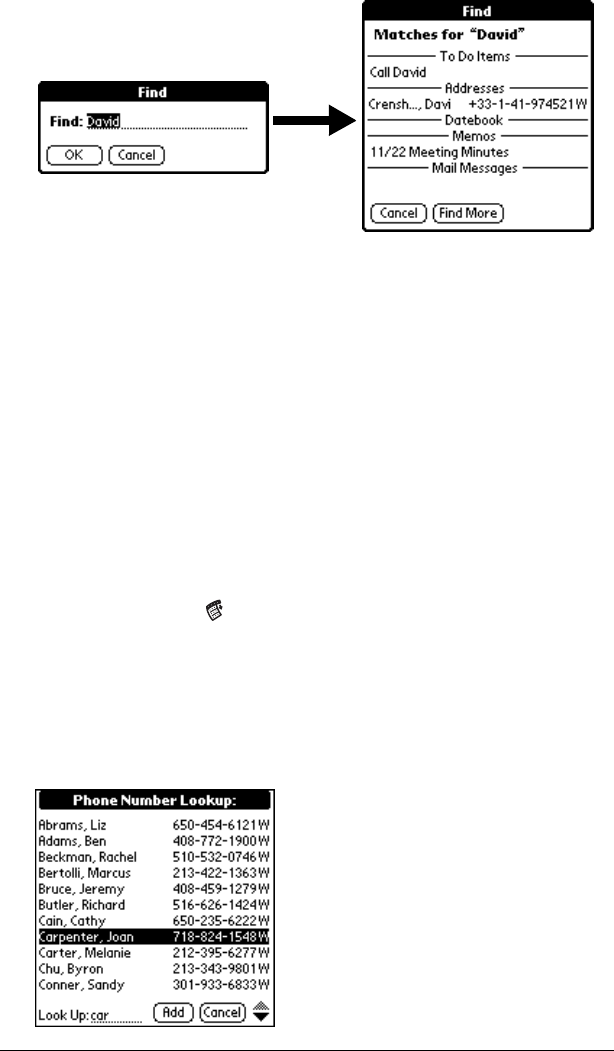
Page 72 Common Tasks
As your handheld searches for the text, you can tap Stop at any
time. You may want to do this if the entry you want appears be-
fore your handheld finishes the search. To continue the search
after you tap Stop, tap Find More.
4. Tap the text that you want to review.
Using Phone Lookup
Phone Lookup displays the Address list screen and lets you add the
information that appears in this list to a record.
To use Phone Lookup:
1. Display the record in which you want to insert a phone number.
The record can be in Date Book, Date Book Plus, To Do List, or
Memo Pad.
2. Tap the Menu icon .
3. Tap Options, and then tap Phone Lookup.
4. Begin to spell the last name of the name you want to find.
The list scrolls to the first record in the list that starts with the
first letter you enter. Continue to spell the name you’re looking
for, or when you see the name, tap it.