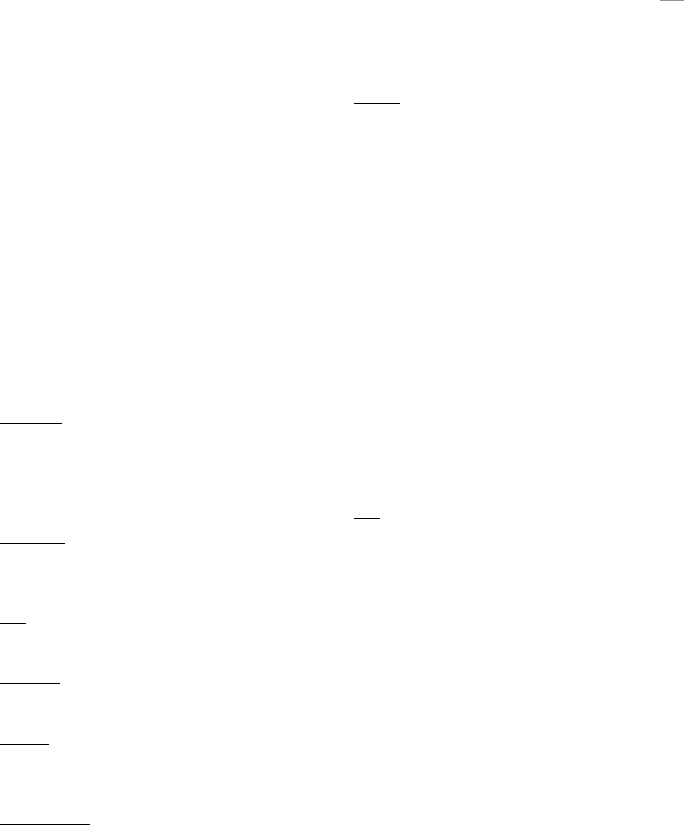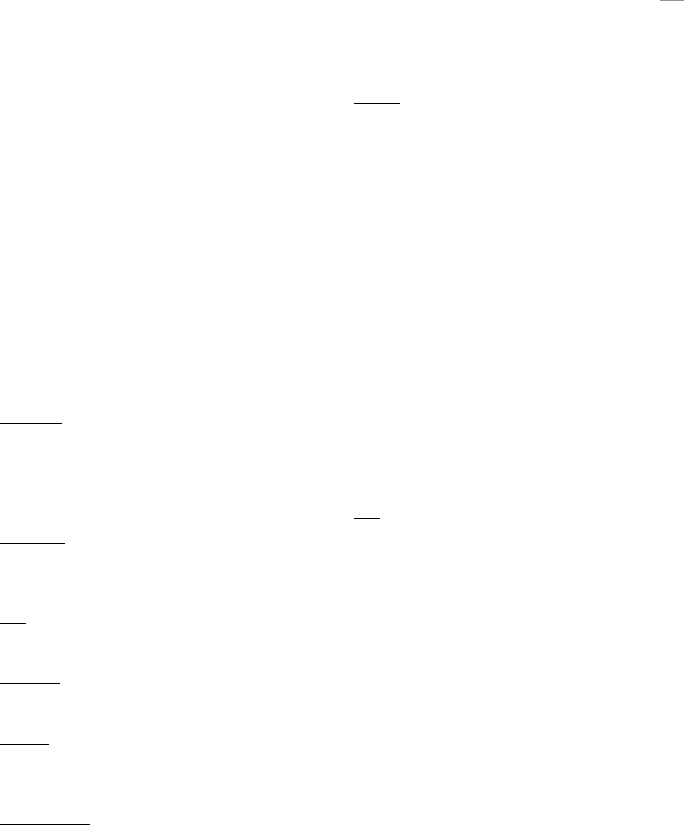
19
In Call Menu Operation
Mobility Server configuration
Mobility Server configuration is applicable when there
is a PRI interface to the PBX. The Mobility Server (MS) In
Call menu allows users access to features during a call
the same way as with the standard system configuration.
Since MS configuration may support multiple lines and
allows for each line to be placed on hold, a blinking line
appearance on the top left of the display indicates which
line is on hold.
The In Call menu allows users to control features during
a call. In Call menu features are available only during an
active call. To access the In Call menu press the Left Soft
key to select Options and use the up and down arrows of
the Scroll key to Scroll through the menus.
Select Line
Allows users to select another line. If the system is not
configured for the transfer function, Select Line is a Right
Soft key function that appears as Line and Select Line
will not appear in the Options list.
Conference
Allows users to place the present call on hold, dial
another number and conference the calls together.
Hold
Places an existing call on hold.
Reconnect
Allows users to reconnect to a call on hold.
Callback
Allows the 9p23 handset to notify users when an
unavailable (busy) dialed number is available.
Cancel Callback
Disables the active callback function.
Transfer
1. During an active call use the Right Soft key to select
Transfer.
2. Use the keypad to enter the handset number for the
transfer.
3. Use the Left Soft key to select Connect.
4. Confirm or cancel by selecting the Left Soft key for
Yes and the Right Soft key for No.
Standard system configuration
If the system is not configured for the transfer function,
Hook Flash is a Right Soft key function that appears as
Flash and Hook Flash will be unavailable.
Mobility Server and Enhanced Digital Integration
If the system is not configured for the transfer function,
Select Line is a Right Soft key function that appears as
Line and Select Line will be unavailable.
Hold
A call may be placed on hold in one of two ways.
Option 1 (Standard system configuration)
1. During an active call, use the Left Soft key to select
Options.
2. Use the Scroll key to browse to and select Hold. Use
the Left Soft key to select this option and place the
active call on hold.
3. Reconnect to a party placed on hold by pressing the
Off Hook key. The user may alternately be presented
with a dial tone and be required to use the Left Soft
key to select Options. The user will then browse to
Reconnect using the Scroll key, then use the Left Soft
key to select.
Option 2 (EDI and MS System Configuration )
1. During an active call, use the Left Soft key to select
Options.
2. Use the Scroll key to browse to Hold then use the Left
Soft key to select this option and place the active call
on hold.
3. To reconnect to a party placed on hold, use the Left
Soft key to select Connect.