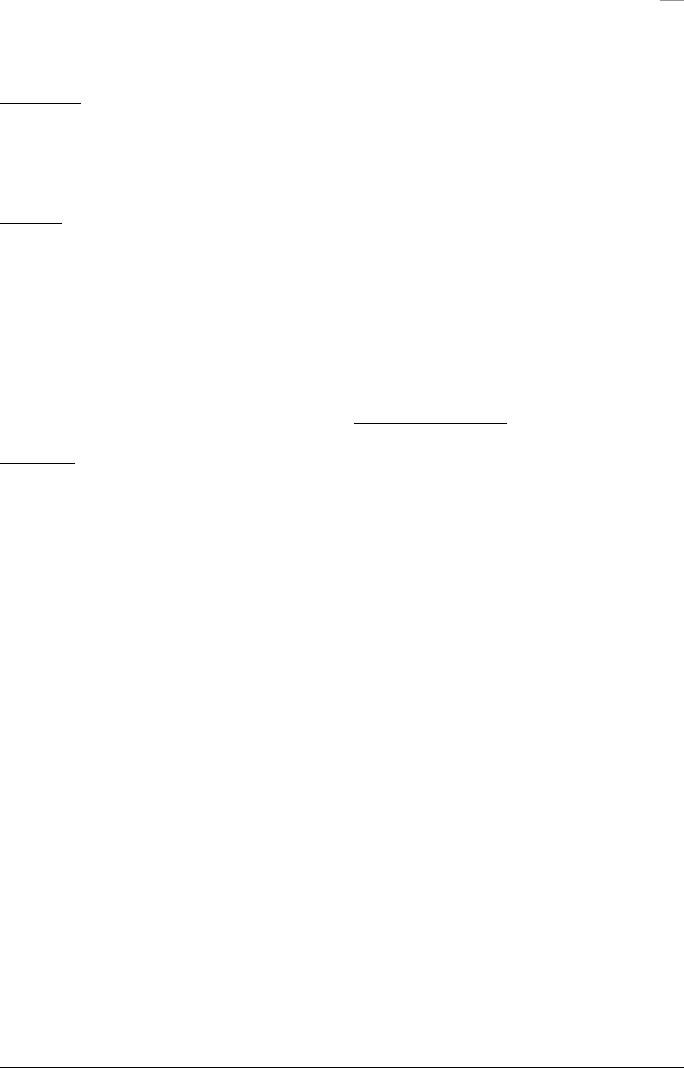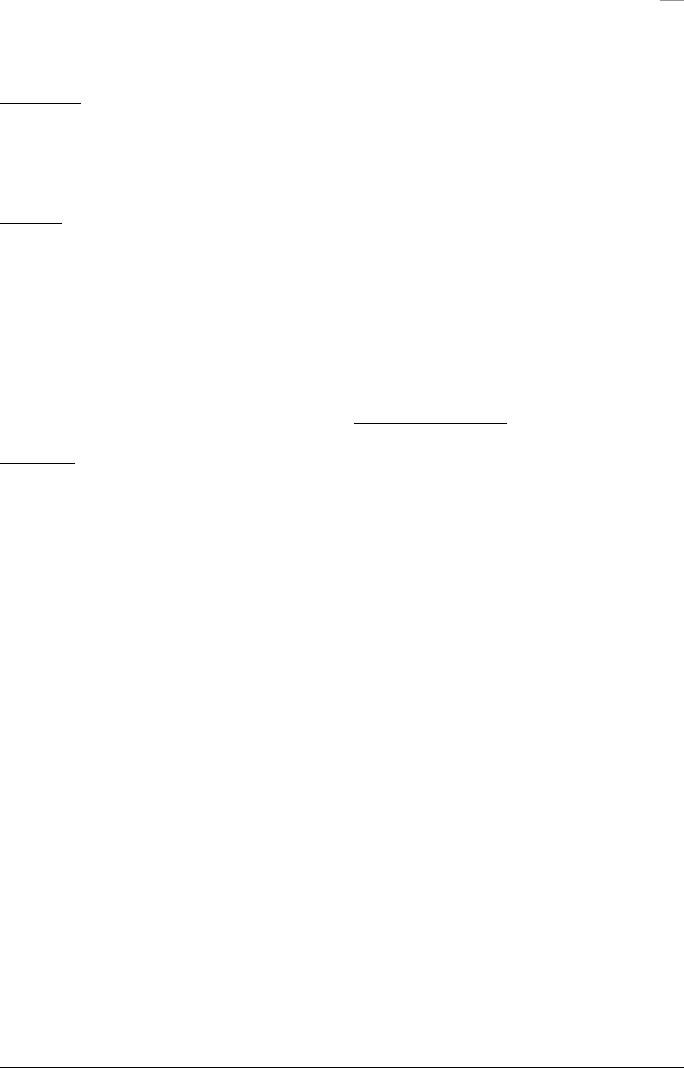
17
Mobility Server
Mobility Server configuration is applicable when there is a PRI interface to the PBX. Confirm with the system administrator that the installation supports en-
hanced features such as caller line ID and Multiple Line Appearance (MLA). To access features such as transfer, conference, hold, and reconnect, callback and
cancel callback, please refer to the In Call Menu Options section of this guide.
Standby Mode
When the 9p23 portable handset is in Standby mode, the
MLA icon indicates which handset line will be active the
next time the handset is used to place a call (see Figure
7.1).
Select Line
To select another line, use the Left Soft key to choose
Menu. Use the up and down arrows of the Scroll key to
Scroll to the Settings menu and use the Left Soft key to
select this menu.
In the Settings menu, use the Left Soft key to select Call
Options, then use the Left Soft key to choose Select Line.
Use the up and down arrows of the Scroll key to view
available (idle) lines. Once the desired line is displayed,
use the Left Soft key to choose Connect (see Figure 7.2).
Answer a call
An incoming call to the 9p23 portable handset can be
indicated by any or all of the following:
• Audible ring tone
• Display message
• Flashing Off Hook icon
• Lighted display
• Flashing red light indicator
• Vibration of handset
Option 1
Ignore the call
Option 2
Answer the call by pressing the Off Hook key or the Left
Soft key to select Accept.
Option 3
Decline the call by pressing the Right Soft key to select
Decline.
Option 4
Mute the call by pressing the Mute button.
Option 5
Use the up and down arrows of the Scroll key to review
the status of all lines. Selecting a non-ringing (idle) line
will access a new line and generate a new dial tone. To
answer an incoming call on another ringing line, press
the Off Hook key or the Left Soft key to choose Accept.
The options above also apply to call waiting.
Message waiting indication
The 9p23 portable handset is capable of displaying
a Voice Mail icon. In order for the Voice Mail icon to
automatically disappear after listening to messages,
voice mail must be accessed through the Mobility Server
Personal Assistant feature.
Consult your system administrator for more information
on the Personal Assistant feature.
If Voice Mail is not accessed through the Personal
Assistant feature of the MS, the Voice Mail icon will not
automatically disappear. The Voice Mail icon must be
manually removed by pressing #, 9,1, #, On, then Off.