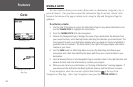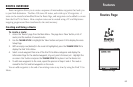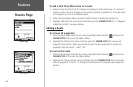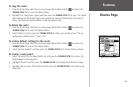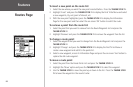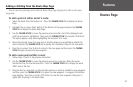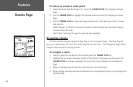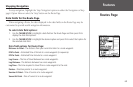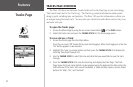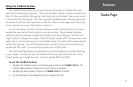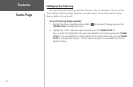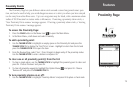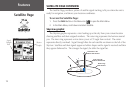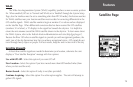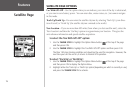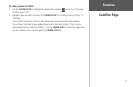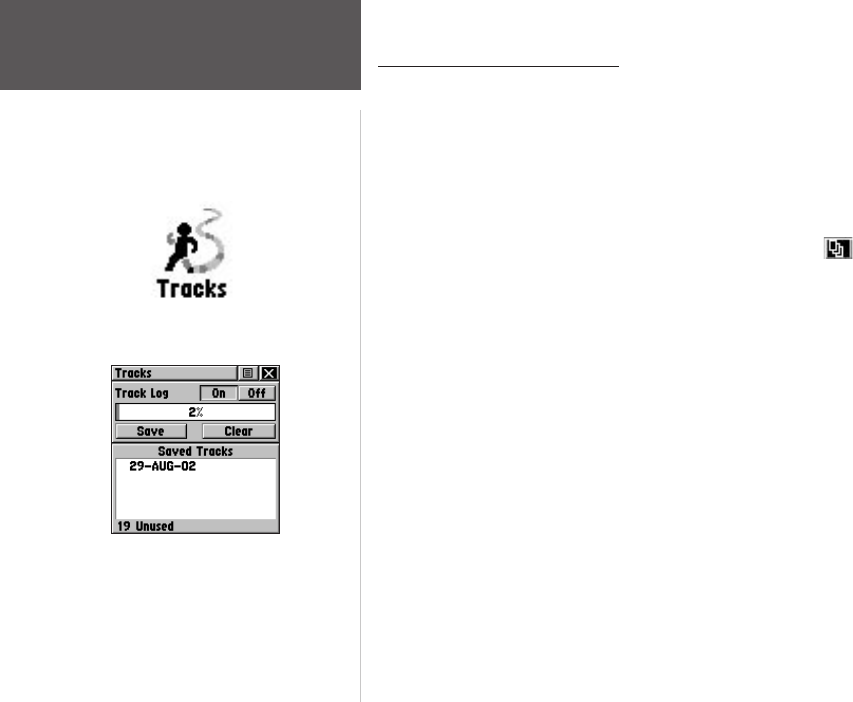
70
Features
TRACKS PAGE OVERVIEW
The Rino 130 draws an electronic bread crumb trail on the Map Page as you travel along.
This bread crumb trail is the ‘Track Log’. The Track Log contains information about points
along its path, including time, and position. The Rino 130 uses this information to allow you
to navigate using the saved track. You may also save tracks from other Rino users as they com-
municate with you.
To open the Tracks page:
1. Access the Menu Page by using the on-screen menu button or the PAGE button.
2. Select the Tracks icon and press the
THUMB STICK IN. The Tracks page opens.
To save and use a Track:
1. Access the Tracks page from the Main Menu.
Press the on-screen ‘Off’ button IN to pause track logging. When track logging is active the
‘On’ button appears to be recessed.
2. Highlight the ‘Save’ on-screen button and then press the
THUMB STICK IN to display the
track log ‘Save Back Through’ list.
3. Use the
THUMB STICK to select the time and date that you would like to save the track
through.
4. Press the
THUMB STICK IN to save the track log and display the Track Page. The Track
Page shows the track name (which can be renamed using the keyboard for data entry), the
total distance of the track, track area (if available), a ‘Show on Map’ option, and on-screen
buttons for ‘Map’, ‘OK’, and ‘Tracback’.
Tracks Page
Tracks Page
Tracks Page icon