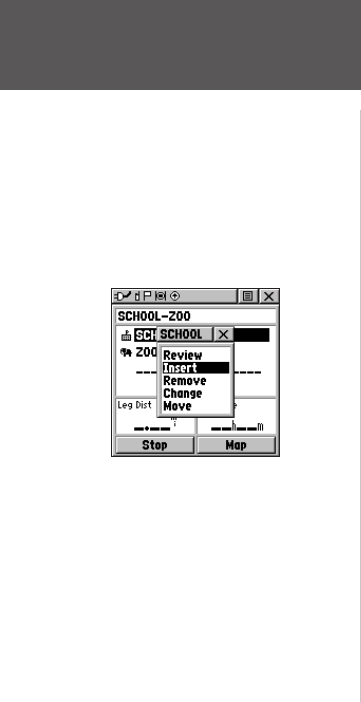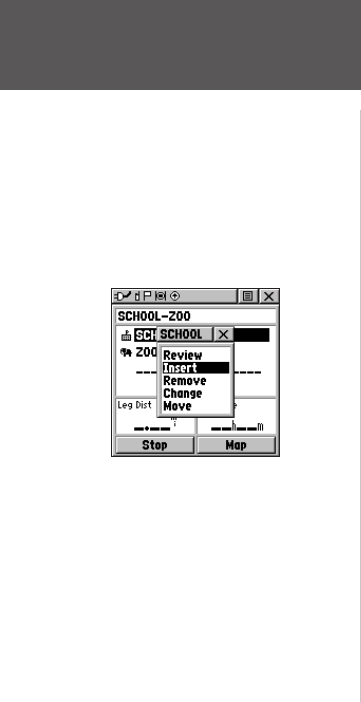
66
Features
To insert a new point on the route list:
1. Select the row where you want the new point inserted before. Press the THUMB STICK IN.
2. Highlight ‘Insert’ and press the
THUMB STICK IN to display the Find ‘N Go Menu and select
a new waypoint, city, exit, point of interest, etc.
3. With the new point highlighted, press the
THUMB STICK IN to display the Information
Page for the new point and then select the on-screen ‘OK’ button to add it the route.
To remove a point from the route list:
1. Select the point that you want to remove from the Route Waypoints List and press the
THUMB STICK IN.
2. Highlight ‘Remove’ and press the
THUMB STICK IN to remove the waypoint from the list.
To change a route point:
1. Select the waypoint that you want to change from the Route Waypoints List and press the
THUMB STICK IN.
2. Highlight ‘Change’ and press the
THUMB STICK IN to display the Find ‘N Go Menu or
create a new waypoint and add it to the points list.
3. Select a new waypoint, access its Information Page and press the on-screen ‘Use’ button to
replace the old route waypoint.
To move a route point:
1. Select the point from the Route Points List and press the THUMB STICK IN.
2. Highlight the ‘Move’ option and press the
THUMB STICK IN to select the waypoint.
3. Use the
THUMB STICK to move the point up or down in the list. Press the THUMB STICK
IN to leave the waypoint in the new list order.
Routes Page
Route point review options