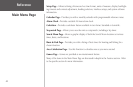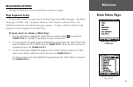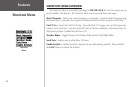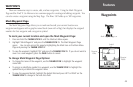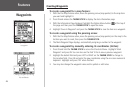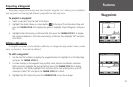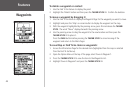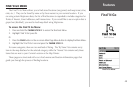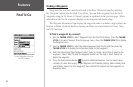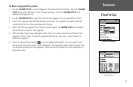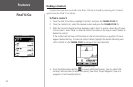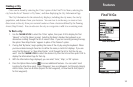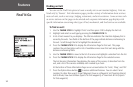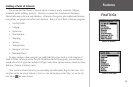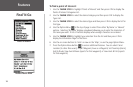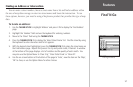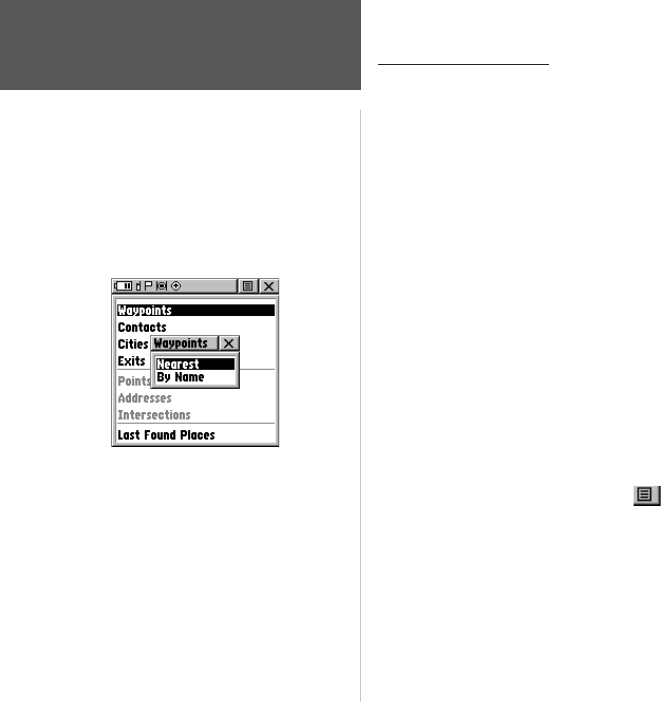
50
Features
Finding a Waypoint
Waypoints that you have created and stored in the Rino 130 can be found by selecting
the “Waypoint’ option from the Find ‘N Go Menu. You can find a waypoint from the list of
waypoints using the ‘By Name’ or ‘Nearest’ options as explained on the previous page. When
selected from the list, the waypoint displays on the Waypoint Information Page.
The Waypoint Information Page displays the waypoint name or number, a map symbol, the
location in lat/lon, elevation, distance, bearing, and three on-screen buttons for ‘Goto’, ‘Map’,
and ‘OK’ functions.
To find a waypoint by nearest:
1. Use the THUMB STICK to select ‘Waypoint’ from the Find ‘N Go Menu. Press the THUMB
STICK IN to select ‘Nearest’ from the pop-up menu. Press the THUMB STICK IN to display
the Waypoints List.
2. Use the
THUMB STICK to select the desired waypoint from the list and then press the
THUMB STICK IN to display the Information Page for that waypoint.
3. With the Information Page displayed, select ‘Goto’ to create a direct line of travel to the
waypoint. Select ‘Map’ to view the waypoint location on the map or select ‘Delete’ to
delete the waypoint.
4. Press the Option Menu button
to access additional features. You can select: Send
Location (to other Rino users), Project Waypoint, Set Proximity (alarm), Add to Route, View
Sun & Moon (reports for that waypoint), View Hunt & Fish (reports for that waypoint), or
Reposition Here.
Find ‘N Go
Nearest Waypoints selected in
Find N’ Go Menu