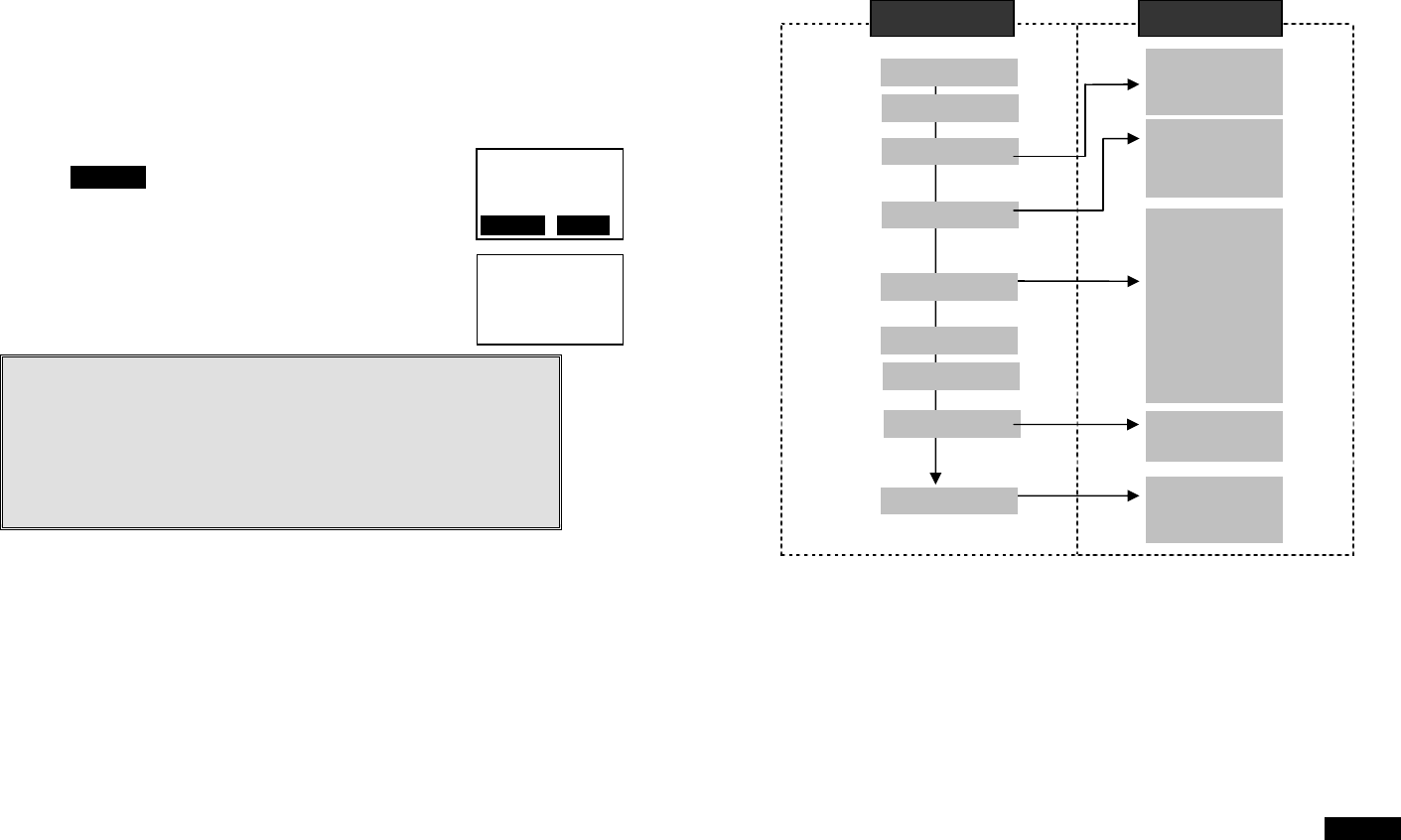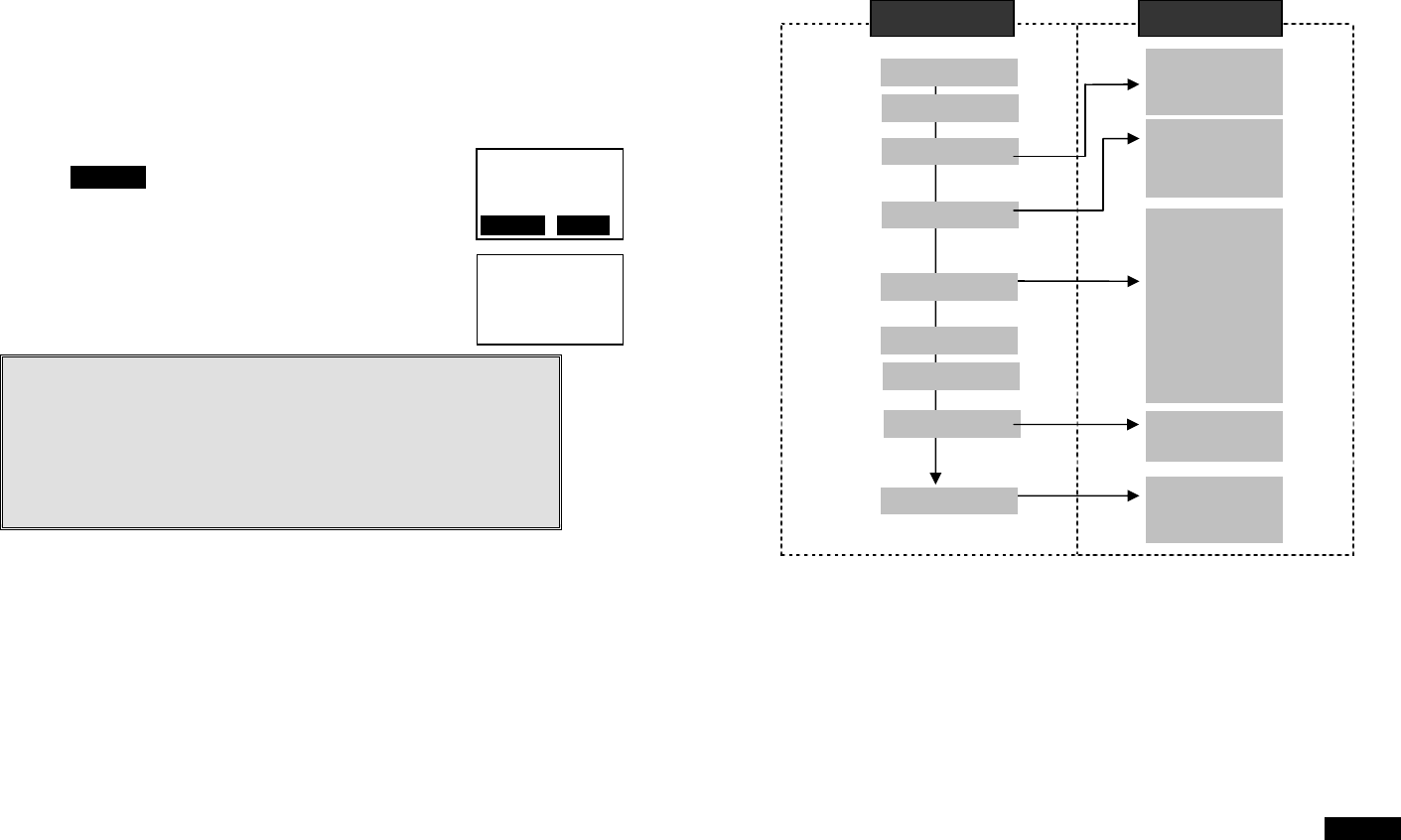
~39~
feature code you enter will appear on the LCD
screen.
[note] “F” represents the Flash signal
g. Press Option soft key to Erase or Edit the PBX feature you program
into the system
h. Repeat the same operation to edit the second and even the third
PBX feature that you will use frequently.
4. Using pre-programed PBX feature during the call.
a.
Press OPTION soft key while the handset is in
talk mode.
b. Press the correspondence number of the function
you want to perform i.e. press 1 to perform “PBX
Transfer” function
c. Press END when you finish the desired function
and back to standby mode.
Notes:
1. This feature would be useful if the DuraFon 1X base unit is
adjunct to a PBX system.
2. Only “Mute” function will be displayed if you have not pre-
programmed any PBX features into the system.
3. The DuraFon 1X’s Programmable PBX Options may not function
with all PBX / Key systems due to the diversity of various
proprietary systems.
11
00:00:16
Volume: 4
OPTION HOLD
11
1. PBX Transfer
0. Mute
~40~
Menu Operations
1. Press MENU (Right) soft key while the phone is in standby.
2. Press “1” to lock keypad (see Key Guard operation on page 27).
3. Press “2” to view, search, delete, and edit the phonebook (see
Phonebook instruction on page 34).
4. Press “3” to view the last 10 numbers called, received, or missed.
Records can be erased or edit/save into the phonebook.
a. Press “1” to view the last 10 phone numbers dialed, starting from the
most recent one. Use ¿orÀto scroll through the list. Press OPTION
for options.
(1) Erase: press “1” and confirm to erase the current record.
(2) Save: press “2” to edit and save or save without editing into the
phonebook.
Main menu Sub-menu
1.Ke
Guard
2.PhoneBook
1.Dialed
2.Received
3.Missed
1.Ring Volume
2.Ring Tone
3.Key Volume
4.Ke
Tone
1.Dial Prefix
2.Group Select
3.Language
4.Clear
5.Custom Name
6.Contrast
7.Backlight
8.Call Barring
9.Name Tag
0.PBX Options
6.Re
istration
7.Text Messa
e
5.Settin
s
4.Sound
3.Call Lo
s
8.Call Mana
e
1.Tone
2.Flash
3.Xfer PBX
9.S
stem
1.Incoming
2.Outgoing