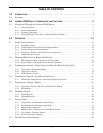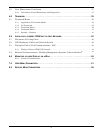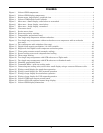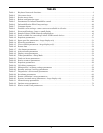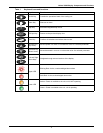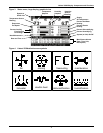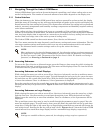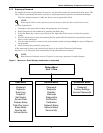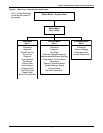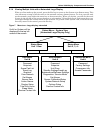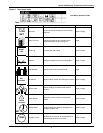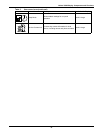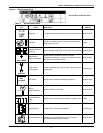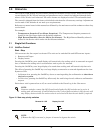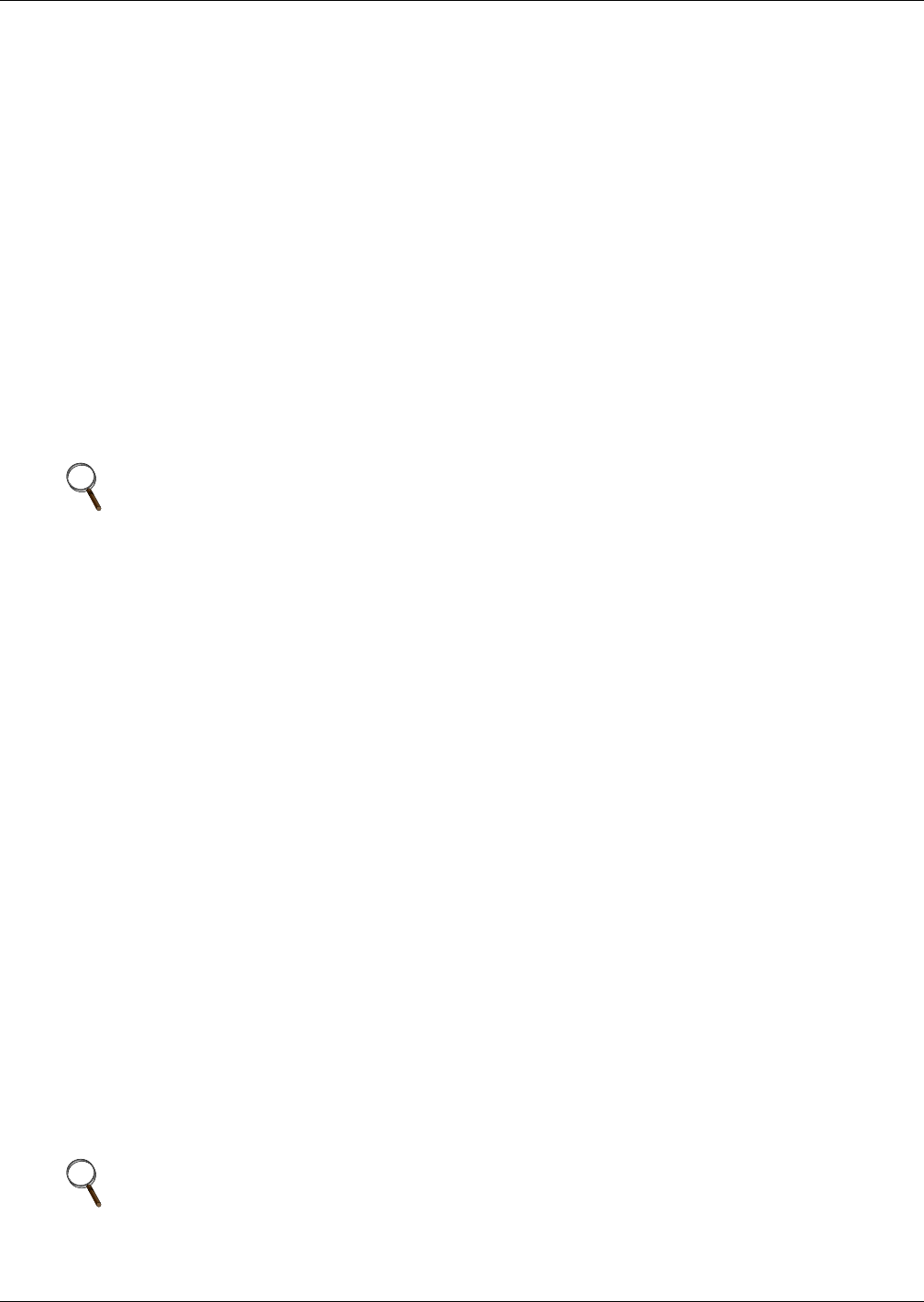
Liebert iCOM Display Components and Functions
5
2.1 Navigating Through the Liebert iCOM Menus
Liebert iCOM shows icons and text for monitoring and controlling your Liebert cooling units or net-
work of cooling units. The number of icons and amount of text shown depends on the display size.
2.1.1 Control Interface
When the buttons on the Liebert iCOM control have not been pressed for a short period, the display
backlight turns off. Pressing any key will turn the backlight on (wake up the screen) and display the
Status menu of the last cooling unit viewed. The Status menu will show the cooling unit’s operational
mode(s), return air temperature and humidity readings, temperature and humidity setpoints and any
active alarm conditions.
If the cooling unit has a large display and is not on a network, or if the unit has a small display,
whether it is networked or stand-alone, the Status menu will display only that cooling unit’s informa-
tion. Any large display that is connected to a network can be used to view any cooling unit on the net-
work or show an average view of the entire system of cooling units.
The Liebert iCOM control has three main menus; User, Service and Advanced.
The User menu contains the most frequently used features, settings and status information. The Ser-
vice menu contains settings and features used to set up unit communications and for unit mainte-
nance. The Advanced menu contains settings used to set up the unit at the factory.
2.1.2 Accessing Submenus
To access the User, Service or Advanced menu, press the Enter or down arrow key while viewing the
Status menu of the unit you wish to access. The User menu will be displayed first. To view the Service
or Advanced menus, press the right arrow key.
Accessing Submenus on Small Displays
While viewing the menu you wish to access (User, Service or Advanced), use the up and down arrow
keys to scroll through the icons page-by-page. To scroll through the icons one-by-one, press the enter
key and then use the up and down arrow keys. With the desired icon highlighted, press the enter key
to enter that submenu. Once in a Submenu, a list of parameters is displayed.
Press the enter key and use the up and down arrow keys to scroll through the parameters one-by-one.
Pressing the Esc key will go back a level. Figure 5 shows the Liebert iCOM control menus for a small
display.
Accessing Submenus on Large Displays
While viewing the menu you wish to access (User, Service or Advanced), press the enter key to high-
light the first icon. Use the arrow keys to navigate through the icons. With the desired icon high-
lighted, press the enter key to enter that submenu. Once in a Submenu, a list of parameters will be
displayed.
The up and down arrow keys may be used to scroll through the parameters page-by-page if the sub-
menu has multiple pages. To scroll item-by-item, press the Enter key and then use the up and down
arrow keys. Using the right or left arrow keys on large displays attached to a network will change the
unit being viewed. Pressing the Esc key will go back a level. Figures 6 and 7 show the Liebert iCOM
control menus for a stand-alone large display and for a networked large display, respectively.
NOTE
Menu settings may be viewed without a password, but changing settings requires a password.
If a password is required, Liebert iCOM shows a prompt to enter the password. The password
for the User menu is 1490. The password for Service menu is 5010. For details on entering a
password, see Entering a Password on page 6
NOTE
Settings are readable without a password, but changing settings requires a password.