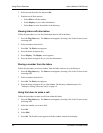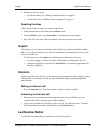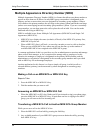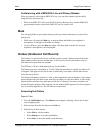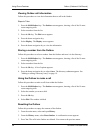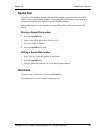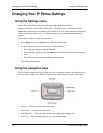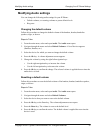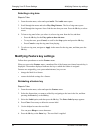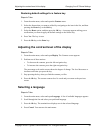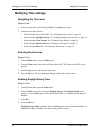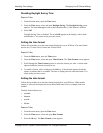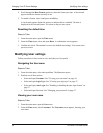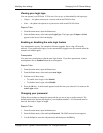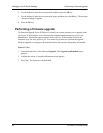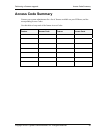Modifying User settings Changing Your IP Phone Settings
Copyright © 2007 Cypress Communications, Inc. All Rights Reserved. 37
Viewing your login type
You can operate your IP Phone 1120 in one of two ways, as determined by the login type:
• Unique — the phone cannot join a session with an m6350 Soft client.
• Joint — the phone can operate in a joint session with an m6350 Soft client.
Steps to Take
1. From
the main menu, open the User menu.
2. From the User menu, select and open Login Type. The login type (Unique or Joint)
appears in the lower left of the display.
Enabling or disabling the auto login feature
Any maintenance activity, for example a firmware upgrade, forces a log off from the
network. If you enable auto login, you are automatically logged on to the network when the
terminal is available again.
Prerequisites
You m
ust have permission to edit the auto login feature. If you have permission, a check
mark appears next to Enabled when the screen appears.
Steps to Take
1. From
the main menu, open the User menu.
2. From the User menu, select and open Auto Login.
3. Perform one of these steps.
• To enable Auto Login, select Enable.
• To disable Auto Login, select Disable.
4. Press the Ok key. A check mark appears beside the item you selected. You return to the
Auto Login screen.
Changing your password
Follow this procedure to change the password that you use to log on to the network. The
default password is the last four digits of your telephone number + 99. Passwords must be
between four and six digits in length.
Steps to Take
1. From
the main menu, open the User menu.
2. From the User menu, select and open Password. The Old Password screen appears.
3. Use the dialpad to enter the old password, and then press the Ok key.