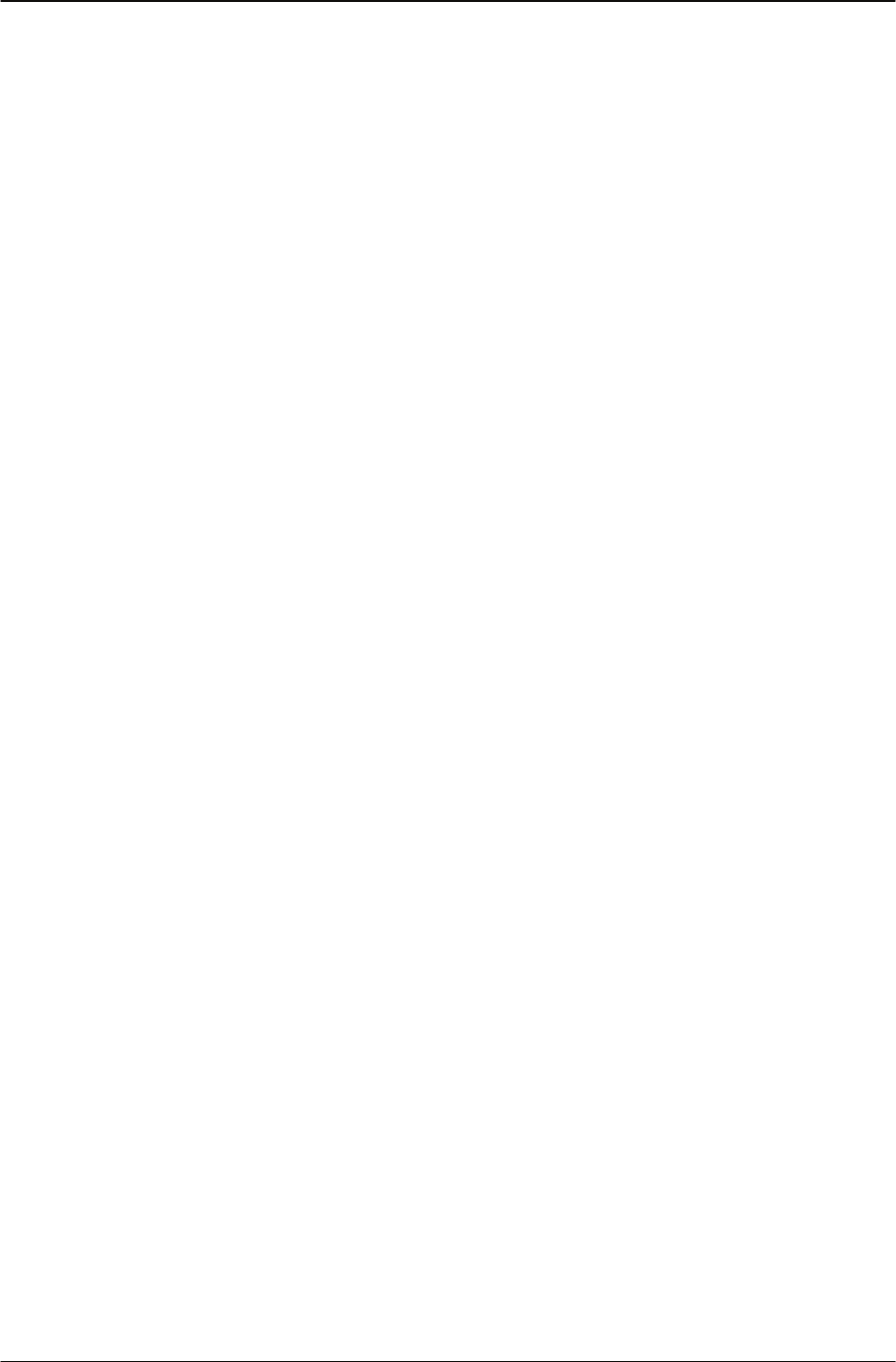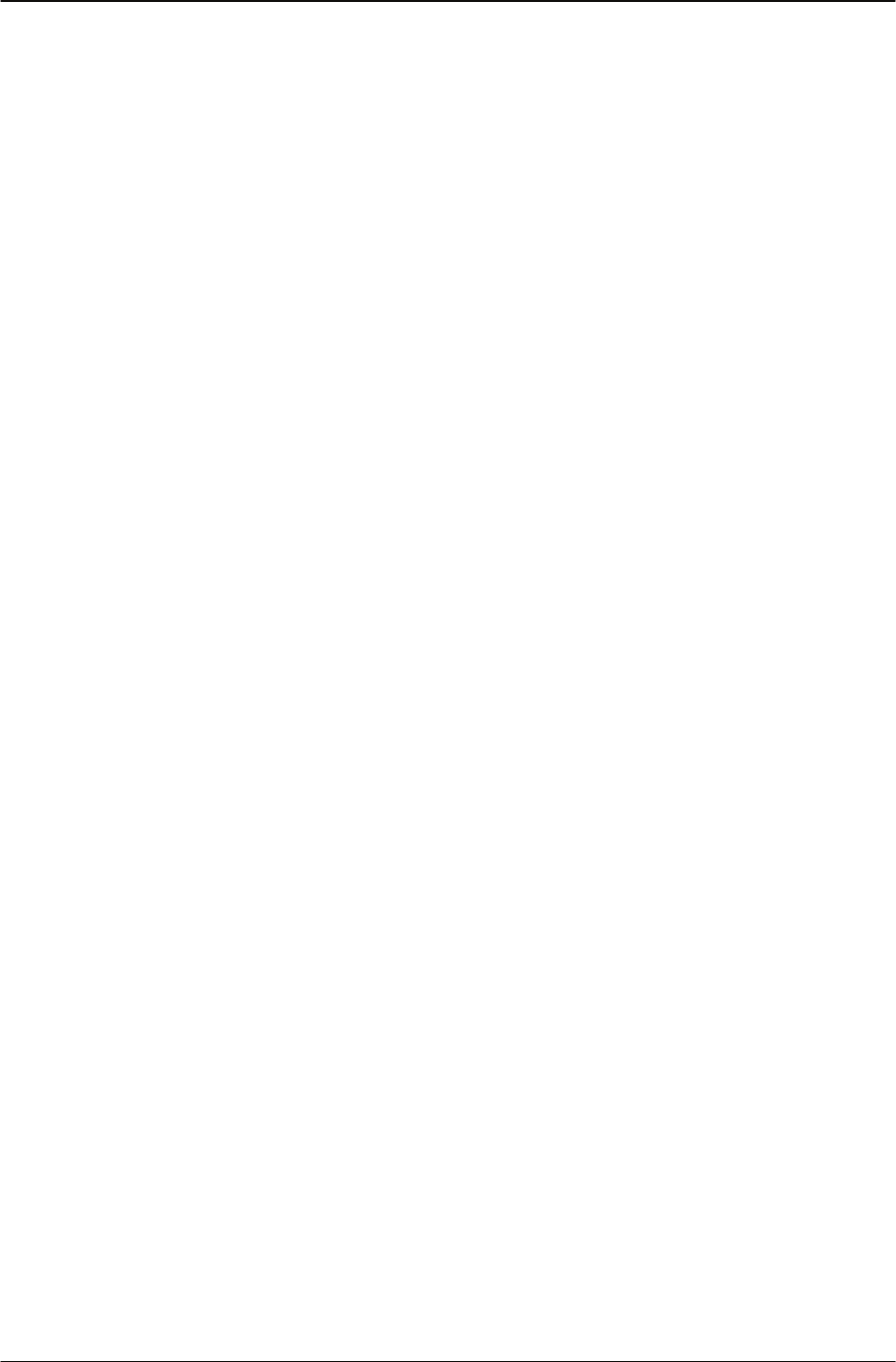
Changing Your IP Phone Settings Modifying User settings
36 IP Phone 1120 User Guide
4. Scroll through the Date Format options to select the format you want. A check mark
appears beside the format currently in use.
5. To enable a format, select it and press the Ok key.
A check mark appears beside the option, to indicate that it is enabled. The date is
displayed in the selected format. You return to the previous screen.
Resetting the default time
Steps to Take
1. From the main menu, open the Time menu.
2. Form the Time menu, select and open Reset. A confirmation screen appears.
3. Confirm the action. The terminal reverts to the default time settings. You return to the
previous screen.
Modifying User settings
Follow procedures in this section to view and edit your User profile.
Navigating the User menu
Steps to Take
1. From the main menu, select and open User. The User menu opens.
2. Perform one of these actions:
• Select and open Username. See "Viewing your user name" on page 36.
• Select and open Login Type. See "Viewing your login type" on page 37.
• Select and open Auto Login. See "Enabling or disabling the auto login feature" on
page 37.
• Select and open Password. See "Changing your password" on page 37.
Viewing your user name
Steps to Take
1. From the main menu, open the User menu.
2. From the Time menu, select Username. The Username screen appears, showing your
user name.