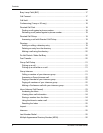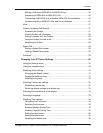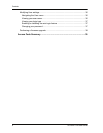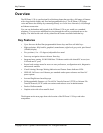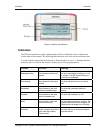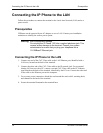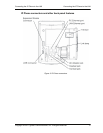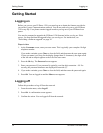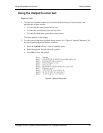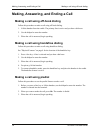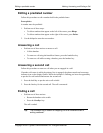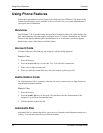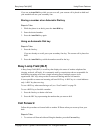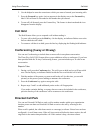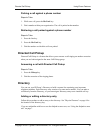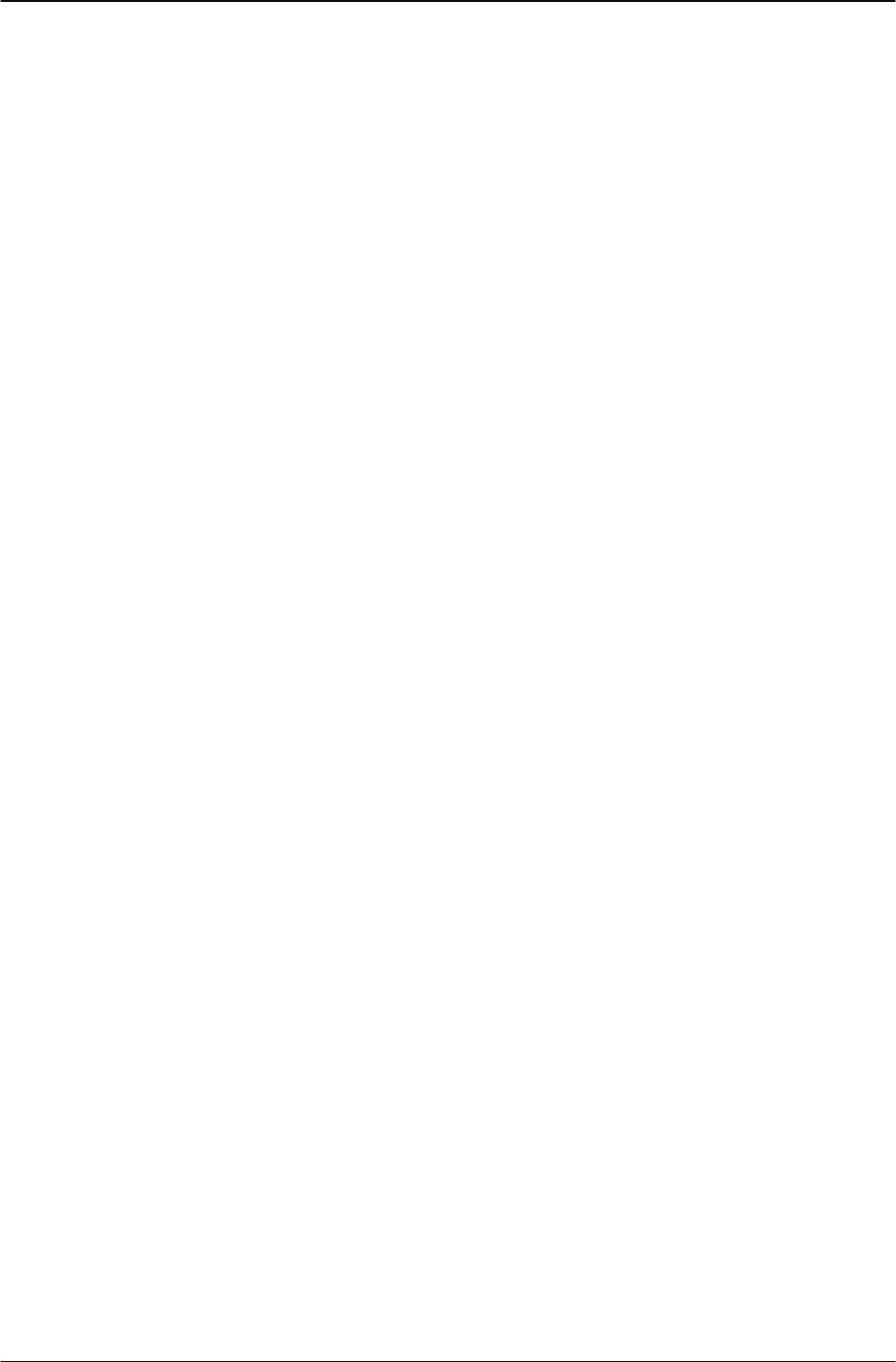
Getting Started Logging on
12 IP Phone 1120 User Guide
Getting Started
Logging on
Before you can use your IP Phone 1120, you must log on to obtain the features provided to
you on the Cypress Communications network. You do not need to log on to your IP Phone
1120 every day. Your phone remains logged in unless you log out or your IP Phone loses
power.
You may be prompted to upgrade the IP Phone 1120 firmware before you log on. If this
occurs, you must perform the upgrade before you can log on. For instructions, see
"Performing a firmware upgrade" on page 38.
Steps to take
1. At the Usern
ame screen, enter your user name. This is typically your complete 10-digit
telephone number.
If you make a mistake, press Clear to clear the field, and then enter the user name again.
If your user name is too long for the display (longer than 15 characters), the digits scroll
to the left and an ellipsis appears to the left of the user name.
2. Press the Ok key. The Password screen appears.
3. Enter your password. Your password is typically your four-digit extension + 99. For
security, the password characters are displayed as asterisks (*).
4. If you make a mistake, press Clear to clear the field, and then enter the password again.
5. Press Ok. You are logged on and the Menu screen appears.
Logging off
Follow this procedure to log off from the network.
1. From the main menu, select Logoff.
2. Press Ok. A confirmation screen appears.
3. Confirm the action. You are logged off from the network.