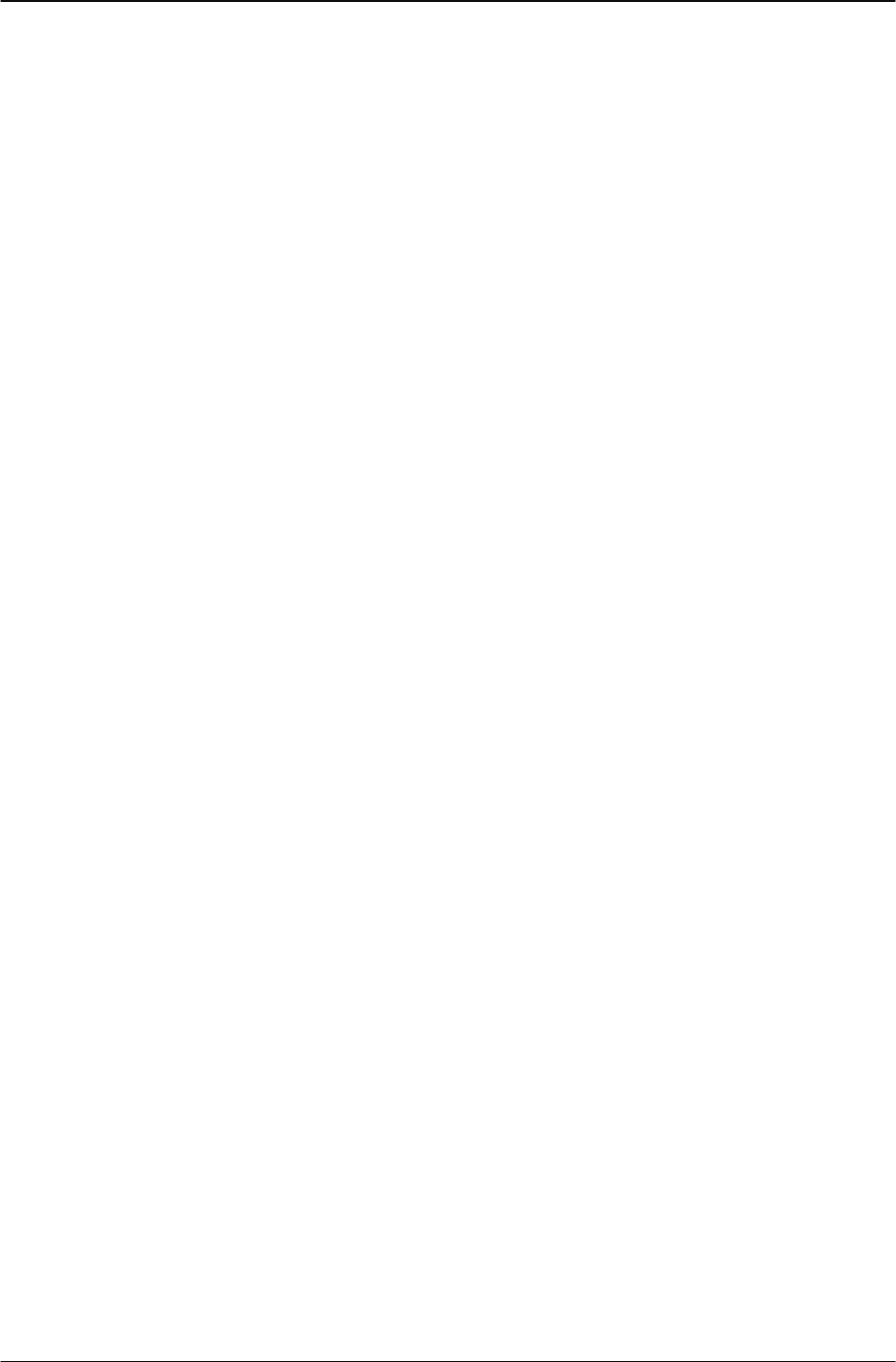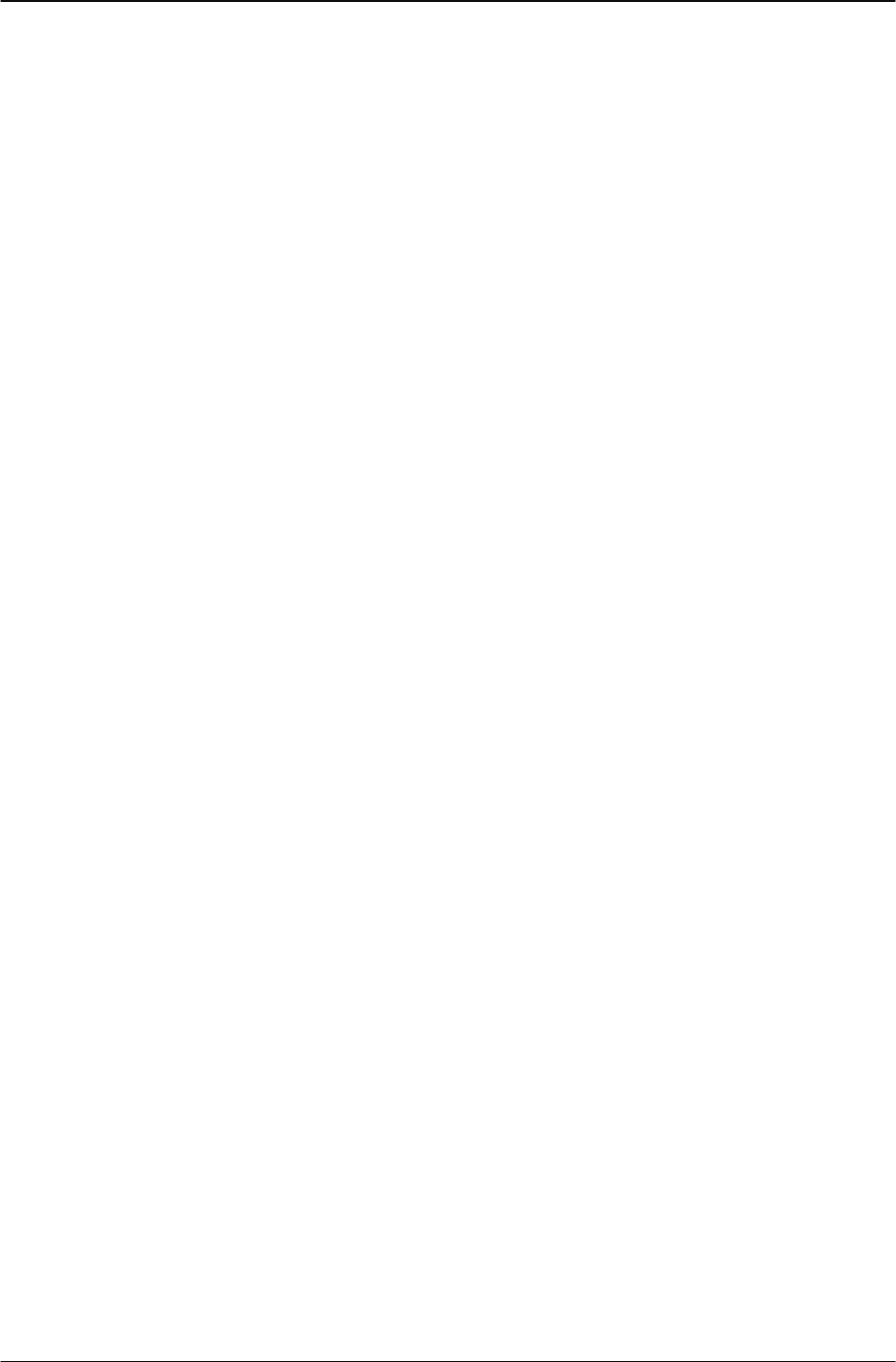
Modifying Time settings Changing Your IP Phone Settings
Copyright © 2007 Cypress Communications, Inc. All Rights Reserved. 35
Disabling Daylight Saving Time
Steps to Take
1. From the main menu, open the Time menu.
2. From the Time menu, select and open Daylight Saving. The Daylight Saving screen
appears. The word On appears with a check mark beside it, if the feature is enabled.
3. Select Off.
Daylight Saving Time is disabled. The word Off appears in the display, with a check
mark beside it. You return to the previous screen.
Setting the time format
Follow this procedure to set the time format displayed on your IP Phone. The time format
choices are: 12-hour clock, French, and 24-hour clock.
Steps to Take
1. From
the Main menu, open the Time menu.
2. From the Time menu, select and open Time Format. The Time Format screen appears.
3. Scroll through the Time Format options to select the format you want. A check mark
appears beside the format currently in use.
4. To enable a format, select it and press the Ok key. A check mark appears beside the
option, to indicate that it is enabled. The time is displayed in the selected format. You
return to the previous screen.
Setting the date format
Follow this procedure to set the date format displayed on your IP Phone. When month
(mmm) is selected, the display shows an abbreviated name, Oct for example, and not a
number.
The date format choices are:
• mmmdd
• ddmmm
• mm/dd
• dd/mm
Steps to Take
1. From
the main menu, open the Time menu.
2. From the Time menu, select and open Date Format.
3. Press the Ok key. The Date Format screen appears.