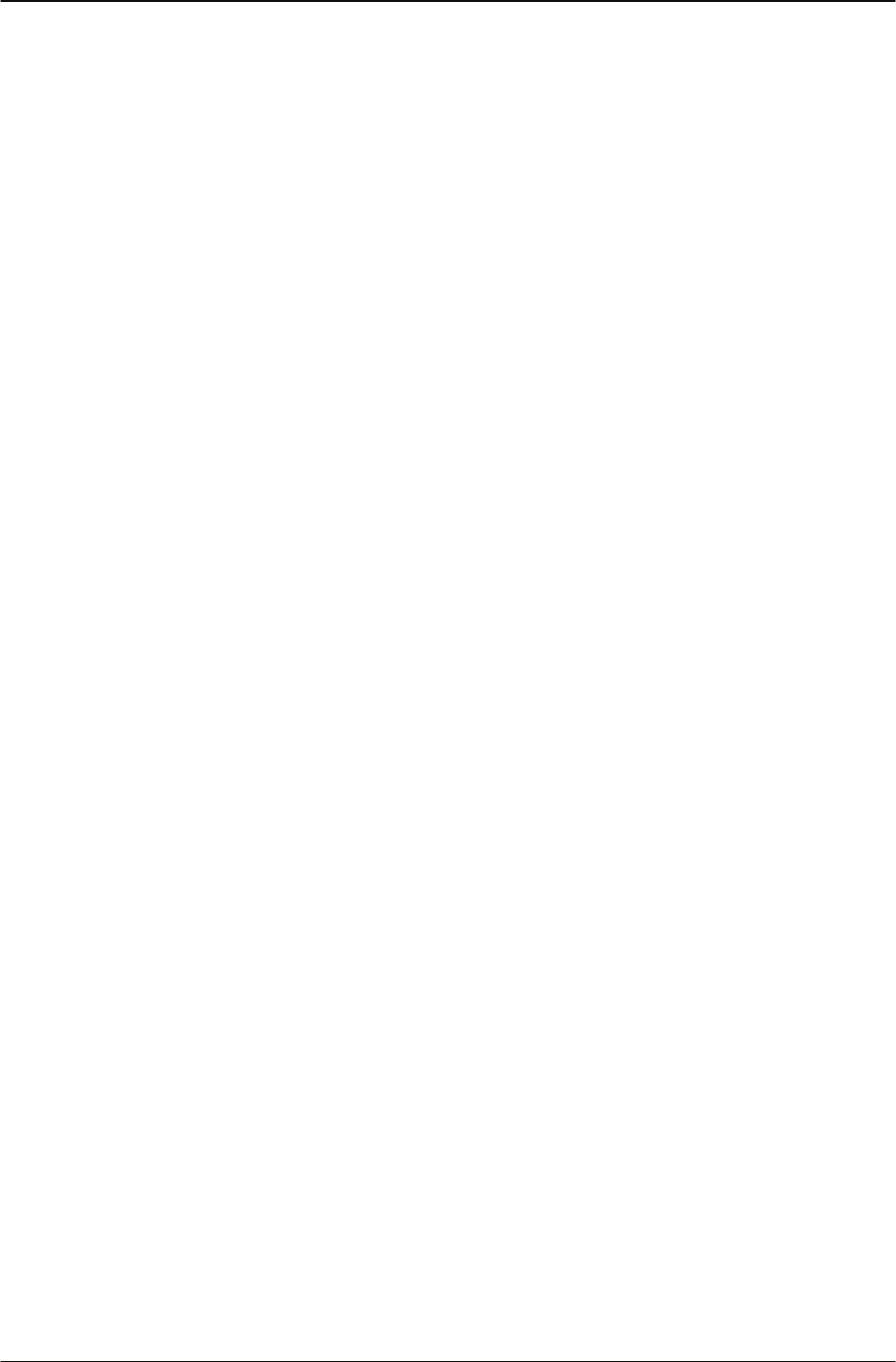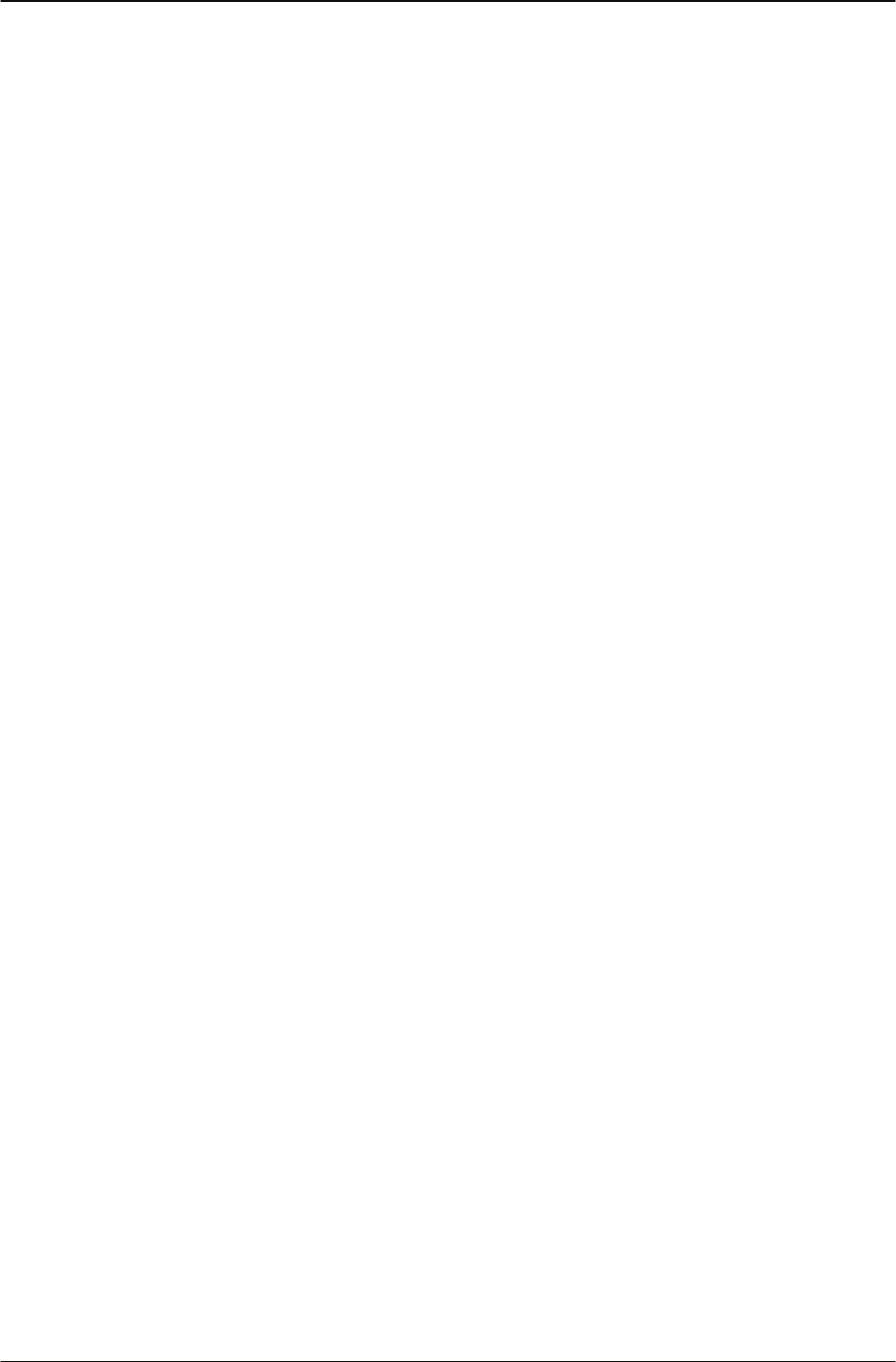
Changing Your IP Phone Settings Modifying Feature key settings
32 IP Phone 1120 User Guide
Selecting a ring tone
Steps to Take
1. From the main menu, select and open Audio. The Audio menu opens.
2. Scroll through the menu and select Play Ring Patterns. The list of ring tones opens.
3. Scroll through the ring tones list to find the tone that you want. Press the Ok key to select
a tone.
4. To hear a ring tone before you select it, select a ring tone from the list, and then:
• Press the Ok key for the Play option to hear the tone.
• To stop the tone, press Cancel, or scroll to the Stop option and press the Ok key.
• Press Cancel to stop the ring tone from playing.
5. To select a ring tone, navigate to Apply in the menu for the ring tone, and then press the
Ok key.
Modifying Feature key settings
Follow these procedures to use the Feature menu.
When you access the Feature menu, a numbered list of the feature provisioned on each key is
displayed. The number displayed indicates the key to which the feature is assigned.
Features are assigned by your system administrator, but you can:
• change the label for a feature.
• restore the default settings for a feature.
Relabeling a feature key
Steps to Take
1. From the main menu, select and open the Feature menu.
2. Select the feature that you want to relabel by navigating to the item in the list, and then
pressing the Enter key or the Ok key.
3. Select the Label option, and then press the Ok key. The Enter Label prompt appears.
4. Press Clear if necessary to delete the current label.
5. Use the dialpad to enter the new label.
You can press Bkspc to erase characters.
6. Press the Ok key or the Enter key. The new label is applied.