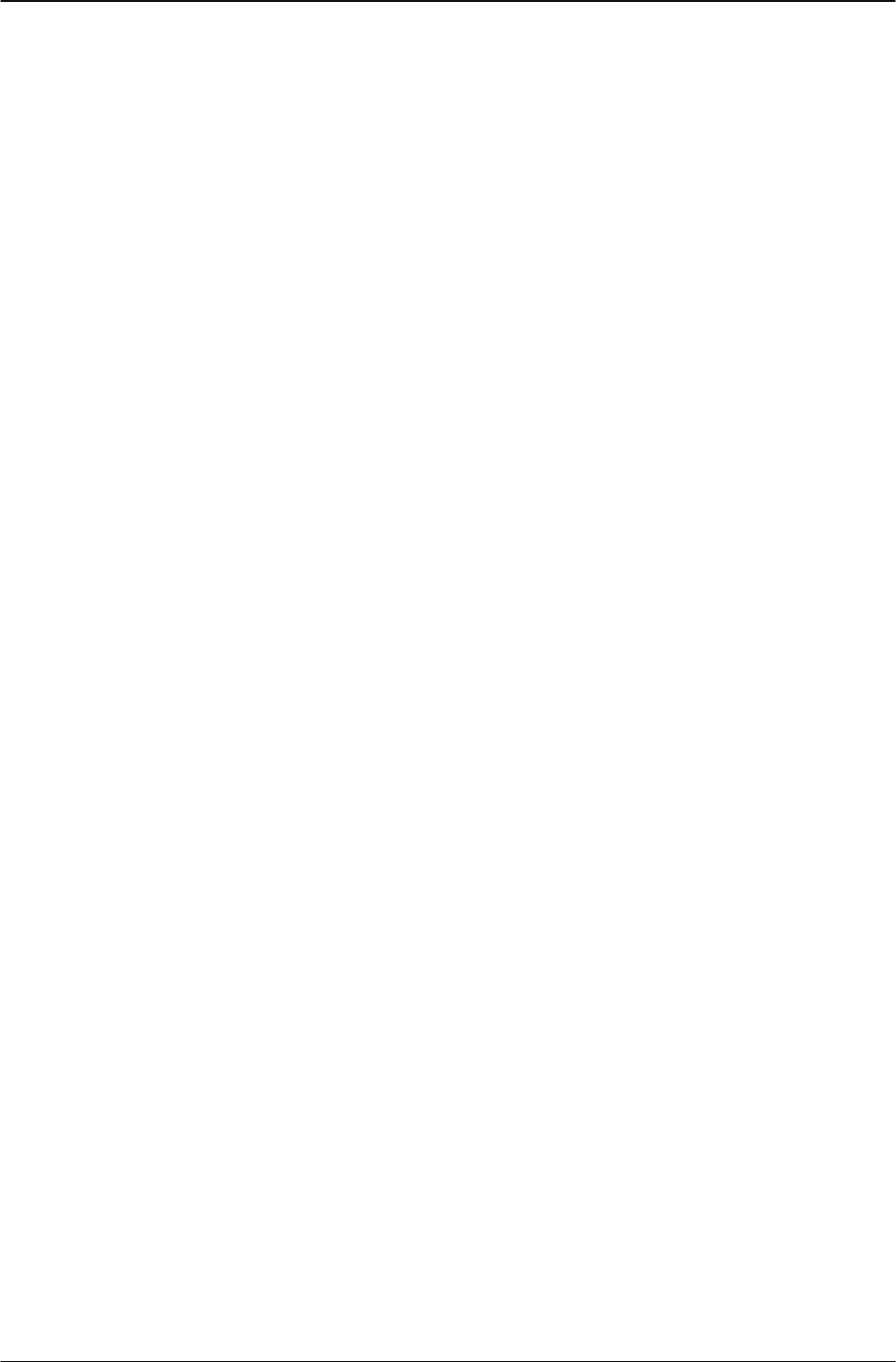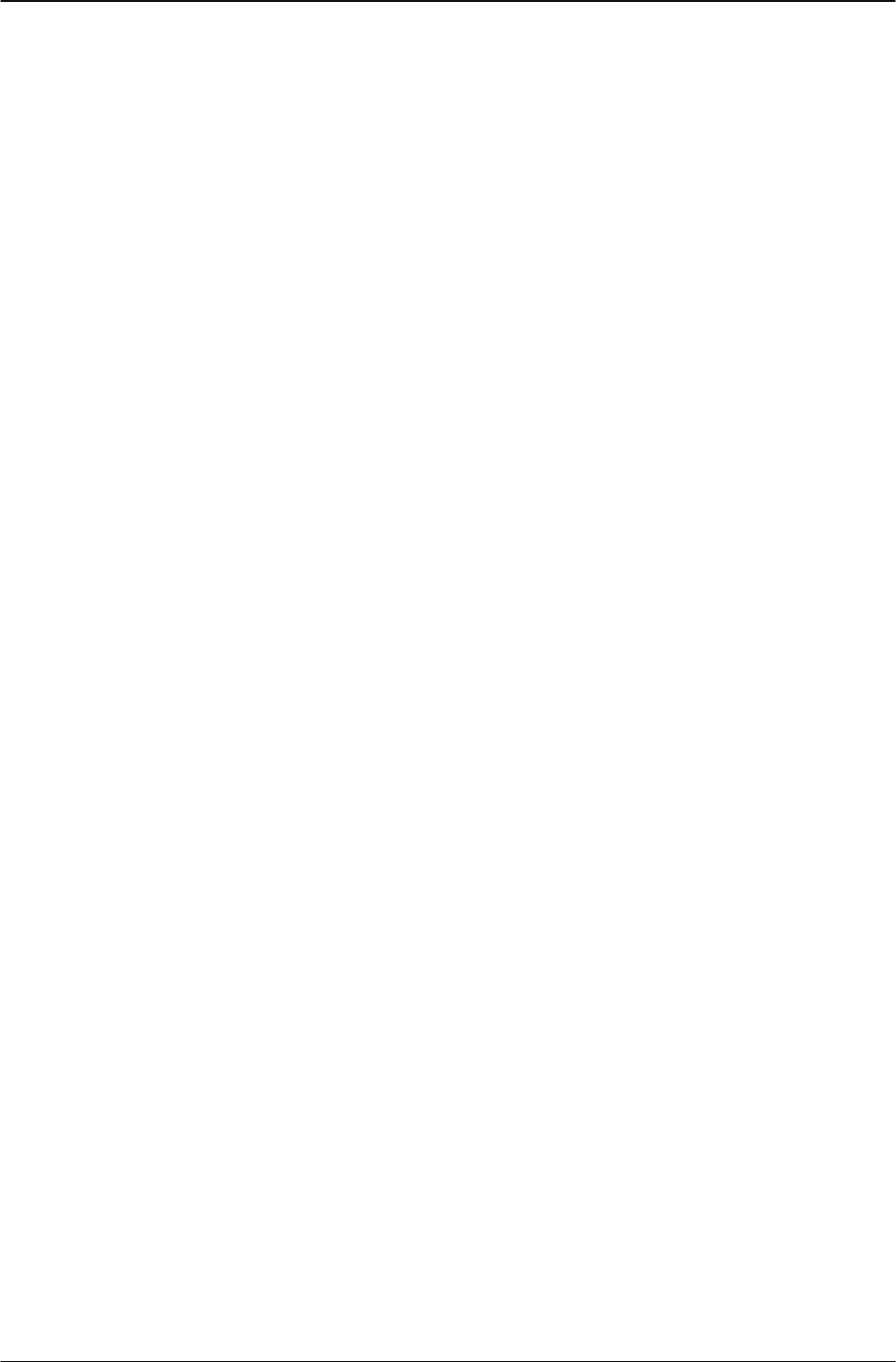
Changing Your IP Phone Settings Modifying Time settings
34 IP Phone 1120 User Guide
Modifying Time settings
Navigating the Time menu
Steps to Take
1. From the main menu, select and open Time. The Time menu opens.
2. Perform one of these actions:
• Select and open Hours from GMT. See "Selecting the time zone" on page 34.
• Select and open Daylight Saving. See "Enabling Daylight Saving Time" on page 34.
• Select and open Time Format. See "Setting the time format" on page 35.
• Select and open Date Format. See "Setting the date format" on page 35.
• Select and open Reset. See "Resetting the default time" on page 36.
Selecting the time zone
Steps to Take
1. From the Main menu, open the Time menu.
2. From the Time menu, select and open Hours from GMT. The Hours from GMT screen
appears.
3. Scroll through the list and select the time zone.
4. Press the Ok key. The time displayed changes to that of the selected zone.
Enabling Daylight Saving Time
Steps to Take
1. From the main menu, open the Time menu.
2. From the Time menu, select and open Daylight Saving. The Daylight Saving screen
appears. The word Off appears with a check mark beside it, to indicate that the feature is
disabled.
3. Select On.
4. Press the Ok key.
Daylight Savings Time is enabled. The word On appears with a check mark beside it, to
indicate the feature is enabled. You return to the previous screen.